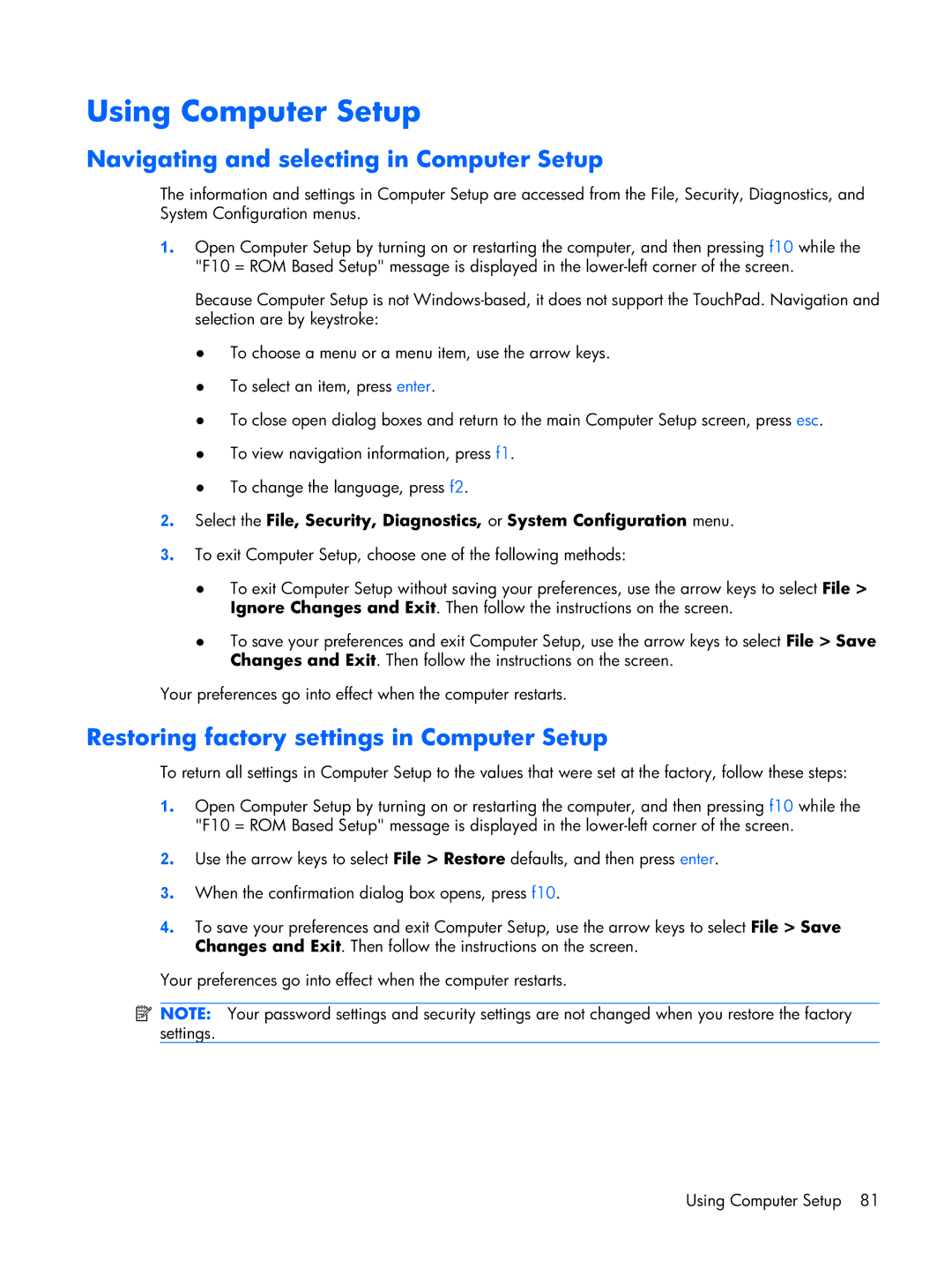Using Computer Setup
Navigating and selecting in Computer Setup
The information and settings in Computer Setup are accessed from the File, Security, Diagnostics, and System Configuration menus.
1. Open Computer Setup by turning on or restarting the computer, and then pressing f10 while the "F10 = ROM Based Setup" message is displayed in the
Because Computer Setup is not
●To choose a menu or a menu item, use the arrow keys.
●To select an item, press enter.
●To close open dialog boxes and return to the main Computer Setup screen, press esc.
●To view navigation information, press f1.
●To change the language, press f2.
2. Select the File, Security, Diagnostics, or System Configuration menu.
3. To exit Computer Setup, choose one of the following methods:
●To exit Computer Setup without saving your preferences, use the arrow keys to select File > Ignore Changes and Exit. Then follow the instructions on the screen.
●To save your preferences and exit Computer Setup, use the arrow keys to select File > Save Changes and Exit. Then follow the instructions on the screen.
Your preferences go into effect when the computer restarts.
Restoring factory settings in Computer Setup
To return all settings in Computer Setup to the values that were set at the factory, follow these steps:
1. Open Computer Setup by turning on or restarting the computer, and then pressing f10 while the "F10 = ROM Based Setup" message is displayed in the
2. Use the arrow keys to select File > Restore defaults, and then press enter.
3. When the confirmation dialog box opens, press f10.
4. To save your preferences and exit Computer Setup, use the arrow keys to select File > Save Changes and Exit. Then follow the instructions on the screen.
Your preferences go into effect when the computer restarts.
![]() NOTE: Your password settings and security settings are not changed when you restore the factory settings.
NOTE: Your password settings and security settings are not changed when you restore the factory settings.
Using Computer Setup 81