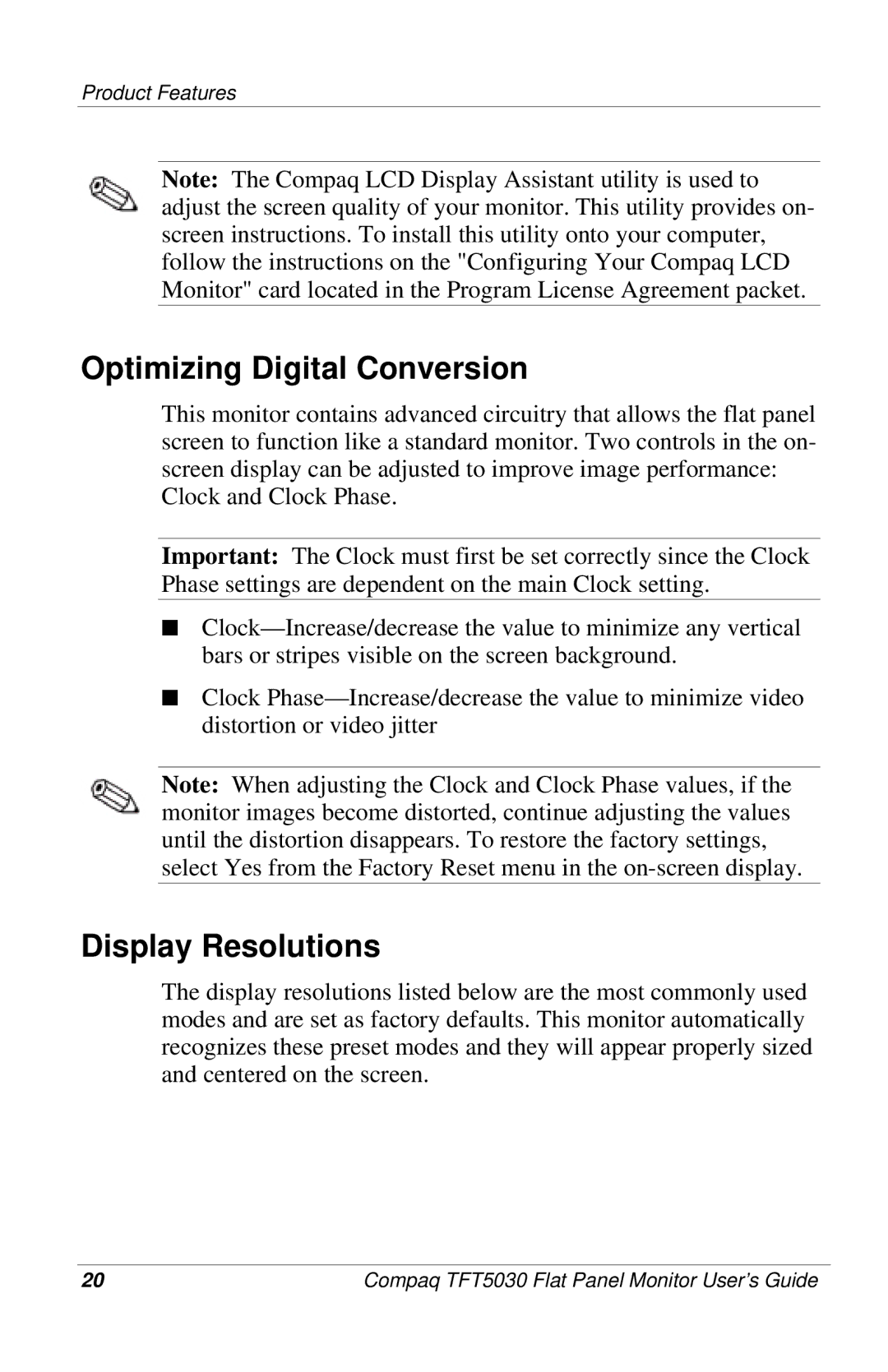Product Features
Note: The Compaq LCD Display Assistant utility is used to adjust the screen quality of your monitor. This utility provides on- screen instructions. To install this utility onto your computer, follow the instructions on the "Configuring Your Compaq LCD Monitor" card located in the Program License Agreement packet.
Optimizing Digital Conversion
This monitor contains advanced circuitry that allows the flat panel screen to function like a standard monitor. Two controls in the on- screen display can be adjusted to improve image performance:
Clock and Clock Phase.
Important: The Clock must first be set correctly since the Clock Phase settings are dependent on the main Clock setting.
■
■Clock
Note: When adjusting the Clock and Clock Phase values, if the monitor images become distorted, continue adjusting the values until the distortion disappears. To restore the factory settings, select Yes from the Factory Reset menu in the
Display Resolutions
The display resolutions listed below are the most commonly used modes and are set as factory defaults. This monitor automatically recognizes these preset modes and they will appear properly sized and centered on the screen.
20 | Compaq TFT5030 Flat Panel Monitor User’s Guide |