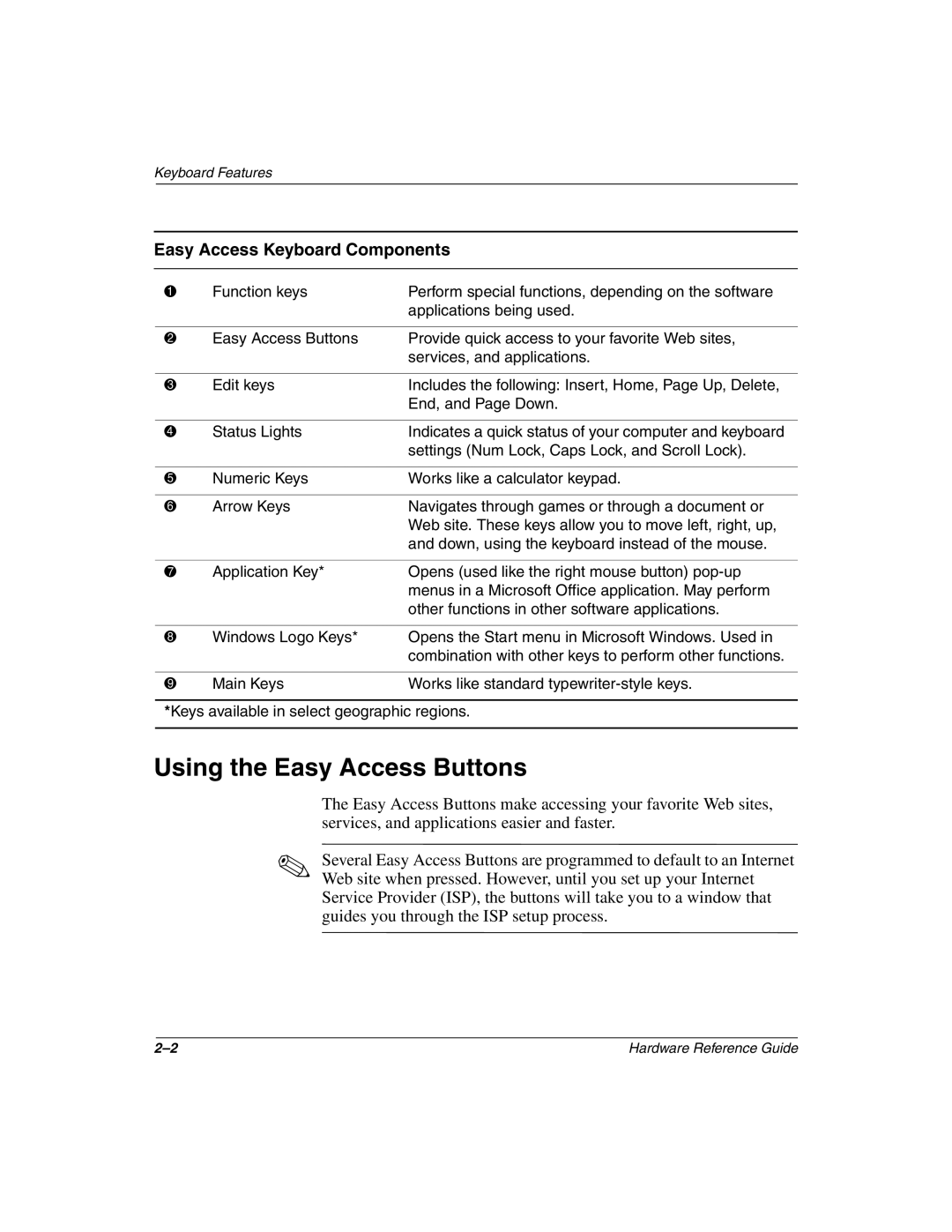Keyboard Features
Easy Access Keyboard Components
1 | Function keys | Perform special functions, depending on the software |
|
| applications being used. |
|
|
|
2 | Easy Access Buttons | Provide quick access to your favorite Web sites, |
|
| services, and applications. |
|
|
|
3 | Edit keys | Includes the following: Insert, Home, Page Up, Delete, |
|
| End, and Page Down. |
|
|
|
4 | Status Lights | Indicates a quick status of your computer and keyboard |
|
| settings (Num Lock, Caps Lock, and Scroll Lock). |
|
|
|
5 | Numeric Keys | Works like a calculator keypad. |
|
|
|
6 | Arrow Keys | Navigates through games or through a document or |
|
| Web site. These keys allow you to move left, right, up, |
|
| and down, using the keyboard instead of the mouse. |
|
|
|
7 | Application Key* | Opens (used like the right mouse button) |
|
| menus in a Microsoft Office application. May perform |
|
| other functions in other software applications. |
|
|
|
8 | Windows Logo Keys* | Opens the Start menu in Microsoft Windows. Used in |
|
| combination with other keys to perform other functions. |
|
|
|
9 | Main Keys | Works like standard |
*Keys available in select geographic regions.
Using the Easy Access Buttons
The Easy Access Buttons make accessing your favorite Web sites, services, and applications easier and faster.
✎Several Easy Access Buttons are programmed to default to an Internet Web site when pressed. However, until you set up your Internet Service Provider (ISP), the buttons will take you to a window that guides you through the ISP setup process.
Hardware Reference Guide |