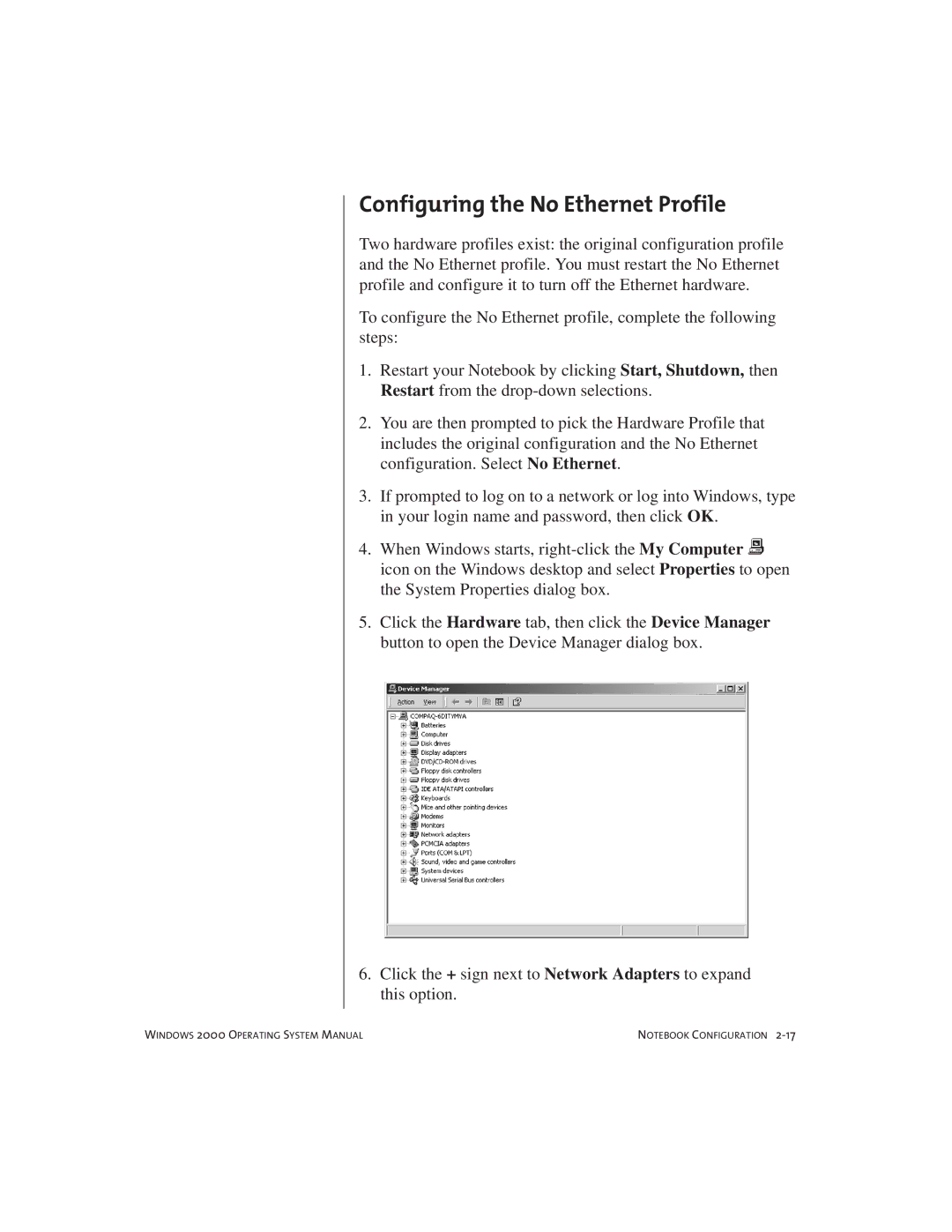Configuring the No Ethernet Profile
Two hardware profiles exist: the original configuration profile and the No Ethernet profile. You must restart the No Ethernet profile and configure it to turn off the Ethernet hardware.
To configure the No Ethernet profile, complete the following steps:
1.Restart your Notebook by clicking Start, Shutdown, then Restart from the
2.You are then prompted to pick the Hardware Profile that includes the original configuration and the No Ethernet configuration. Select No Ethernet.
3.If prompted to log on to a network or log into Windows, type in your login name and password, then click OK.
4.When Windows starts,
5.Click the Hardware tab, then click the Device Manager button to open the Device Manager dialog box.
6.Click the + sign next to Network Adapters to expand this option.
WINDOWS 2000 OPERATING SYSTEM MANUAL | NOTEBOOK CONFIGURATION |