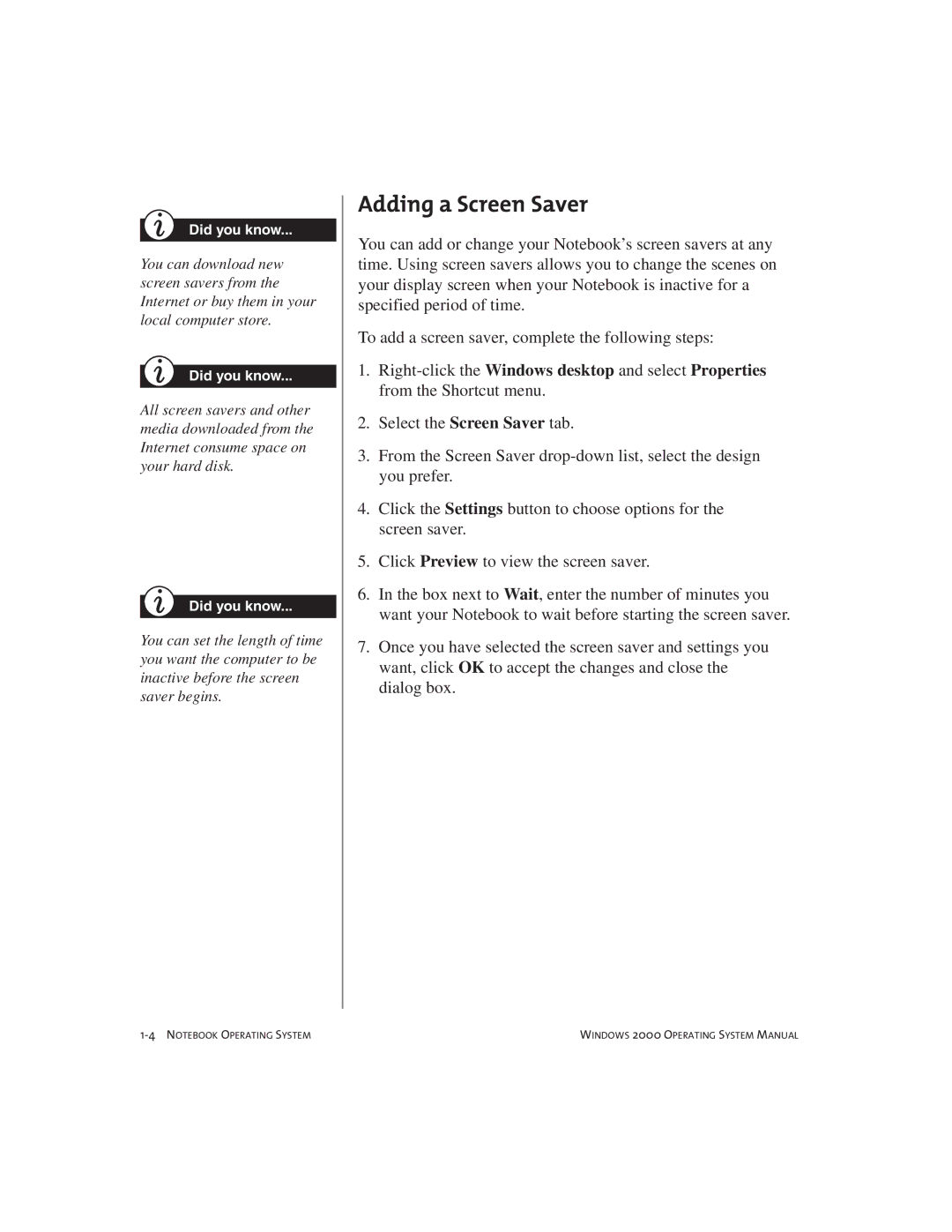Did you know...
You can download new screen savers from the Internet or buy them in your local computer store.
Did you know...
All screen savers and other media downloaded from the Internet consume space on your hard disk.
Did you know...
You can set the length of time you want the computer to be inactive before the screen saver begins.
Adding a Screen Saver
You can add or change your Notebook’s screen savers at any time. Using screen savers allows you to change the scenes on your display screen when your Notebook is inactive for a specified period of time.
To add a screen saver, complete the following steps:
1.
2.Select the Screen Saver tab.
3.From the Screen Saver
4.Click the Settings button to choose options for the screen saver.
5.Click Preview to view the screen saver.
6.In the box next to Wait, enter the number of minutes you want your Notebook to wait before starting the screen saver.
7.Once you have selected the screen saver and settings you want, click OK to accept the changes and close the dialog box.
WINDOWS 2000 OPERATING SYSTEM MANUAL |