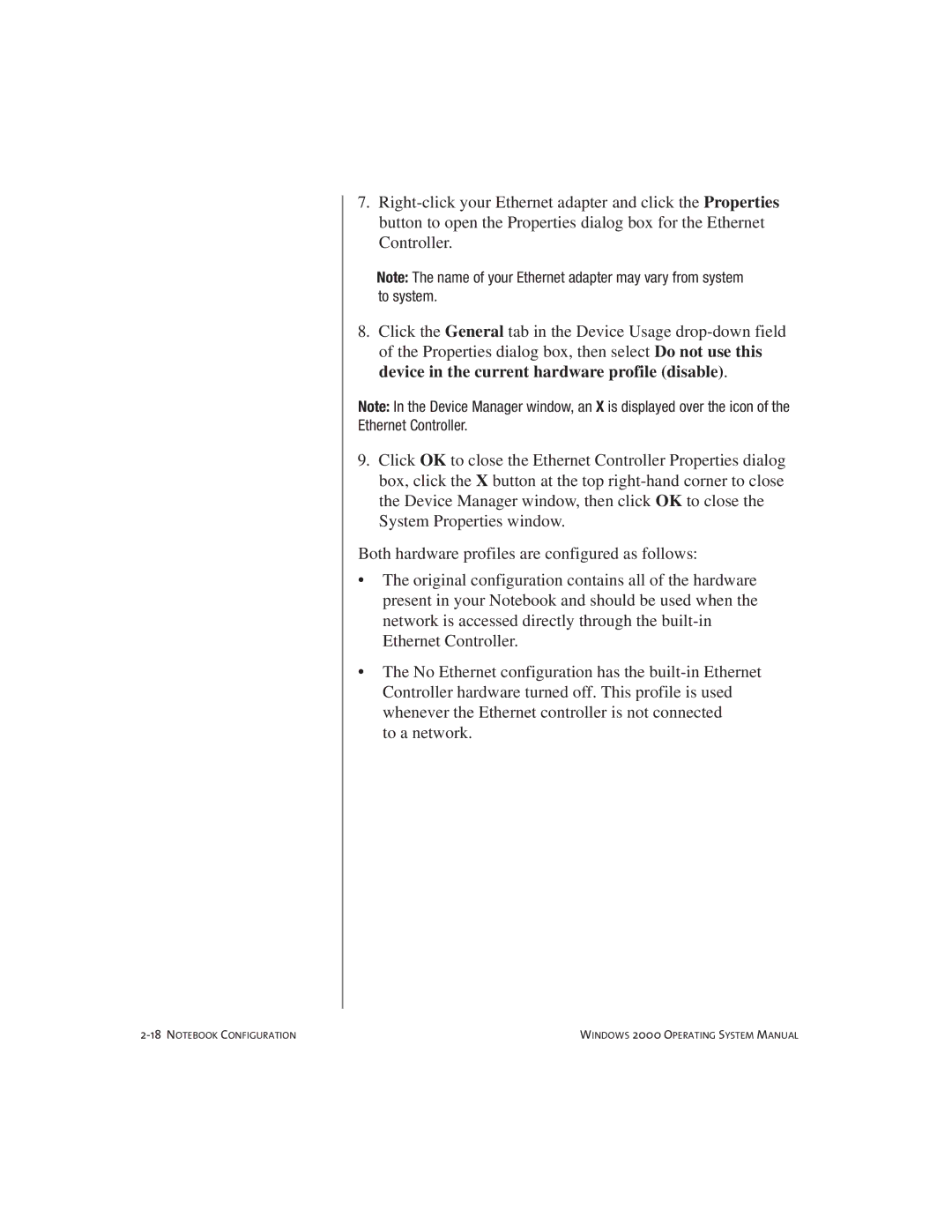7.
Note: The name of your Ethernet adapter may vary from system to system.
8.Click the General tab in the Device Usage
Note: In the Device Manager window, an X is displayed over the icon of the Ethernet Controller.
9.Click OK to close the Ethernet Controller Properties dialog box, click the X button at the top
Both hardware profiles are configured as follows:
•The original configuration contains all of the hardware present in your Notebook and should be used when the network is accessed directly through the
•The No Ethernet configuration has the
to a network.
WINDOWS 2000 OPERATING SYSTEM MANUAL |