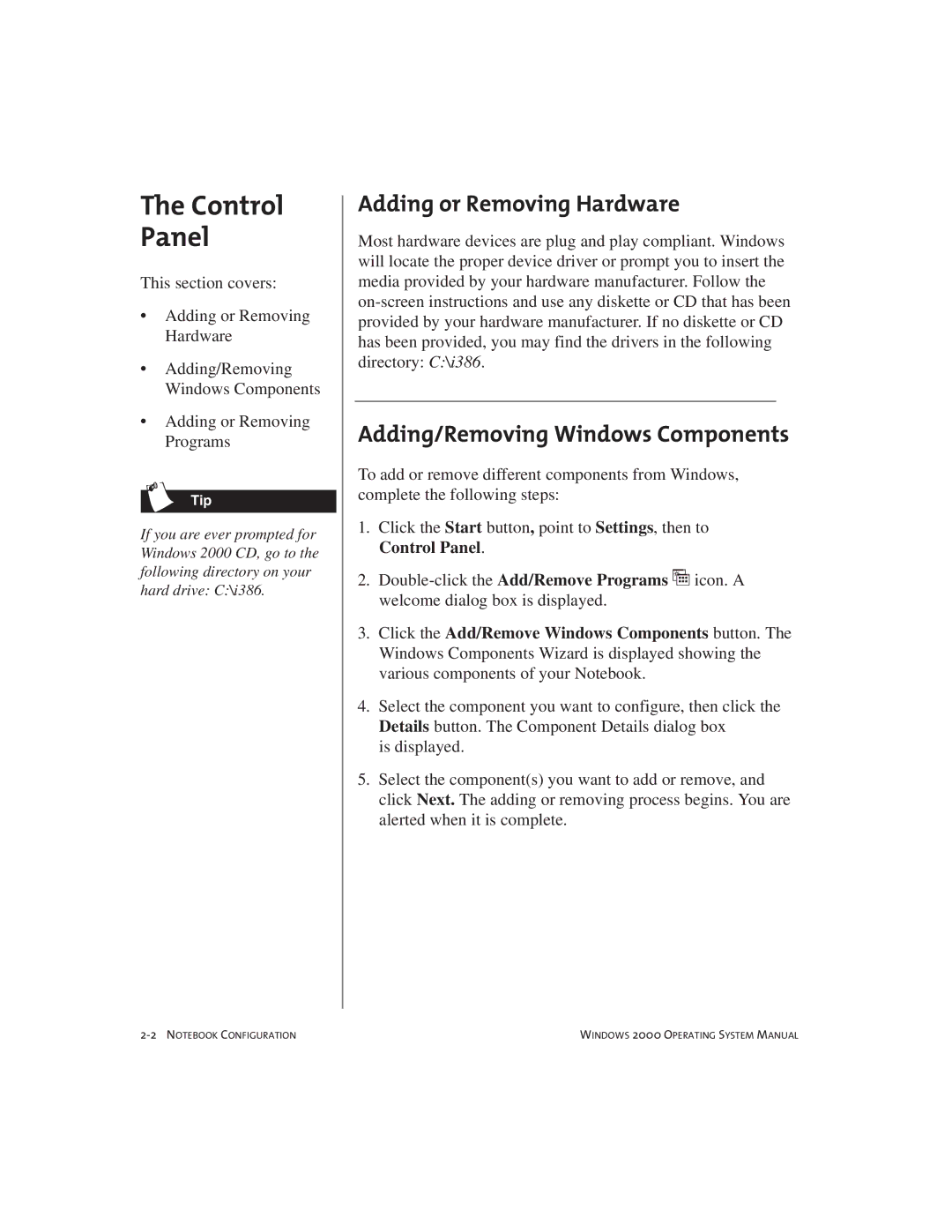The Control Panel
This section covers:
•Adding or Removing Hardware
•Adding/Removing Windows Components
•Adding or Removing Programs
Tip
If you are ever prompted for Windows 2000 CD, go to the following directory on your hard drive: C:\i386.
Adding or Removing Hardware
Most hardware devices are plug and play compliant. Windows will locate the proper device driver or prompt you to insert the media provided by your hardware manufacturer. Follow the
Adding/Removing Windows Components
To add or remove different components from Windows, complete the following steps:
1.Click the Start button, point to Settings, then to
Control Panel.
2.
3.Click the Add/Remove Windows Components button. The Windows Components Wizard is displayed showing the various components of your Notebook.
4.Select the component you want to configure, then click the Details button. The Component Details dialog box
is displayed.
5.Select the component(s) you want to add or remove, and click Next. The adding or removing process begins. You are alerted when it is complete.
WINDOWS 2000 OPERATING SYSTEM MANUAL |