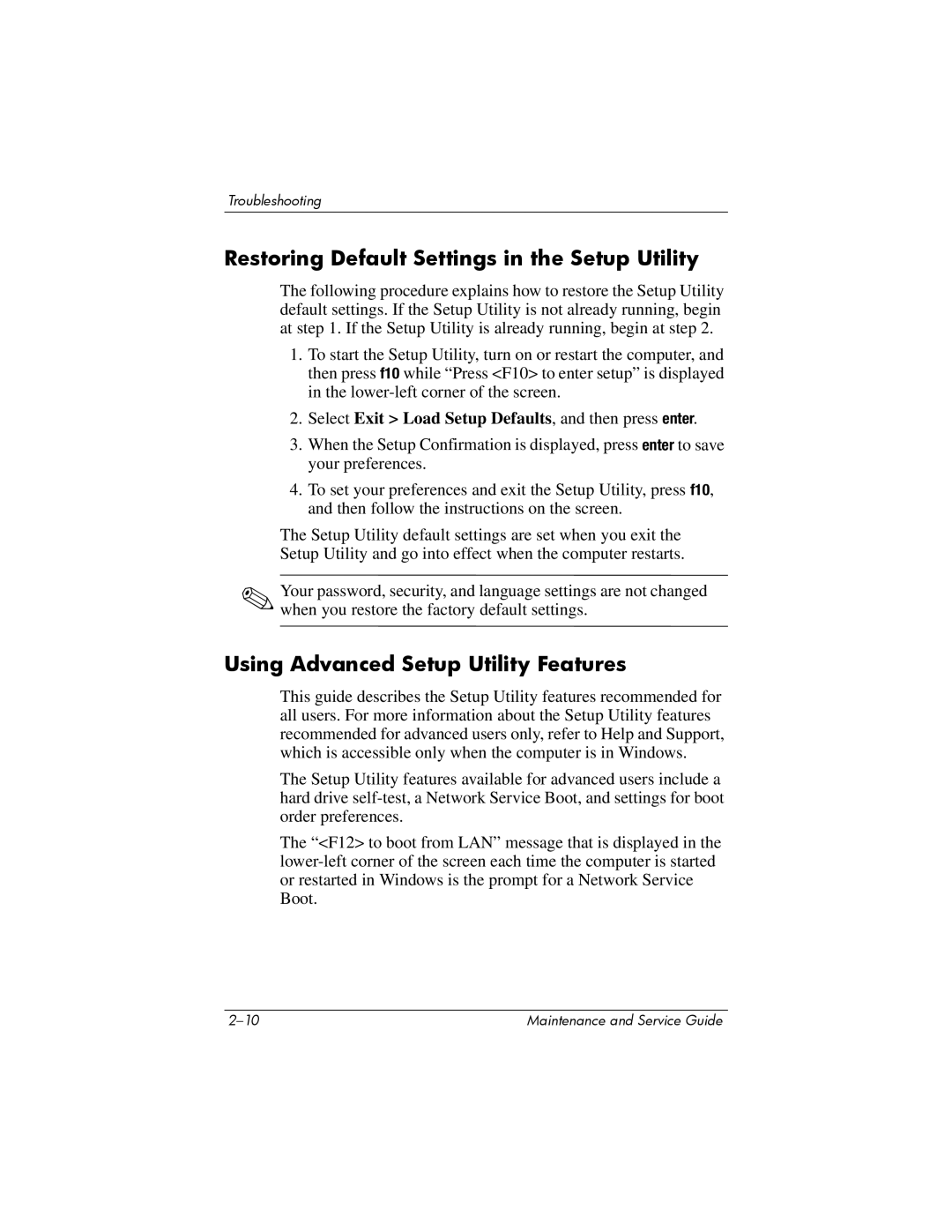Troubleshooting
Restoring Default Settings in the Setup Utility
The following procedure explains how to restore the Setup Utility default settings. If the Setup Utility is not already running, begin at step 1. If the Setup Utility is already running, begin at step 2.
1.To start the Setup Utility, turn on or restart the computer, and then press f10 while “Press <F10> to enter setup” is displayed in the
2.Select Exit > Load Setup Defaults, and then press enter.
3.When the Setup Confirmation is displayed, press enter to save your preferences.
4.To set your preferences and exit the Setup Utility, press f10, and then follow the instructions on the screen.
The Setup Utility default settings are set when you exit the Setup Utility and go into effect when the computer restarts.
✎Your password, security, and language settings are not changed when you restore the factory default settings.
Using Advanced Setup Utility Features
This guide describes the Setup Utility features recommended for all users. For more information about the Setup Utility features recommended for advanced users only, refer to Help and Support, which is accessible only when the computer is in Windows.
The Setup Utility features available for advanced users include a hard drive
The “<F12> to boot from LAN” message that is displayed in the
Maintenance and Service Guide |