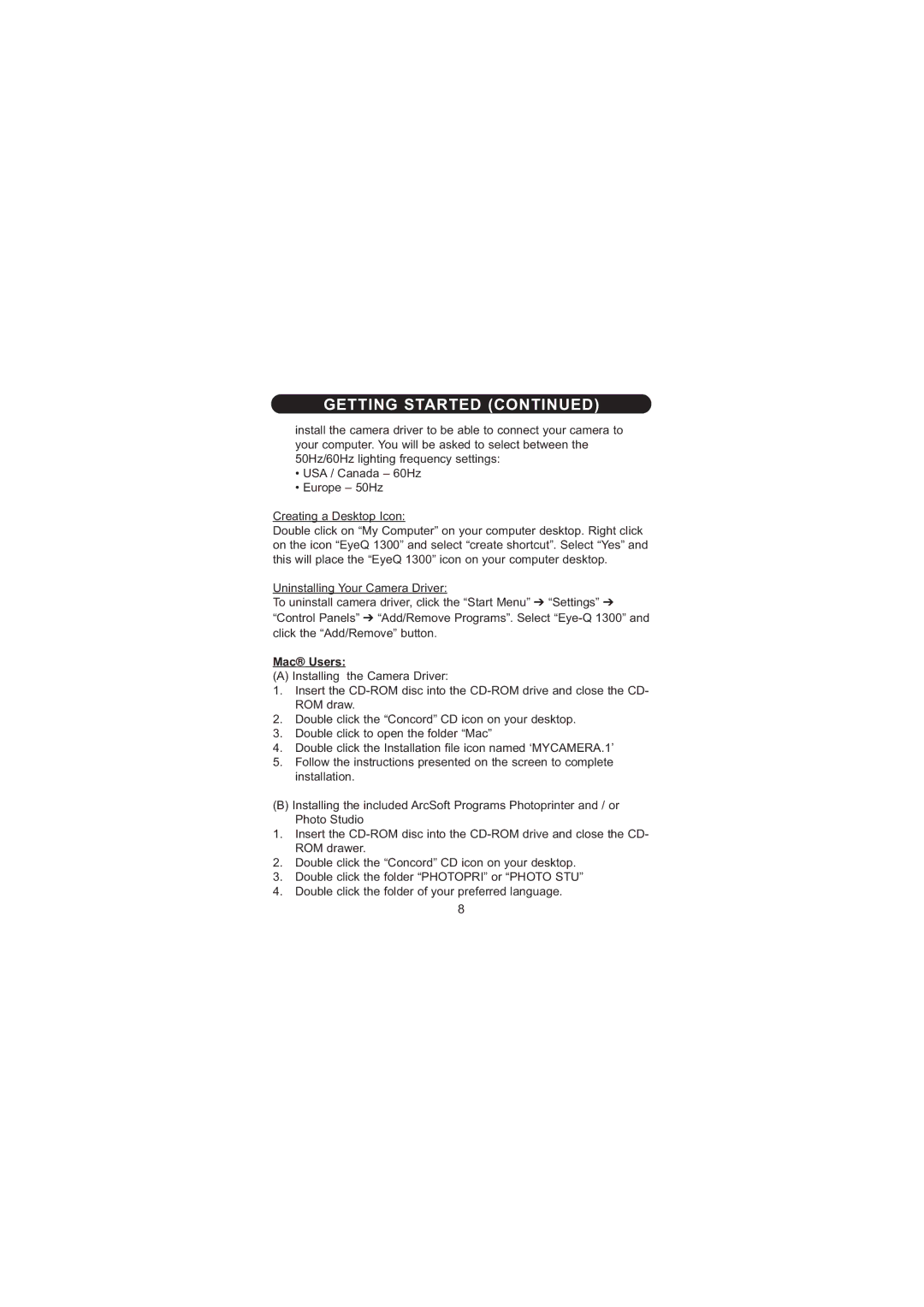GETTING STARTED (CONTINUED)
install the camera driver to be able to connect your camera to your computer. You will be asked to select between the 50Hz/60Hz lighting frequency settings:
•USA / Canada – 60Hz
•Europe – 50Hz
Creating a Desktop Icon:
Double click on “My Computer” on your computer desktop. Right click on the icon “EyeQ 1300” and select “create shortcut”. Select “Yes” and this will place the “EyeQ 1300” icon on your computer desktop.
Uninstalling Your Camera Driver:
To uninstall camera driver, click the “Start Menu” ➔ “Settings” ➔
“Control Panels” ➔ “Add/Remove Programs”. Select
Mac® Users:
(A) Installing the Camera Driver:
1.Insert the
2.Double click the “Concord” CD icon on your desktop.
3.Double click to open the folder “Mac”
4.Double click the Installation file icon named ‘MYCAMERA.1’
5.Follow the instructions presented on the screen to complete installation.
(B)Installing the included ArcSoft Programs Photoprinter and / or Photo Studio
1.Insert the
2.Double click the “Concord” CD icon on your desktop.
3.Double click the folder “PHOTOPRI” or “PHOTO STU”
4.Double click the folder of your preferred language.
8