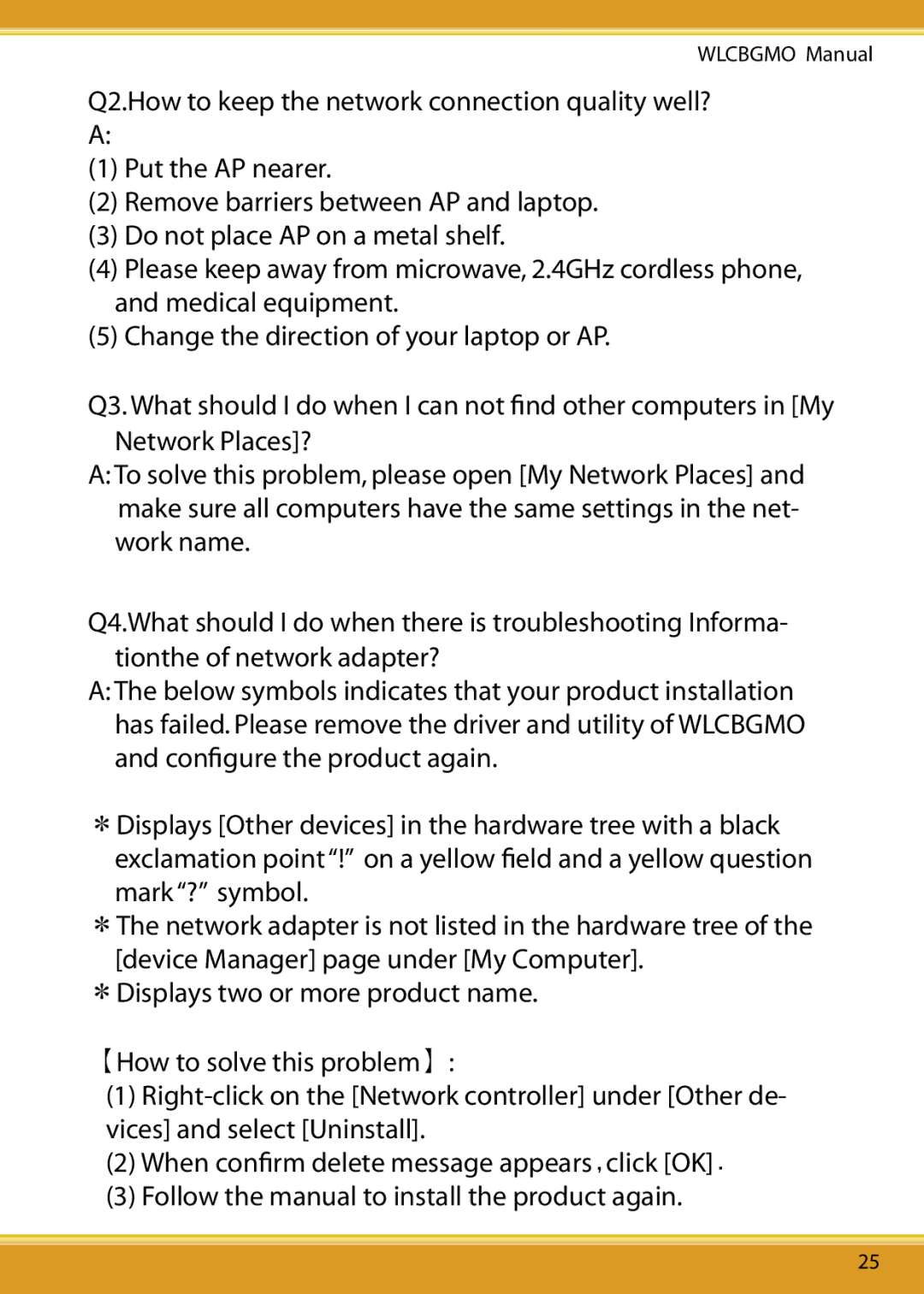WLCBGMO Manual
Q2.How to keep the network connection quality well? A:
(1)Put the AP nearer.
(2)Remove barriers between AP and laptop.
(3)Do not place AP on a metal shelf.
(4)Please keep away from microwave, 2.4GHz cordless phone, and medical equipment.
(5)Change the direction of your laptop or AP.
Q3. What should I do when I can not find other computers in [My Network Places]?
A:To solve this problem, please open [My Network Places] and make sure all computers have the same settings in the net- work name.
Q4.What should I do when there is troubleshooting Informa- tionthe of network adapter?
A:The below symbols indicates that your product installation has failed. Please remove the driver and utility of WLCBGMO and configure the product again.
*Displays [Other devices] in the hardware tree with a black exclamation point “!” on a yellow field and a yellow question mark “?” symbol.
*The network adapter is not listed in the hardware tree of the [device Manager] page under [My Computer].
*Displays two or more product name.
【How to solve this problem】:
(1)
(2)When confirm delete message appears,click [OK].
(3)Follow the manual to install the product again.
25