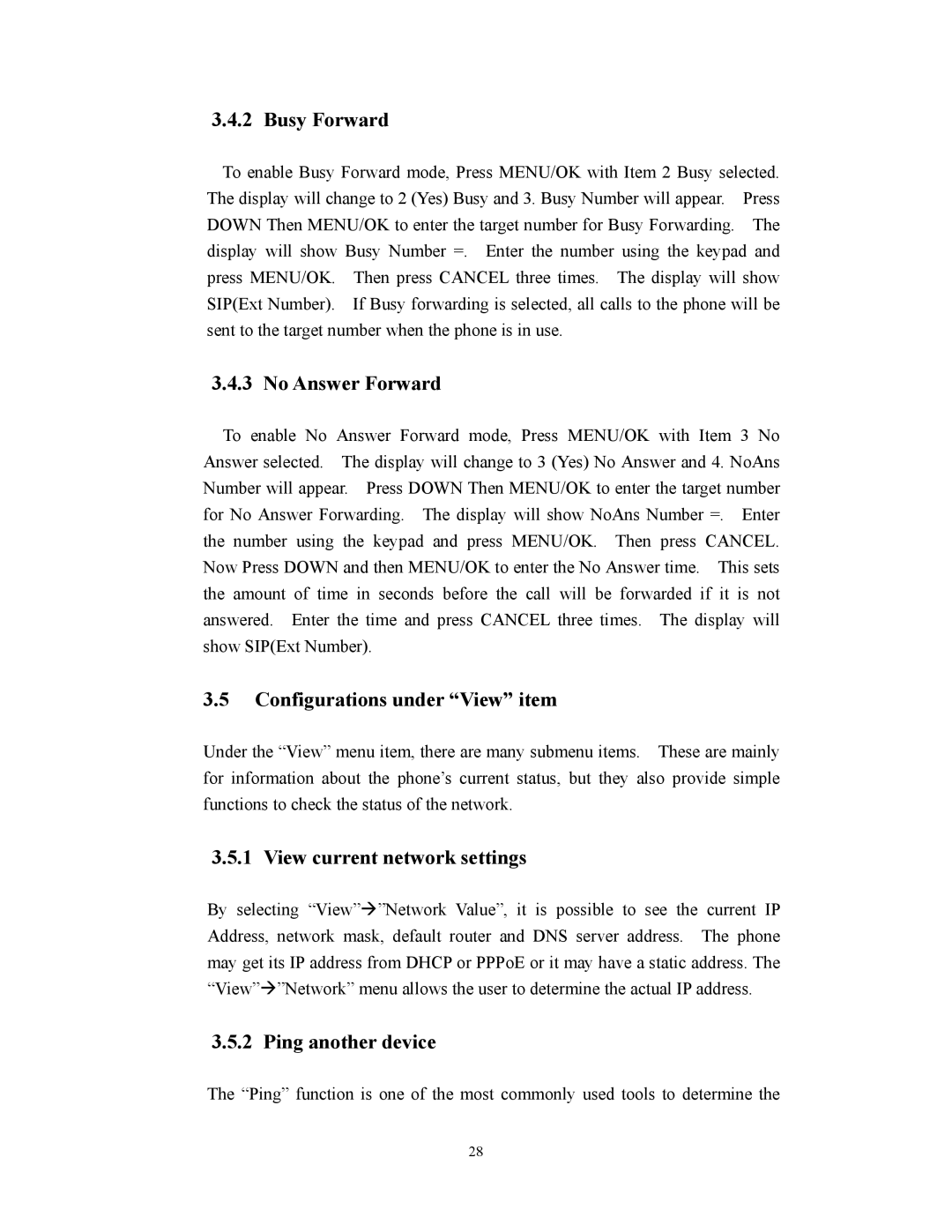3.4.2 Busy Forward
To enable Busy Forward mode, Press MENU/OK with Item 2 Busy selected. The display will change to 2 (Yes) Busy and 3. Busy Number will appear. Press DOWN Then MENU/OK to enter the target number for Busy Forwarding. The display will show Busy Number =. Enter the number using the keypad and press MENU/OK. Then press CANCEL three times. The display will show SIP(Ext Number). If Busy forwarding is selected, all calls to the phone will be sent to the target number when the phone is in use.
3.4.3 No Answer Forward
To enable No Answer Forward mode, Press MENU/OK with Item 3 No Answer selected. The display will change to 3 (Yes) No Answer and 4. NoAns Number will appear. Press DOWN Then MENU/OK to enter the target number for No Answer Forwarding. The display will show NoAns Number =. Enter the number using the keypad and press MENU/OK. Then press CANCEL. Now Press DOWN and then MENU/OK to enter the No Answer time. This sets the amount of time in seconds before the call will be forwarded if it is not answered. Enter the time and press CANCEL three times. The display will show SIP(Ext Number).
3.5Configurations under “View” item
Under the “View” menu item, there are many submenu items. These are mainly for information about the phone’s current status, but they also provide simple functions to check the status of the network.
3.5.1 View current network settings
By selecting “View”Æ”Network Value”, it is possible to see the current IP Address, network mask, default router and DNS server address. The phone may get its IP address from DHCP or PPPoE or it may have a static address. The “View”Æ”Network” menu allows the user to determine the actual IP address.
3.5.2 Ping another device
The “Ping” function is one of the most commonly used tools to determine the
28