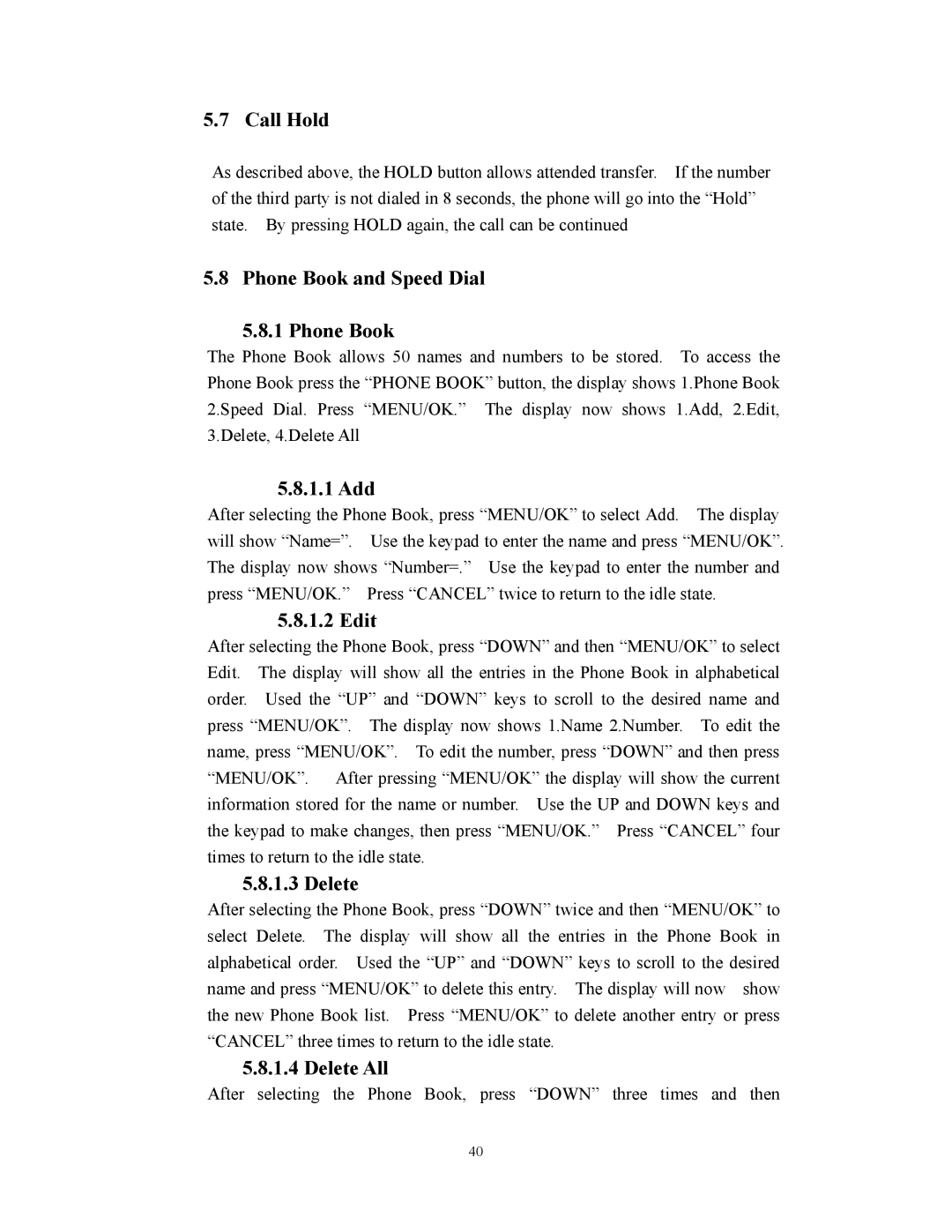5.7 Call Hold
As described above, the HOLD button allows attended transfer. If the number of the third party is not dialed in 8 seconds, the phone will go into the “Hold” state. By pressing HOLD again, the call can be continued
5.8 Phone Book and Speed Dial
5.8.1 Phone Book
The Phone Book allows 50 names and numbers to be stored. To access the Phone Book press the “PHONE BOOK” button, the display shows 1.Phone Book 2.Speed Dial. Press “MENU/OK.” The display now shows 1.Add, 2.Edit, 3.Delete, 4.Delete All
5.8.1.1 Add
After selecting the Phone Book, press “MENU/OK” to select Add. The display will show “Name=”. Use the keypad to enter the name and press “MENU/OK”. The display now shows “Number=.” Use the keypad to enter the number and press “MENU/OK.” Press “CANCEL” twice to return to the idle state.
5.8.1.2 Edit
After selecting the Phone Book, press “DOWN” and then “MENU/OK” to select Edit. The display will show all the entries in the Phone Book in alphabetical order. Used the “UP” and “DOWN” keys to scroll to the desired name and press “MENU/OK”. The display now shows 1.Name 2.Number. To edit the name, press “MENU/OK”. To edit the number, press “DOWN” and then press “MENU/OK”. After pressing “MENU/OK” the display will show the current information stored for the name or number. Use the UP and DOWN keys and the keypad to make changes, then press “MENU/OK.” Press “CANCEL” four times to return to the idle state.
5.8.1.3 Delete
After selecting the Phone Book, press “DOWN” twice and then “MENU/OK” to select Delete. The display will show all the entries in the Phone Book in alphabetical order. Used the “UP” and “DOWN” keys to scroll to the desired name and press “MENU/OK” to delete this entry. The display will now show the new Phone Book list. Press “MENU/OK” to delete another entry or press “CANCEL” three times to return to the idle state.
5.8.1.4 Delete All
After selecting the Phone Book, press “DOWN” three times and then
40