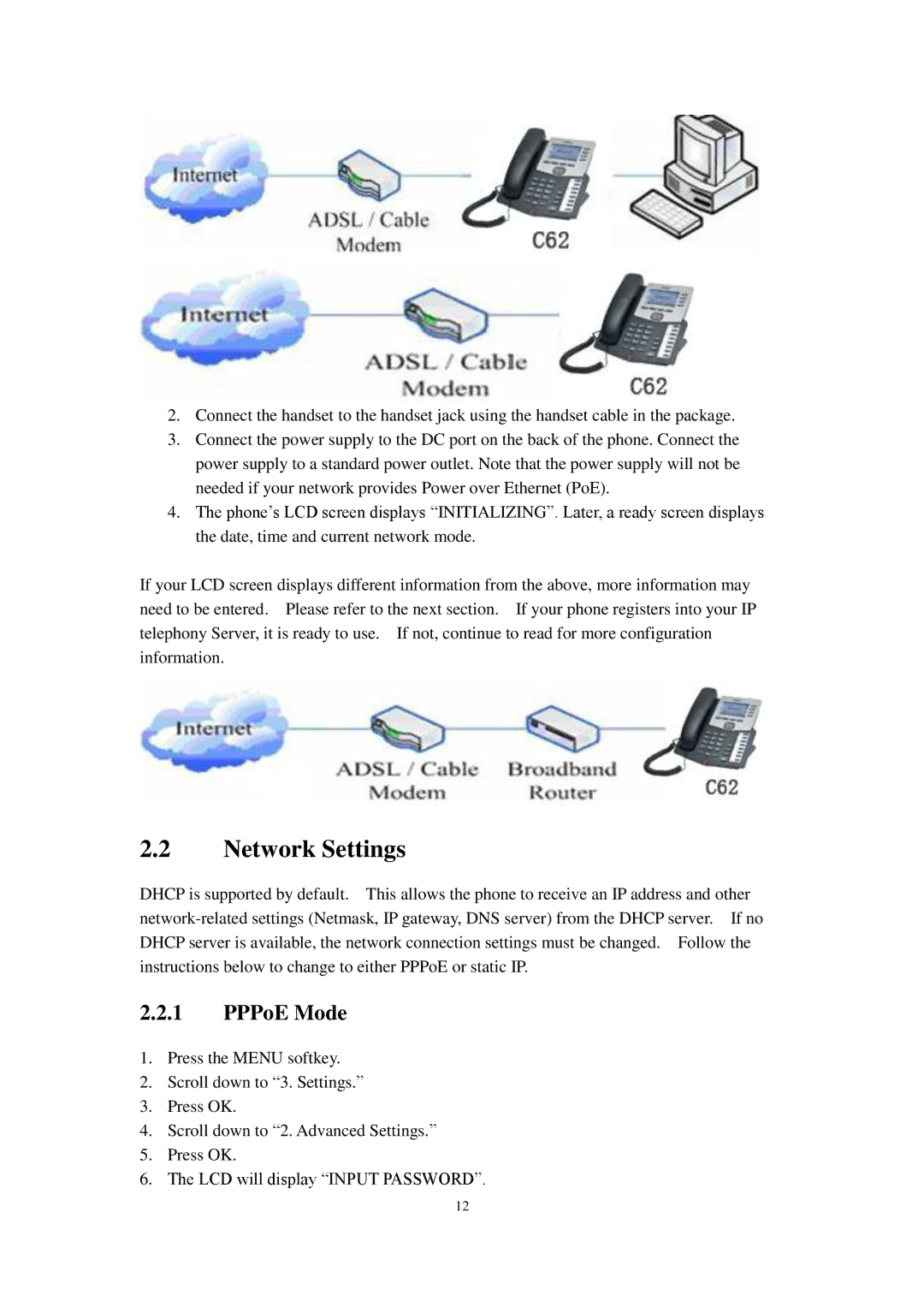2.Connect the handset to the handset jack using the handset cable in the package.
3.Connect the power supply to the DC port on the back of the phone. Connect the power supply to a standard power outlet. Note that the power supply will not be needed if your network provides Power over Ethernet (PoE).
4.The phone’s LCD screen displays “INITIALIZING”. Later, a ready screen displays the date, time and current network mode.
If your LCD screen displays different information from the above, more information may need to be entered. Please refer to the next section. If your phone registers into your IP telephony Server, it is ready to use. If not, continue to read for more configuration information.
2.2Network Settings
DHCP is supported by default. This allows the phone to receive an IP address and other
2.2.1PPPoE Mode
1.Press the MENU softkey.
2.Scroll down to “3. Settings.”
3.Press OK.
4.Scroll down to “2. Advanced Settings.”
5.Press OK.
6.The LCD will display “INPUT PASSWORD”.
12