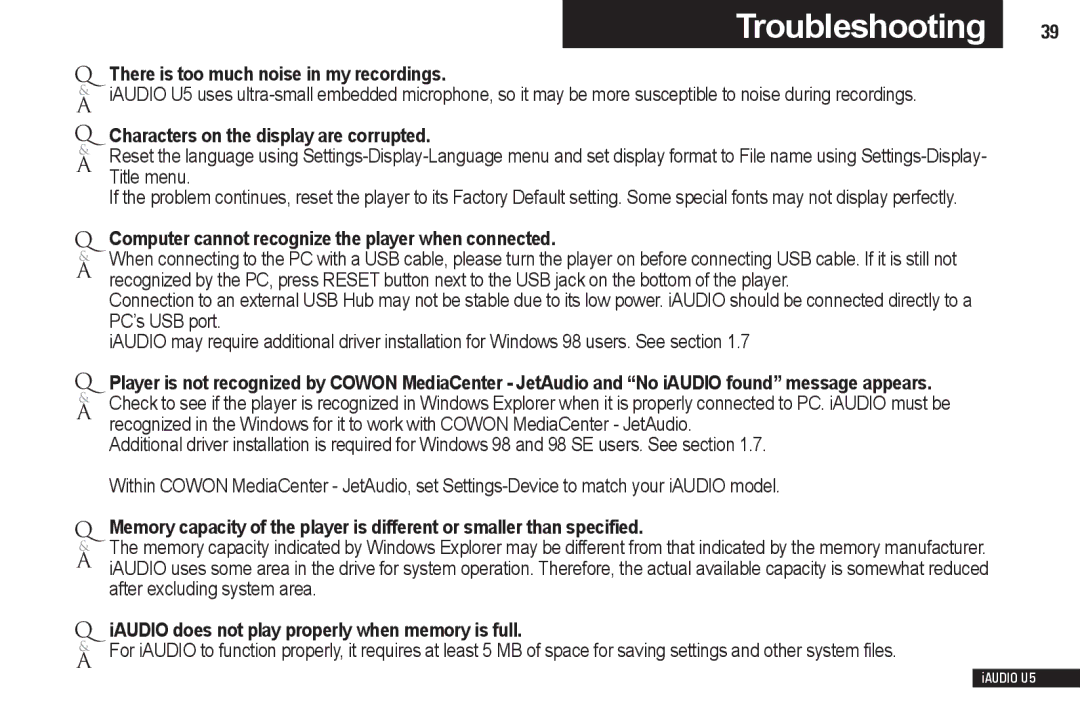|
| Troubleshooting | 39 |
Q | There is too much noise in my recordings. |
| |
& | iAUDIO U5 uses |
| |
A |
|
|
|
Q | Characters on the display are corrupted. |
| |
& |
| ||
A | Reset the language using |
| |
| Title menu. |
| |
| If the problem continues, reset the player to its Factory Default setting. Some special fonts may not display perfectly. |
| |
Q | Computer cannot recognize the player when connected. |
| |
& | When connecting to the PC with a USB cable, please turn the player on before connecting USB cable. If it is still not |
| |
A | recognized by the PC, press RESET button next to the USB jack on the bottom of the player. |
| |
Connection to an external USB Hub may not be stable due to its low power. iAUDIO should be connected directly to a PC’s USB port.
iAUDIO may require additional driver installation for Windows 98 users. See section 1.7
QPlayer is not recognized by COWON MediaCenter - JetAudio and “No iAUDIO found” message appears.
& Check to see if the player is recognized in Windows Explorer when it is properly connected to PC. iAUDIO must be A recognized in the Windows for it to work with COWON MediaCenter - JetAudio.
Additional driver installation is required for Windows 98 and 98 SE users. See section 1.7.
| Within COWON MediaCenter - JetAudio, set | |
Q | Memory capacity of the player is different or smaller than specified. | |
& | The memory capacity indicated by Windows Explorer may be different from that indicated by the memory manufacturer. | |
A | iAUDIO uses some area in the drive for system operation. Therefore, the actual available capacity is somewhat reduced | |
| after excluding system area. | |
Q | iAUDIO does not play properly when memory is full. | |
& | For iAUDIO to function properly, it requires at least 5 MB of space for saving settings and other system files. | |
A |
|
|
|
| iAUDIO U5 |