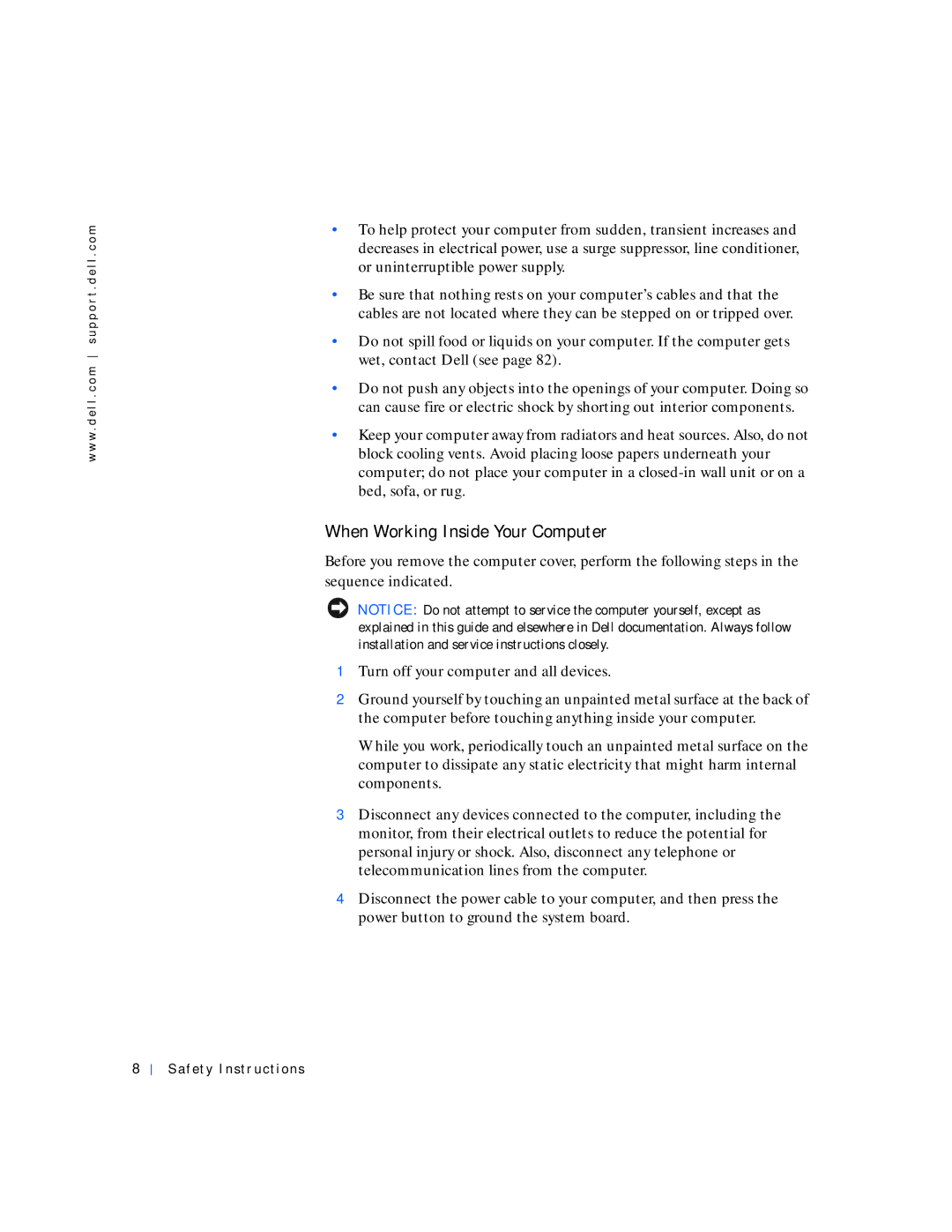w w w . d e l l . c o m s u p p o r t . d e l l . c o m
•To help protect your computer from sudden, transient increases and decreases in electrical power, use a surge suppressor, line conditioner, or uninterruptible power supply.
•Be sure that nothing rests on your computer’s cables and that the cables are not located where they can be stepped on or tripped over.
•Do not spill food or liquids on your computer. If the computer gets wet, contact Dell (see page 82).
•Do not push any objects into the openings of your computer. Doing so can cause fire or electric shock by shorting out interior components.
•Keep your computer away from radiators and heat sources. Also, do not block cooling vents. Avoid placing loose papers underneath your computer; do not place your computer in a
When Working Inside Your Computer
Before you remove the computer cover, perform the following steps in the sequence indicated.
NOTICE: Do not attempt to service the computer yourself, except as explained in this guide and elsewhere in Dell documentation. Always follow installation and service instructions closely.
1Turn off your computer and all devices.
2Ground yourself by touching an unpainted metal surface at the back of the computer before touching anything inside your computer.
While you work, periodically touch an unpainted metal surface on the computer to dissipate any static electricity that might harm internal components.
3Disconnect any devices connected to the computer, including the monitor, from their electrical outlets to reduce the potential for personal injury or shock. Also, disconnect any telephone or telecommunication lines from the computer.
4Disconnect the power cable to your computer, and then press the power button to ground the system board.
8
Safety Instr uctions