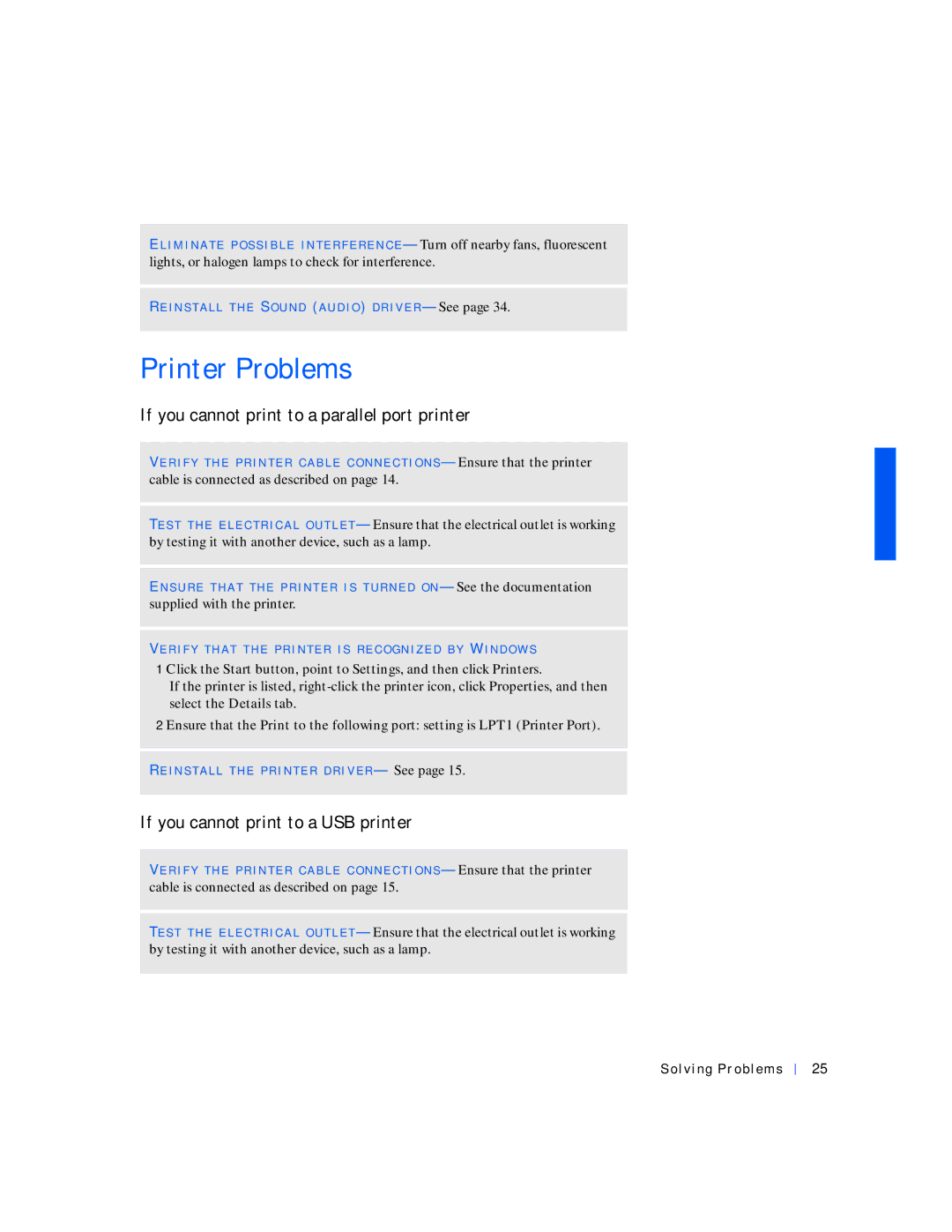EL I M I N A T E P O S S I B L E I N T E R F E R E N C E — Turn off nearby fans, fluorescent lights, or halogen lamps to check for interference.
RE I N S T A L L T H E SO U N D (A U D I O ) D R I V E R — See page 34.
Printer Problems
If you cannot print to a parallel port printer
VE R I F Y T H E P R I N T E R C A B L E C O N N E C T I O N S — Ensure that the printer cable is connected as described on page 14.
TE S T T H E E L E C T R I C A L O U T L E T — Ensure that the electrical outlet is working by testing it with another device, such as a lamp.
EN S U R E T H A T T H E P R IN T E R I S T U R N E D O N — See the documentation supplied with the printer.
VE R I F Y T H A T T H E P R I N T E R I S R E C O G N I Z E D B Y WI N D O W S
1 Click the Start button, point to Settings, and then click Printers.
If the printer is listed,
2 Ensure that the Print to the following port: setting is LPT1 (Printer Port).
RE I N S T A L L T H E P R I N T E R D R I V E R — See page 15.
If you cannot print to a USB printer
VE R I F Y T H E P R I N T E R C A B L E C O N N E C T I O N S — Ensure that the printer
cable is connected as described on page 15.
TE S T T H E E L E C T R I C A L O U T L E T — Ensure that the electrical outlet is working by testing it with another device, such as a lamp.
Solving Problems
25