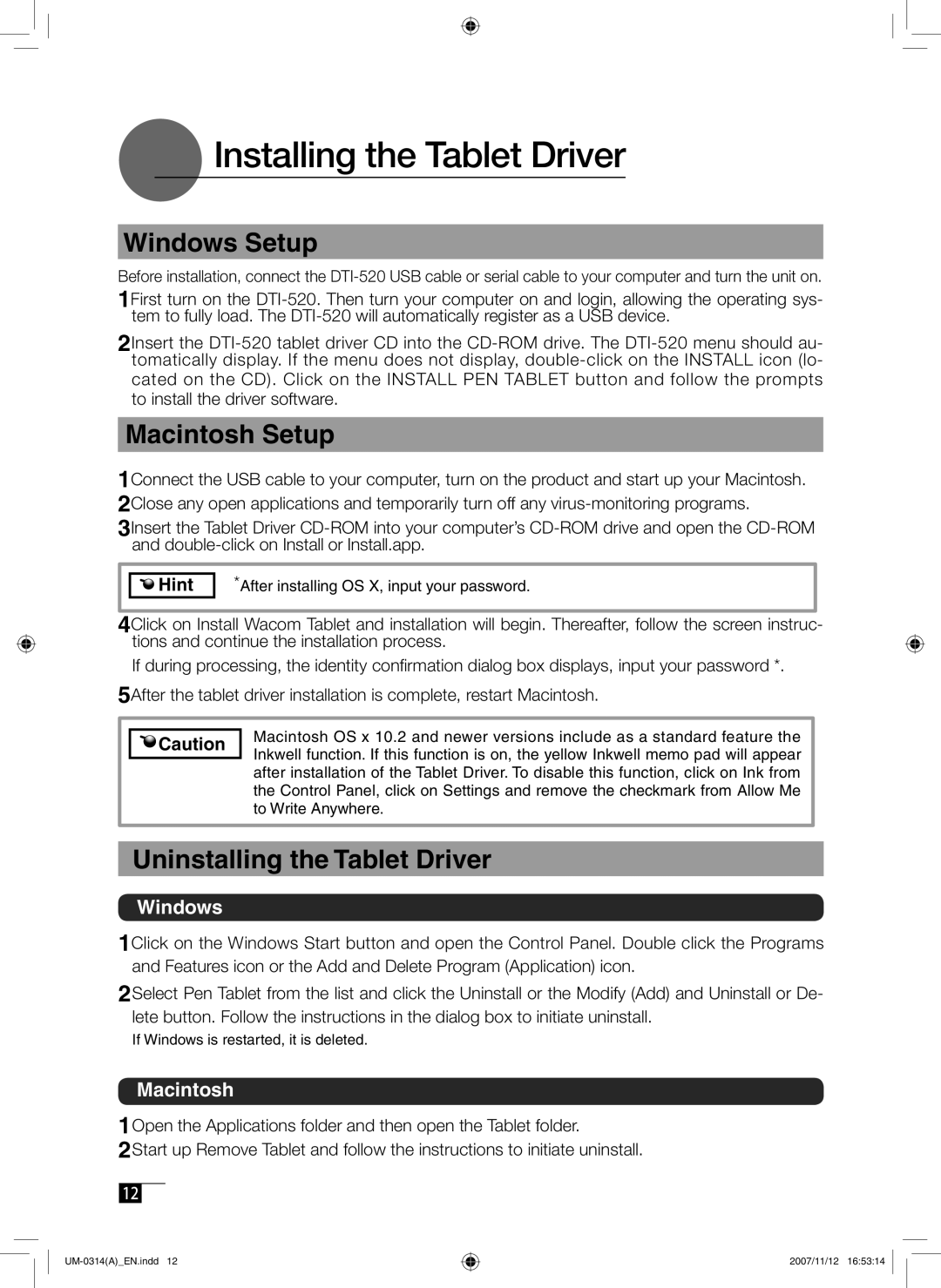Installing the Tablet Driver
Installing the Tablet Driver
Windows Setup
Before installation, connect the
1First turn on the
2Insert the
Macintosh Setup
1Connect the USB cable to your computer, turn on the product and start up your Macintosh. 2Close any open applications and temporarily turn off any
3Insert the Tablet Driver


 Hint
Hint
*After installing OS X, input your password.
4Click on Install Wacom Tablet and installation will begin. Thereafter, follow the screen instruc- tions and continue the installation process.
If during processing, the identity confirmation dialog box displays, input your password *.
5After the tablet driver installation is complete, restart Macintosh.
![]()
![]() Caution
Caution
Macintosh OS x 10.2 and newer versions include as a standard feature the Inkwell function. If this function is on, the yellow Inkwell memo pad will appear after installation of the Tablet Driver. To disable this function, click on Ink from the Control Panel, click on Settings and remove the checkmark from Allow Me to Write Anywhere.
Uninstalling the Tablet Driver
Windows
1Click on the Windows Start button and open the Control Panel. Double click the Programs and Features icon or the Add and Delete Program (Application) icon.
2Select Pen Tablet from the list and click the Uninstall or the Modify (Add) and Uninstall or De- lete button. Follow the instructions in the dialog box to initiate uninstall.
If Windows is restarted, it is deleted.
Macintosh
1Open the Applications folder and then open the Tablet folder.
2Start up Remove Tablet and follow the instructions to initiate uninstall.
12
2007/11/12 16:53:14