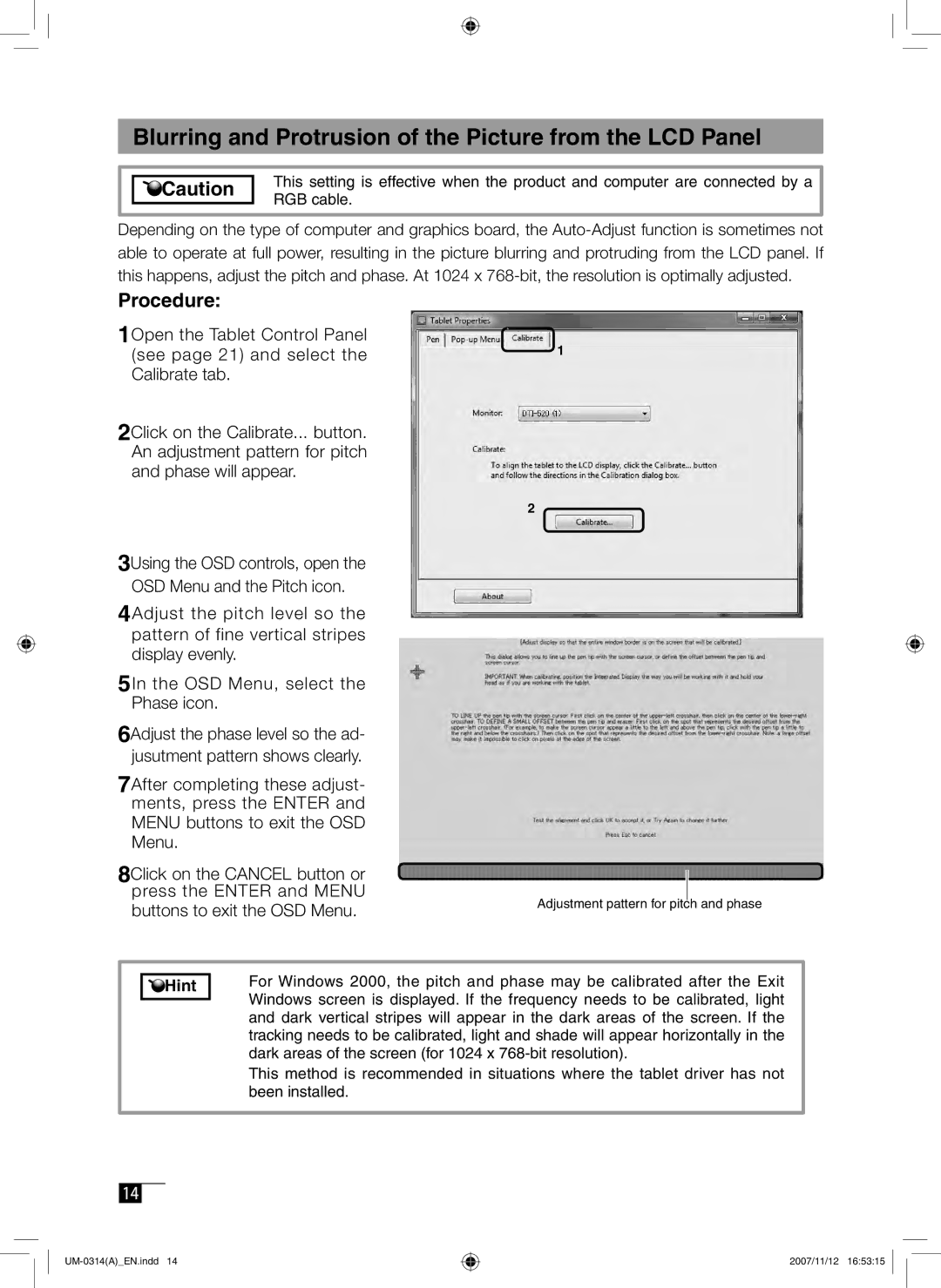Blurring and Protrusion of the Picture from the LCD Panel
![]()
![]()
![]() Caution
Caution
This setting is effective when the product and computer are connected by a RGB cable.
Depending on the type of computer and graphics board, the
Procedure:
1Open the Tablet Control Panel (see page 21) and select the Calibrate tab.
2Click on the Calibrate... button. An adjustment pattern for pitch and phase will appear.
3Using the OSD controls, open the
4Adjust the pitch level so the pattern of fine vertical stripes display evenly.
5In the OSD Menu, select the Phase icon.
6Adjust the phase level so the ad- jusutment pattern shows clearly.
7After completing these adjust- ments, press the ENTER and MENU buttons to exit the OSD Menu.
8Click on the CANCEL button or press the ENTER and MENU buttons to exit the OSD Menu.
![]() 1
1
2 ![]()
Adjustment pattern for pitch and phase
Hint |
For Windows 2000, the pitch and phase may be calibrated after the Exit Windows screen is displayed. If the frequency needs to be calibrated, light and dark vertical stripes will appear in the dark areas of the screen. If the tracking needs to be calibrated, light and shade will appear horizontally in the dark areas of the screen (for 1024 x
This method is recommended in situations where the tablet driver has not been installed.
14
2007/11/12 16:53:15