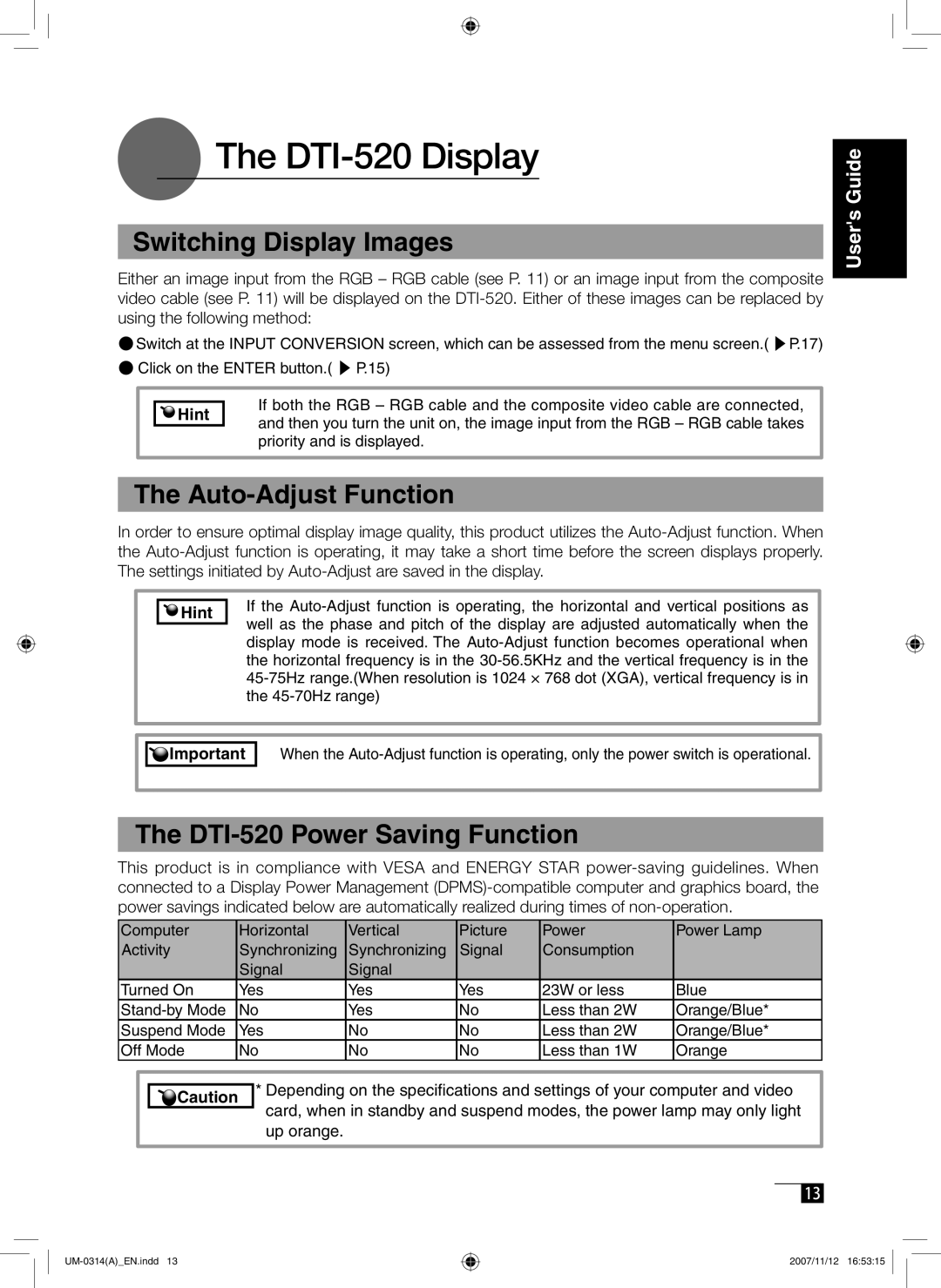The
The DTI-520 Display
Switching Display Images
Either an image input from the RGB – RGB cable (see P. 11) or an image input from the composite video cable (see P. 11) will be displayed on the
●Switch at the INPUT CONVERSION screen, which can be assessed from the menu screen.( ▶ P.17)
●Click on the ENTER button.( ▶ P.15)
Hint | If both the RGB – RGB cable and the composite video cable are connected, | |
and then you turn the unit on, the image input from the RGB – RGB cable takes | ||
| ||
| priority and is displayed. |
The Auto-Adjust Function
In order to ensure optimal display image quality, this product utilizes the
Hint | If the | |
well as the phase and pitch of the display are adjusted automatically when the | ||
| ||
| display mode is received. The | |
| the horizontal frequency is in the | |
| ||
| the |
User's Guide
![]()
![]() Important
Important
When the
The DTI-520 Power Saving Function
This product is in compliance with VESA and ENERGY STAR
Computer | Horizontal | Vertical | Picture | Power | Power Lamp |
Activity | Synchronizing | Synchronizing | Signal | Consumption |
|
| Signal | Signal |
|
|
|
Turned On | Yes | Yes | Yes | 23W or less | Blue |
No | Yes | No | Less than 2W | Orange/Blue* | |
Suspend Mode | Yes | No | No | Less than 2W | Orange/Blue* |
Off Mode | No | No | No | Less than 1W | Orange |
![]()
![]() Caution
Caution
*Depending on the specifications and settings of your computer and video card, when in standby and suspend modes, the power lamp may only light up orange.
13
2007/11/12 16:53:15