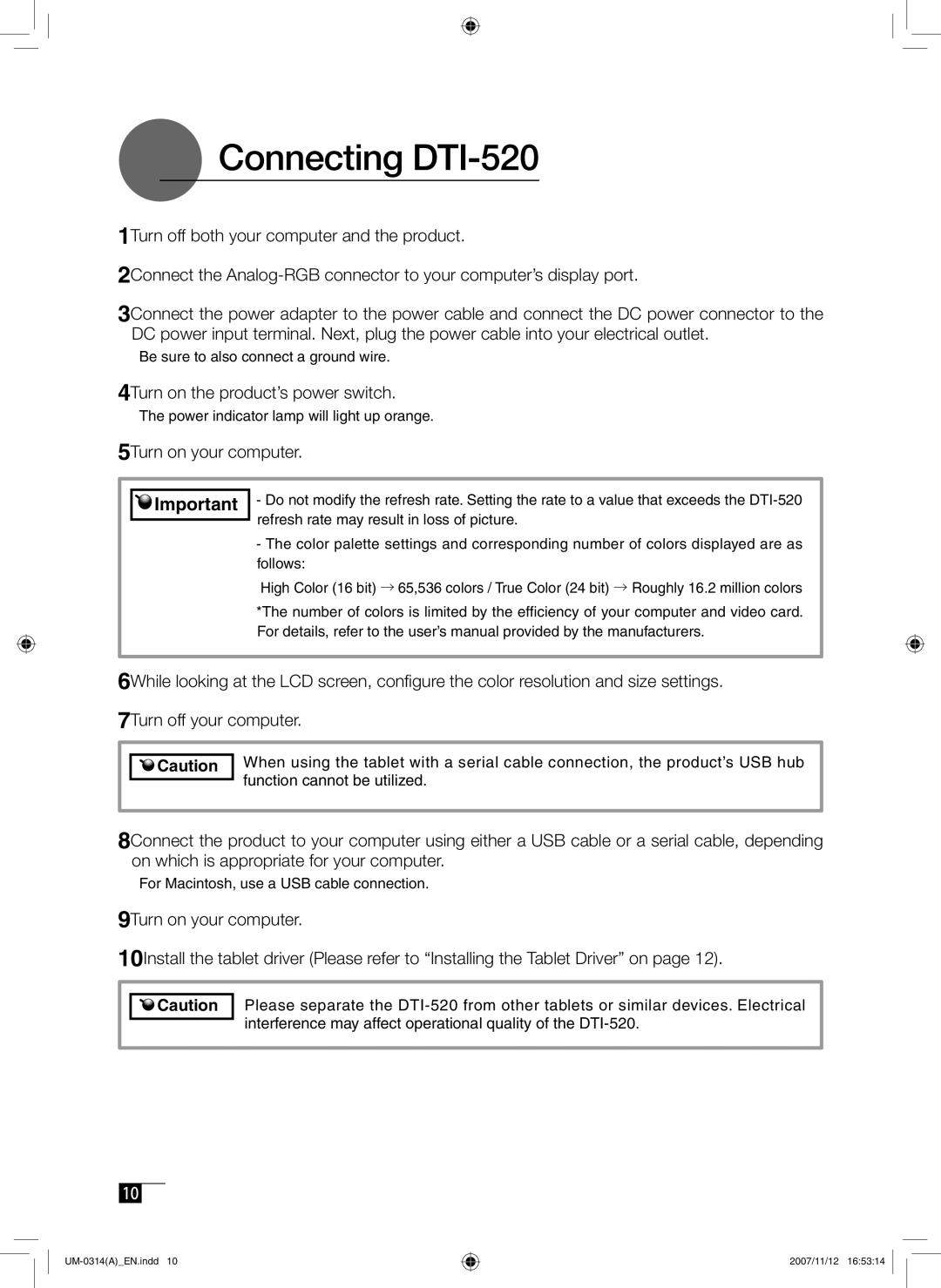Connecting
Connecting DTI-520
1Turn off both your computer and the product.
2Connect the
3Connect the power adapter to the power cable and connect the DC power connector to the DC power input terminal. Next, plug the power cable into your electrical outlet.
Be sure to also connect a ground wire.
4Turn on the product’s power switch.
The power indicator lamp will light up orange.
5Turn on your computer.
![]()
![]() Important
Important
-Do not modify the refresh rate. Setting the rate to a value that exceeds the
-The color palette settings and corresponding number of colors displayed are as follows:
High Color (16 bit) → 65,536 colors / True Color (24 bit) → Roughly 16.2 million colors
*The number of colors is limited by the efficiency of your computer and video card. For details, refer to the user’s manual provided by the manufacturers.
6While looking at the LCD screen, configure the color resolution and size settings. 7Turn off your computer.
![]()
![]() Caution
Caution
When using the tablet with a serial cable connection, the product’s USB hub function cannot be utilized.
8Connect the product to your computer using either a USB cable or a serial cable, depending on which is appropriate for your computer.
For Macintosh, use a USB cable connection.
9Turn on your computer.
10Install the tablet driver (Please refer to “Installing the Tablet Driver” on page 12).
![]()
![]() Caution
Caution
Please separate the
10
2007/11/12 16:53:14