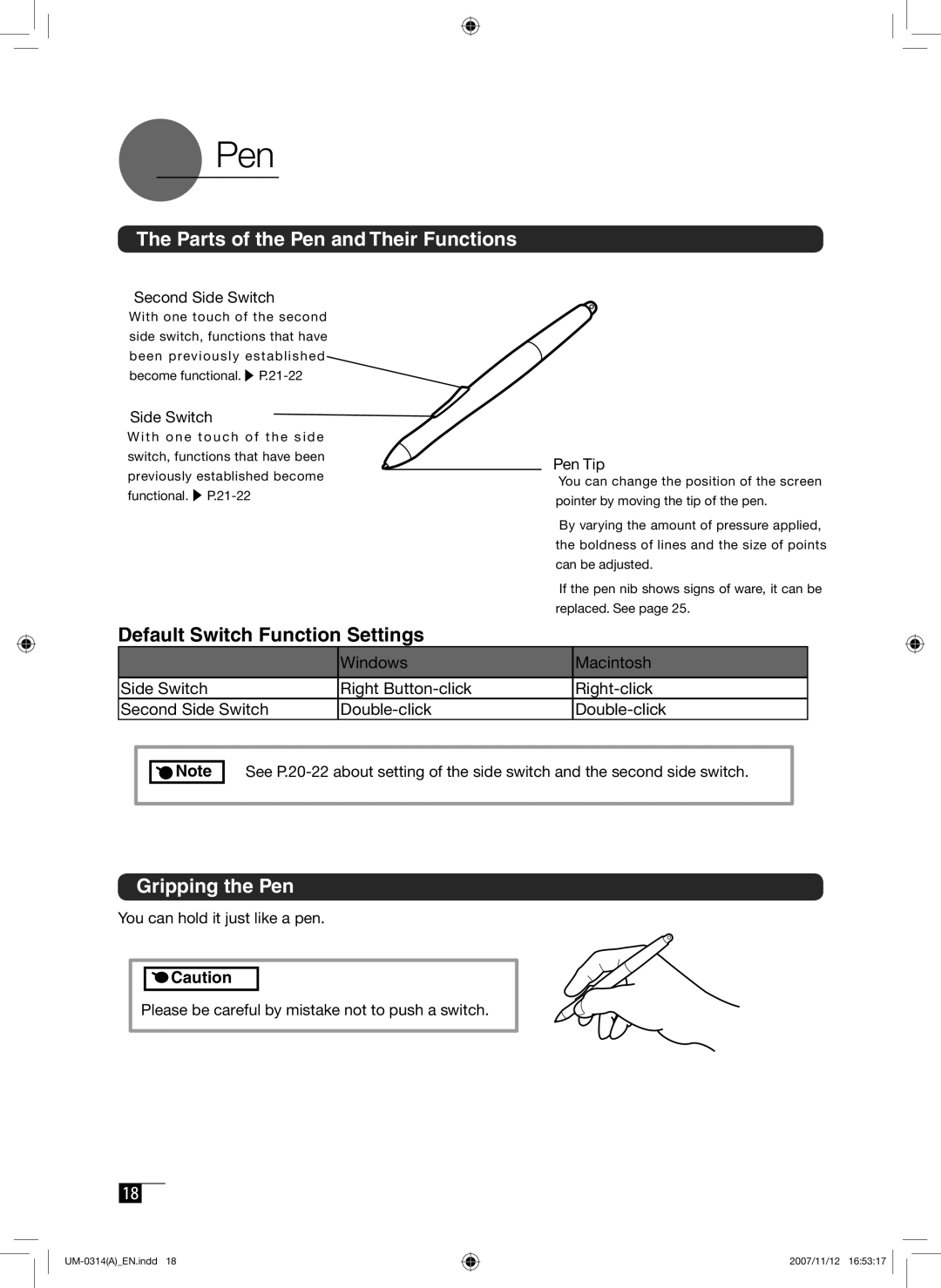Pen
Pen
The Parts of the Pen and Their Functions
Second Side Switch
With one touch of the second side switch, functions that have been previously established become functional. ▶
Side Switch
W i t h o n e t o u c h o f t h e s i d e switch, functions that have been previously established become functional. ▶
Default Switch Function Settings
Pen Tip
•You can change the position of the screen pointer by moving the tip of the pen.
•By varying the amount of pressure applied, the boldness of lines and the size of points can be adjusted.
•If the pen nib shows signs of ware, it can be replaced. See page 25.
| Windows | Macintosh |
|
|
|
Side Switch | Right | |
Second Side Switch |
Note |
See
Gripping the Pen
You can hold it just like a pen.
![]()
![]() Caution
Caution
Please be careful by mistake not to push a switch.
18
2007/11/12 16:53:17