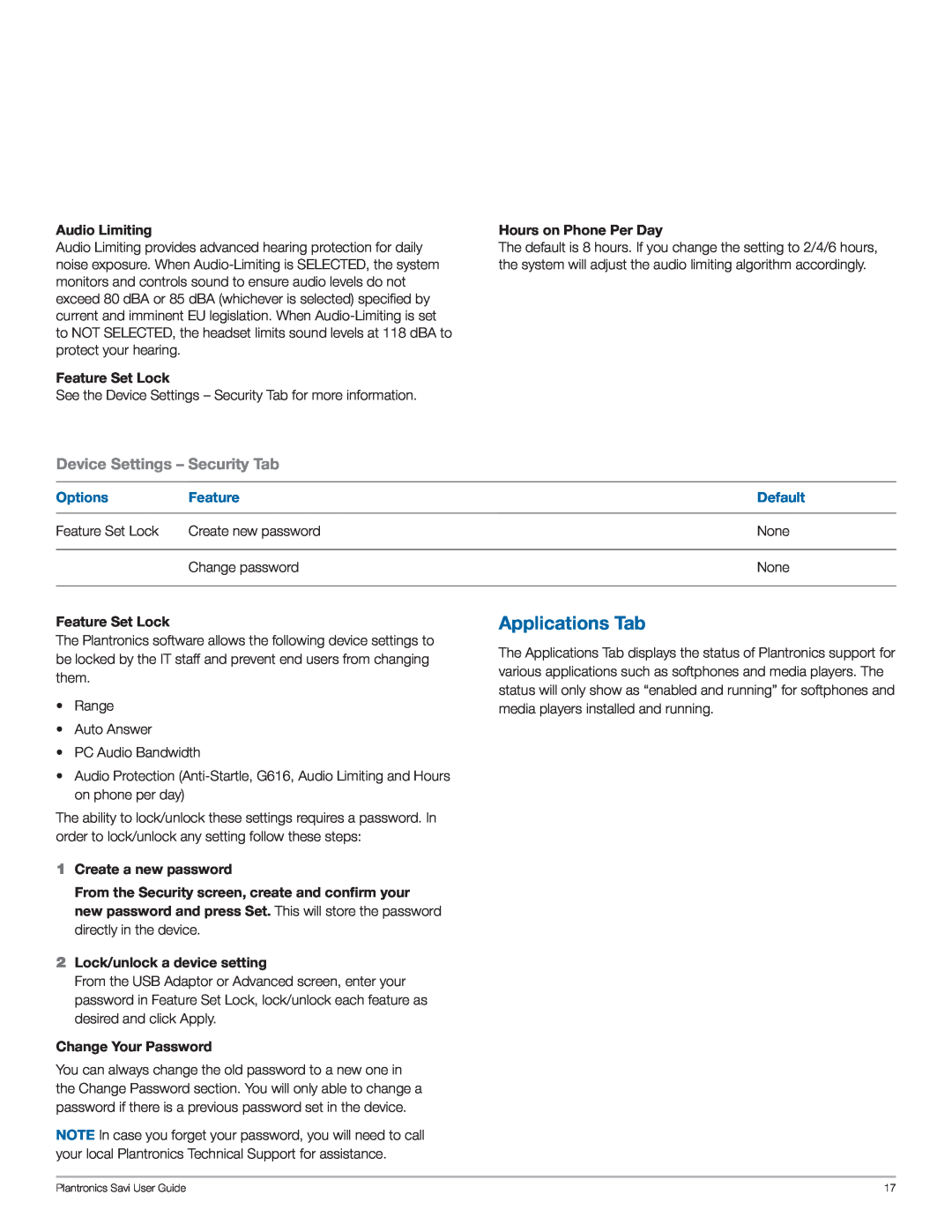Audio Limiting
Audio Limiting provides advanced hearing protection for daily noise exposure. When
Feature Set Lock
See the Device Settings – Security Tab for more information.
Hours on Phone Per Day
The default is 8 hours. If you change the setting to 2/4/6 hours, the system will adjust the audio limiting algorithm accordingly.
Device Settings – Security Tab
Options | Feature | Default |
|
|
|
Feature Set Lock | Create new password | None |
|
|
|
| Change password | None |
|
|
|
Feature Set Lock
The Plantronics software allows the following device settings to be locked by the IT staff and prevent end users from changing them.
•Range
•Auto Answer
•PC Audio Bandwidth
•Audio Protection
The ability to lock/unlock these settings requires a password. In order to lock/unlock any setting follow these steps:
Applications Tab
The Applications Tab displays the status of Plantronics support for various applications such as softphones and media players. The status will only show as “enabled and running” for softphones and media players installed and running.
1Create a new password
From the Security screen, create and confirm your new password and press Set. This will store the password directly in the device.
2Lock/unlock a device setting
From the USB Adaptor or Advanced screen, enter your password in Feature Set Lock, lock/unlock each feature as desired and click Apply.
Change Your Password
You can always change the old password to a new one in the Change Password section. You will only able to change a password if there is a previous password set in the device.
NOTE In case you forget your password, you will need to call your local Plantronics Technical Support for assistance.
Plantronics Savi User Guide | 17 |