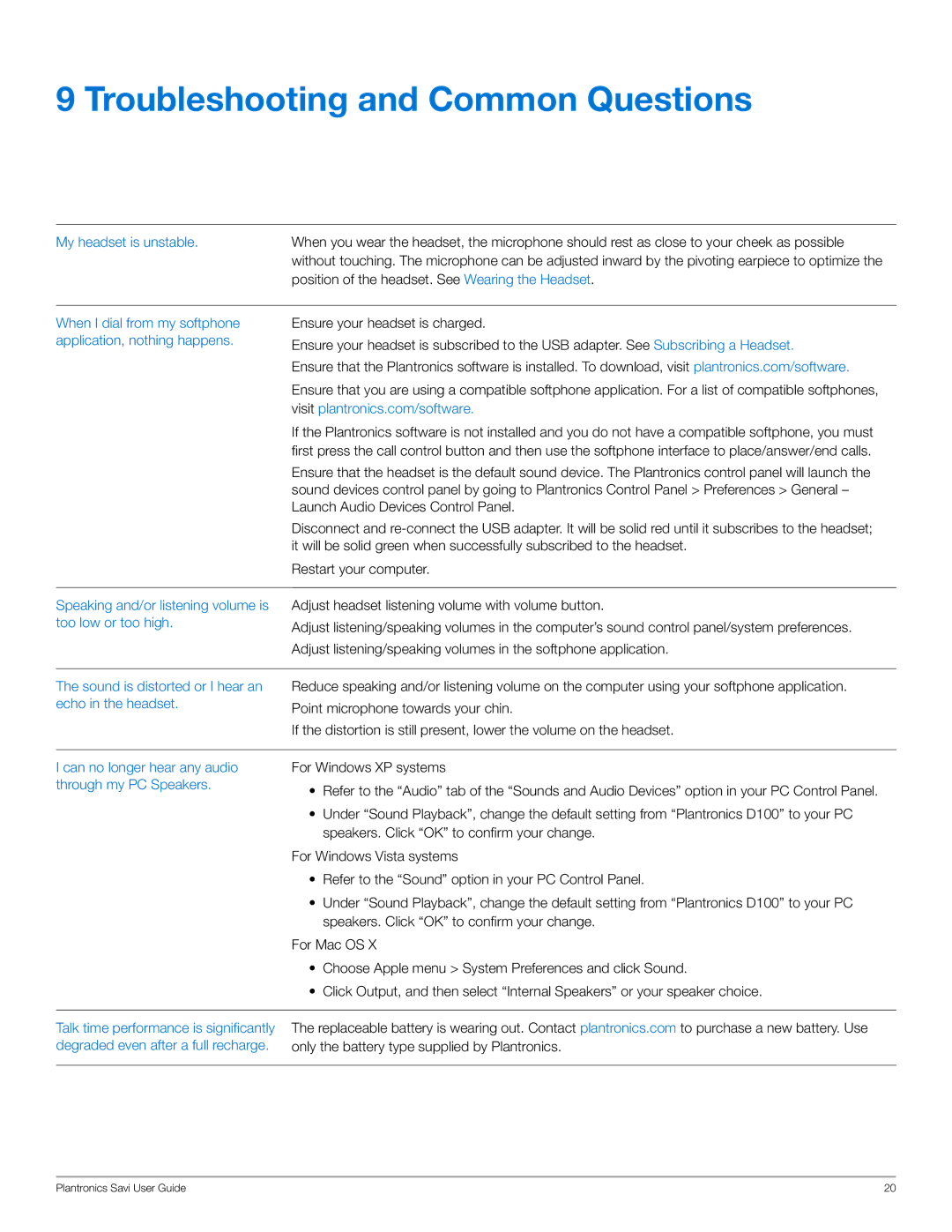W445 specifications
The Plantronics W445 is a versatile and innovative wireless headset designed primarily for office and professional use. Renowned for its comfort, audio quality, and advanced features, the W445 is ideal for individuals who need to communicate clearly and effectively in a busy work environment.One of the standout features of the W445 is its impressive wireless range. This headset utilizes DECT technology to provide a wireless connection that can extend up to 350 feet from the base station. This level of freedom allows users to move around the office without losing connection, which is especially beneficial for multitasking during phone calls or virtual meetings.
Comfort is another key characteristic of the Plantronics W445. The headset is designed with padded ear cushions and an adjustable headband, ensuring a snug fit for long hours of wear. This ergonomic design minimizes discomfort, allowing for extended use without fatigue, which is essential for professionals who spend significant time on calls.
Audio quality is paramount in any communication device, and the W445 does not disappoint. It features wideband audio technology that delivers crystal-clear voice clarity, enhancing the overall communication experience. Additionally, the headset includes noise-canceling features, which help eliminate background noise, making conversations more focused and clear.
The W445 is also equipped with various convenient features that enhance usability. For instance, it incorporates one-touch control to answer and end calls seamlessly, making it easy for users to manage their calls efficiently. The headset also has a built-in mute feature, allowing users to mute their microphone with a simple button press when a private conversation is necessary.
Battery life is another highlight, as the W445 offers up to 12 hours of talk time on a single charge. This ensures that users can remain productive throughout the day without needing constant recharging. Moreover, it comes with a charging base that not only charges the headset but also neatly stores it when not in use.
Overall, the Plantronics W445 is an exceptional wireless headset tailored for the modern professional. With its advanced audio technologies, comfortable design, and practical features, it provides an overall superior communication experience in various workplace settings. Whether for call centers, remote work, or everyday office use, the W445 is a reliable choice that facilitates effective communication.