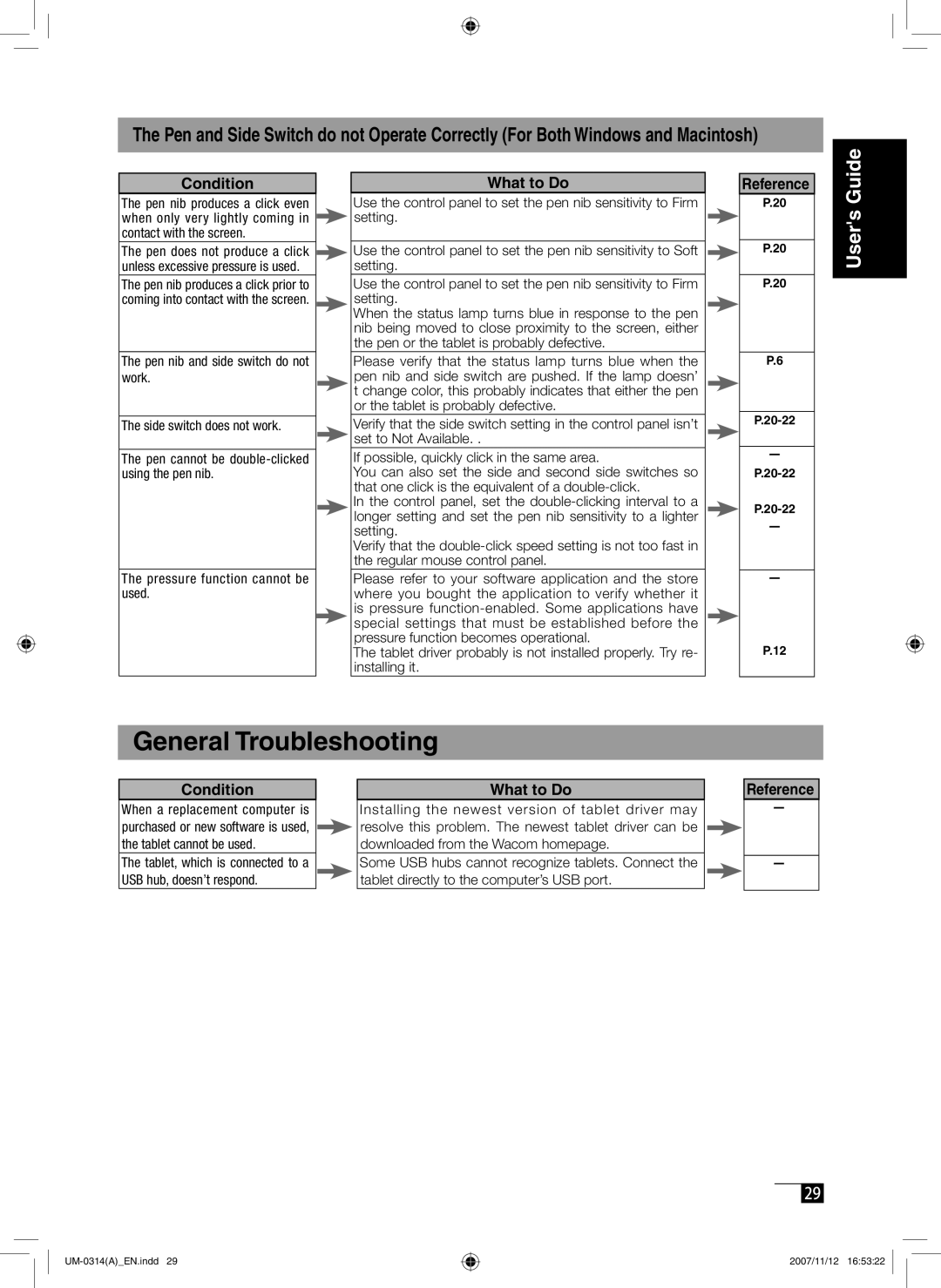The Pen and Side Switch do not Operate Correctly (For Both Windows and Macintosh)
Condition
The pen nib produces a click even when only very lightly coming in contact with the screen.
The pen does not produce a click unless excessive pressure is used.
The pen nib produces a click prior to coming into contact with the screen.
The pen nib and side switch do not work.
The side switch does not work.
The pen cannot be
The pressure function cannot be used.
What to Do
Use the control panel to set the pen nib sensitivity to Firm setting.
Use the control panel to set the pen nib sensitivity to Soft setting.
Use the control panel to set the pen nib sensitivity to Firm setting.
When the status lamp turns blue in response to the pen nib being moved to close proximity to the screen, either the pen or the tablet is probably defective.
Please verify that the status lamp turns blue when the pen nib and side switch are pushed. If the lamp doesn’ t change color, this probably indicates that either the pen or the tablet is probably defective.
Verify that the side switch setting in the control panel isn’t set to Not Available. .
If possible, quickly click in the same area.
You can also set the side and second side switches so that one click is the equivalent of a
In the control panel, set the
Verify that the
Please refer to your software application and the store where you bought the application to verify whether it is pressure
The tablet driver probably is not installed properly. Try re- installing it.
Reference
P.20
P.20
P.20
P.6
ー
ー
ー
P.12
User's Guide
General Troubleshooting
Condition |
|
| What to Do |
When a replacement computer is |
|
| Installing the newest version of tablet driver may |
purchased or new software is used, |
|
| resolve this problem. The newest tablet driver can be |
|
| ||
the tablet cannot be used. |
|
| downloaded from the Wacom homepage. |
The tablet, which is connected to a |
|
| Some USB hubs cannot recognize tablets. Connect the |
USB hub, doesn’t respond. |
|
| tablet directly to the computer’s USB port. |
Reference
ー
ー
29
2007/11/12 16:53:22