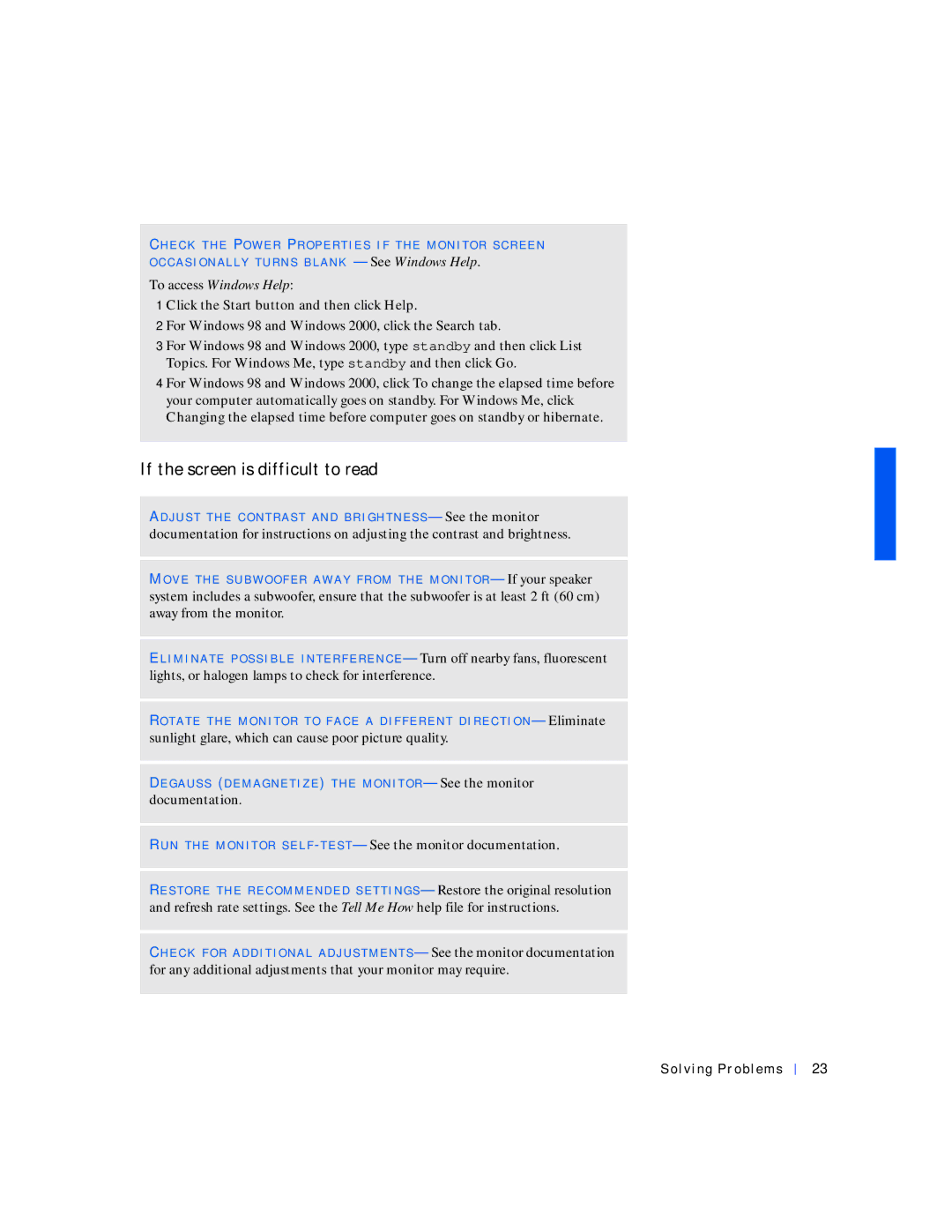CH E C K T H E PO W E R PR O P E R T I E S I F T H E M O N I T O R S C R E E N O C C A S I O N A L L Y T U R N S B L A N K — See Windows Help.
To access Windows Help:
1 Click the Start button and then click Help.
2 For Windows 98 and Windows 2000, click the Search tab.
3 For Windows 98 and Windows 2000, type standby and then click List Topics. For Windows Me, type standby and then click Go.
4 For Windows 98 and Windows 2000, click To change the elapsed time before your computer automatically goes on standby. For Windows Me, click Changing the elapsed time before computer goes on standby or hibernate.
If the screen is difficult to read
AD J U S T T H E C O N T R A S T A N D B R I G H T N E S S — See the monitor documentation for instructions on adjusting the contrast and brightness.
MO V E T H E S U B W O O F E R A W A Y F R O M T H E M O N I T O R — If your speaker system includes a subwoofer, ensure that the subwoofer is at least 2 ft (60 cm) away from the monitor.
EL I M I N A T E P O S S I B L E I N T E R F E R E N C E — Turn off nearby fans, fluorescent lights, or halogen lamps to check for interference.
RO T A T E T H E M O N I T O R T O F A C E A D I F F E R E N T D I R E C T I O N — Eliminate
sunlight glare, which can cause poor picture quality.
DE G A U S S (D E M A G N E T I Z E ) T H E M O N I T O R — See the monitor documentation.
R U N T H E M O N I T O R S E L F
RE S T O R E T H E R E C O M M E N D E D S E T T I N G S — Restore the original resolution and refresh rate settings. See the Tell Me How help file for instructions.
CH E C K F O R A D D I T IO N A L A D J U S T M E N T S — See the monitor documentation for any additional adjustments that your monitor may require.
Solving Problems
23