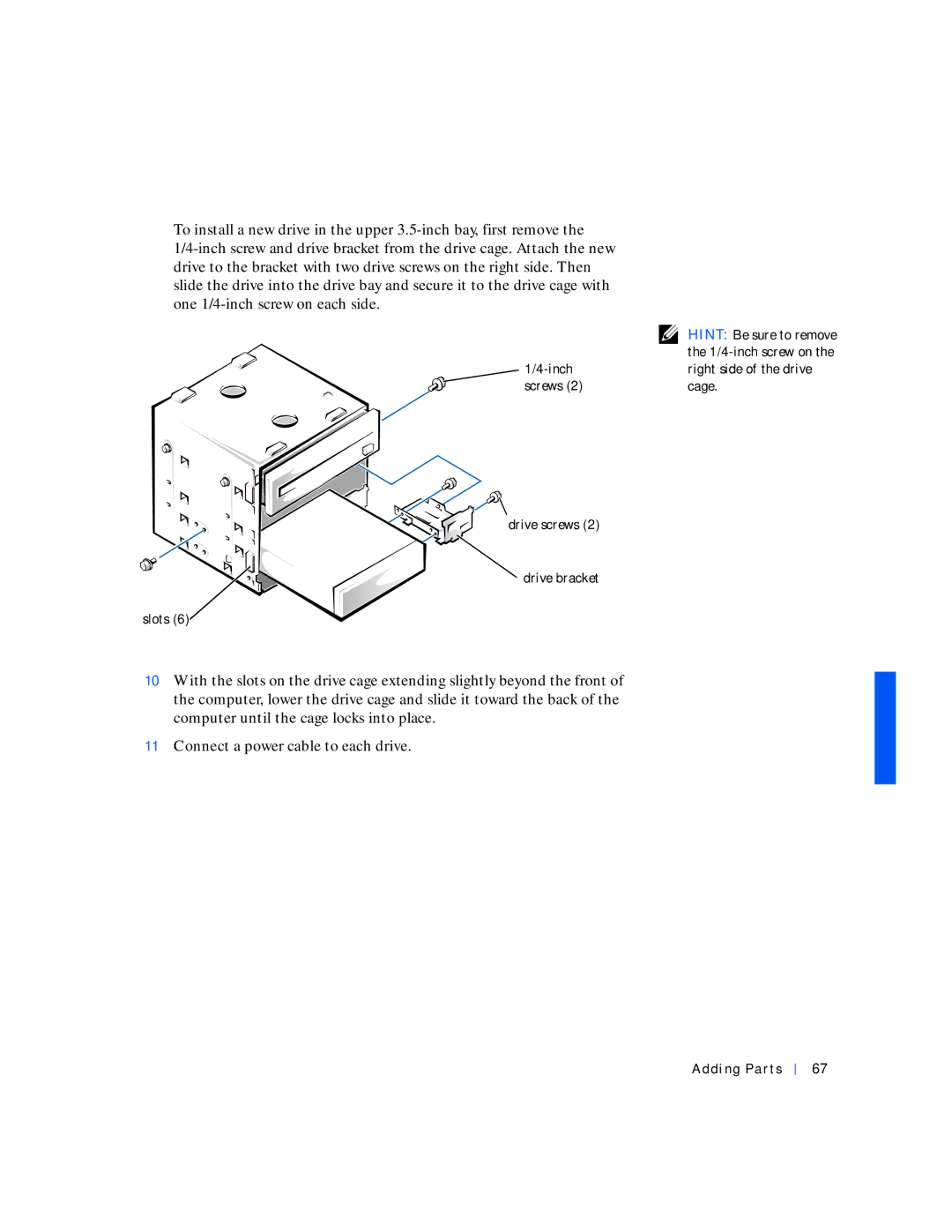To install a new drive in the upper
![]()
drive screws (2)
 drive bracket
drive bracket
slots (6)
10With the slots on the drive cage extending slightly beyond the front of the computer, lower the drive cage and slide it toward the back of the computer until the cage locks into place.
11Connect a power cable to each drive.
HINT: Be sure to remove the
Adding Parts
67