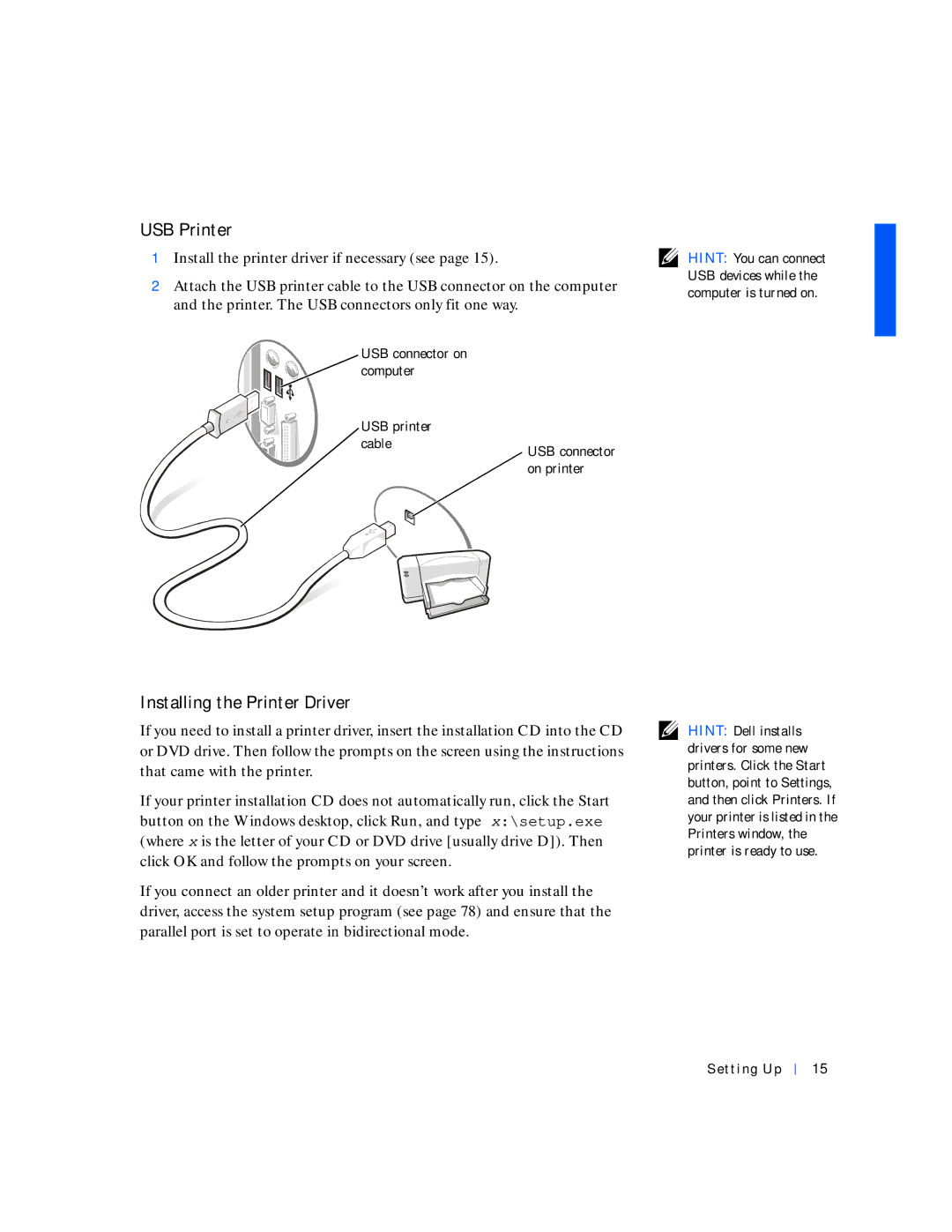USB Printer
1Install the printer driver if necessary (see page 15).
2Attach the USB printer cable to the USB connector on the computer and the printer. The USB connectors only fit one way.
USB connector on computer
HINT: You can connect USB devices while the computer is turned on.
USB printer cable
Installing the Printer Driver
USB connector on printer
If you need to install a printer driver, insert the installation CD into the CD or DVD drive. Then follow the prompts on the screen using the instructions that came with the printer.
If your printer installation CD does not automatically run, click the Start button on the Windows desktop, click Run, and type x:\setup.exe (where x is the letter of your CD or DVD drive [usually drive D]). Then click OK and follow the prompts on your screen.
If you connect an older printer and it doesn’t work after you install the driver, access the system setup program (see page 78) and ensure that the parallel port is set to operate in bidirectional mode.
HINT: Dell installs drivers for some new printers. Click the Start button, point to Settings, and then click Printers. If your printer is listed in the Printers window, the printer is ready to use.
Setting Up
15