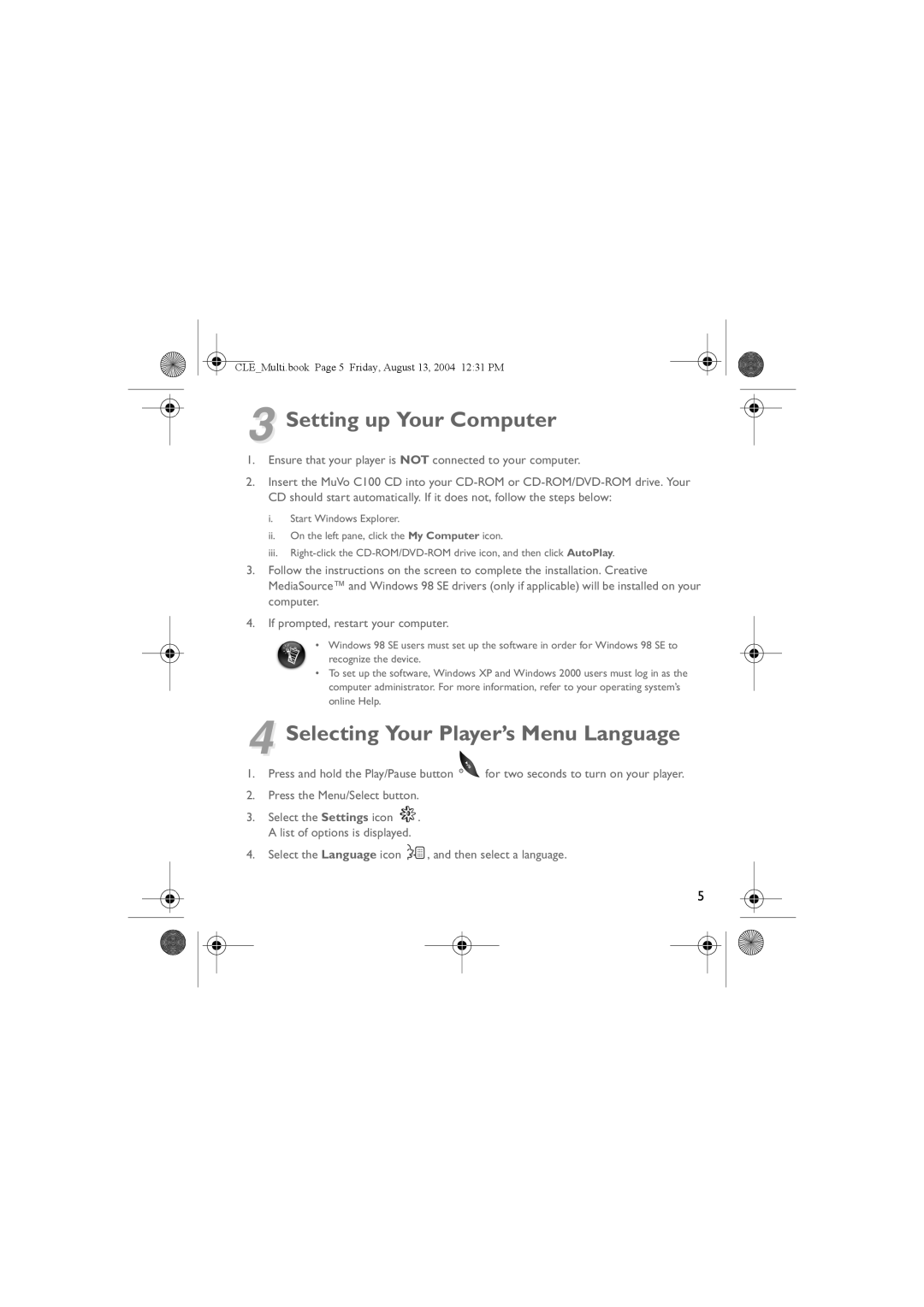CLE_Multi.book Page 5 Friday, August 13, 2004 12:31 PM
3 Setting up Your Computer
1.Ensure that your player is NOT connected to your computer.
2.Insert the MuVo C100 CD into your
i.Start Windows Explorer.
ii.On the left pane, click the My Computer icon.
iii.
3.Follow the instructions on the screen to complete the installation. Creative MediaSource™ and Windows 98 SE drivers (only if applicable) will be installed on your computer.
4.If prompted, restart your computer.
•Windows 98 SE users must set up the software in order for Windows 98 SE to recognize the device.
•To set up the software, Windows XP and Windows 2000 users must log in as the computer administrator. For more information, refer to your operating system’s online Help.
4 Selecting Your Player’s Menu Language
1. Press and hold the Play/Pause button | for two seconds to turn on your player. |
2.Press the Menu/Select button.
3.Select the Settings icon ![]() . A list of options is displayed.
. A list of options is displayed.
4.Select the Language icon ![]() , and then select a language.
, and then select a language.
5