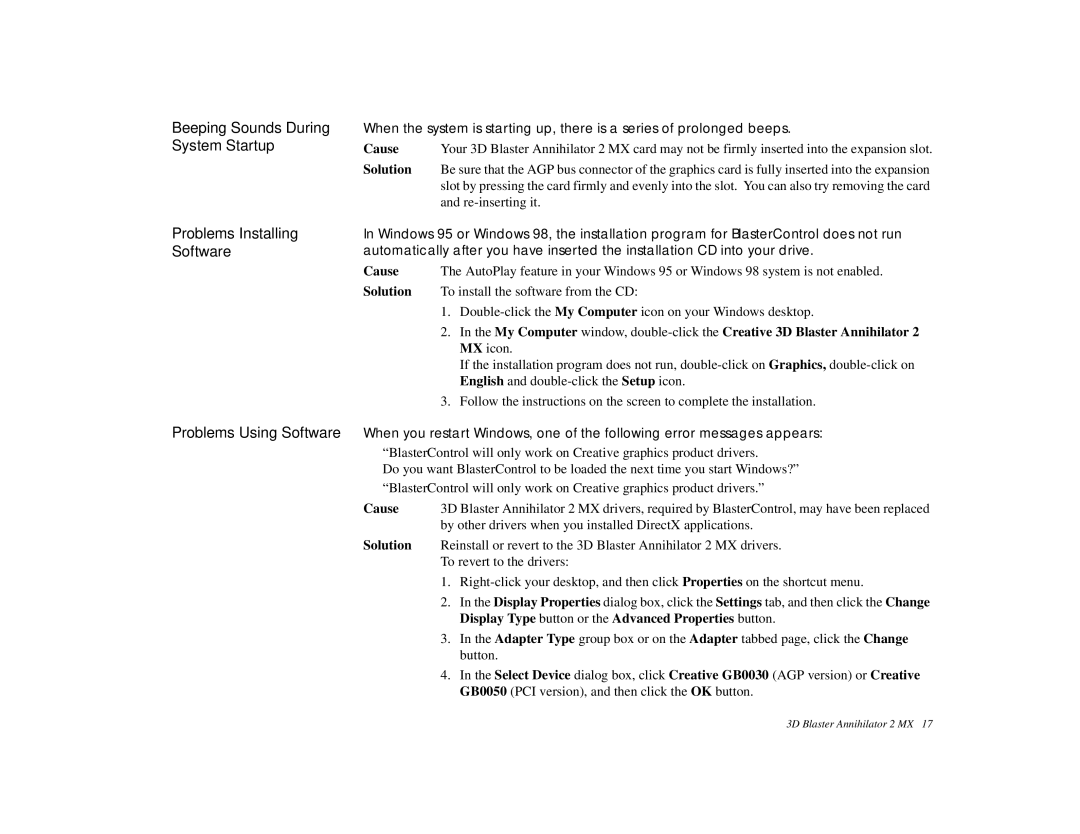Beeping Sounds During System Startup
Problems Installing Software
Problems Using Software
When the system is starting up, there is a series of prolonged beeps.
Cause Your 3D Blaster Annihilator 2 MX card may not be firmly inserted into the expansion slot.
Solution Be sure that the AGP bus connector of the graphics card is fully inserted into the expansion slot by pressing the card firmly and evenly into the slot. You can also try removing the card and
In Windows 95 or Windows 98, the installation program for BlasterControl does not run automatically after you have inserted the installation CD into your drive.
Cause The AutoPlay feature in your Windows 95 or Windows 98 system is not enabled.
Solution To install the software from the CD:
1.
2.In the My Computer window,
If the installation program does not run,
3.Follow the instructions on the screen to complete the installation.
When you restart Windows, one of the following error messages appears:
❑“BlasterControl will only work on Creative graphics product drivers.
Do you want BlasterControl to be loaded the next time you start Windows?”
❑“BlasterControl will only work on Creative graphics product drivers.”
Cause | 3D Blaster Annihilator 2 MX drivers, required by BlasterControl, may have been replaced | |
| by other drivers when you installed DirectX applications. | |
Solution | Reinstall or revert to the 3D Blaster Annihilator 2 MX drivers. | |
| To revert to the drivers: | |
| 1. | |
| 2. | In the Display Properties dialog box, click the Settings tab, and then click the Change |
|
| Display Type button or the Advanced Properties button. |
| 3. | In the Adapter Type group box or on the Adapter tabbed page, click the Change |
|
| button. |
| 4. | In the Select Device dialog box, click Creative GB0030 (AGP version) or Creative |
|
| GB0050 (PCI version), and then click the OK button. |
3D Blaster Annihilator 2 MX 17