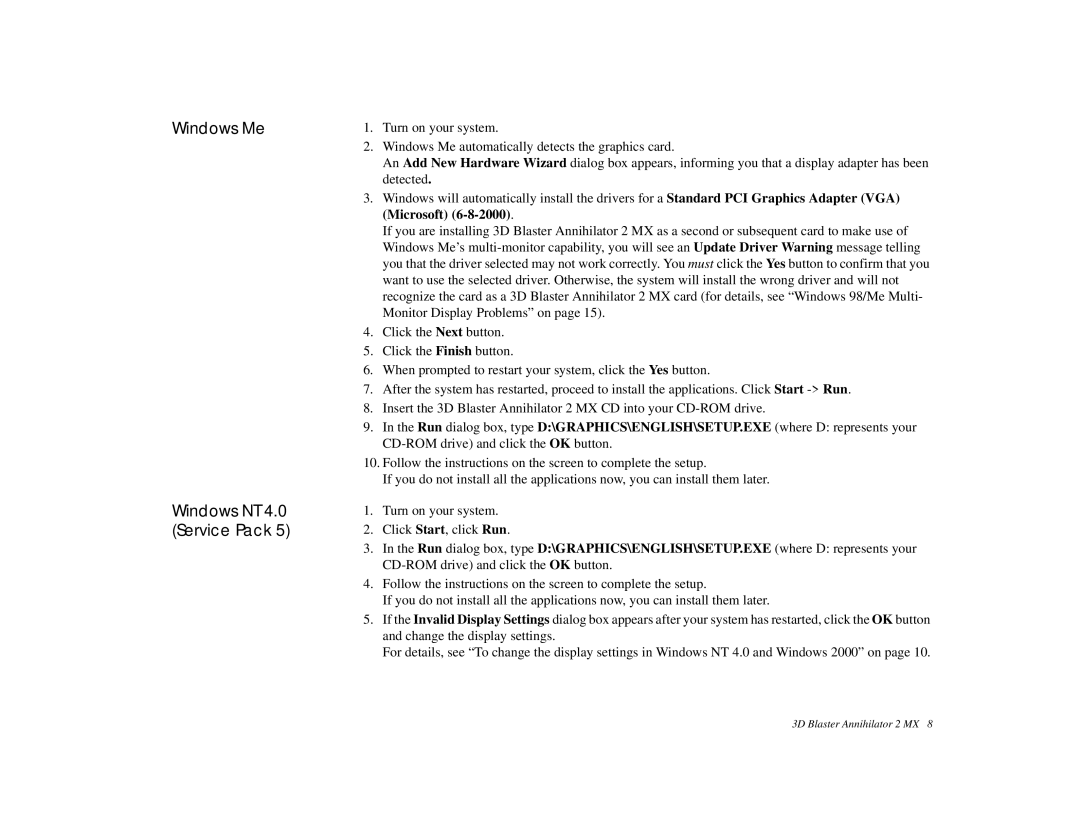Windows Me
Windows NT 4.0 (Service Pack 5)
1.Turn on your system.
2.Windows Me automatically detects the graphics card.
An Add New Hardware Wizard dialog box appears, informing you that a display adapter has been detected.
3.Windows will automatically install the drivers for a Standard PCI Graphics Adapter (VGA) (Microsoft)
If you are installing 3D Blaster Annihilator 2 MX as a second or subsequent card to make use of Windows Me’s
4.Click the Next button.
5.Click the Finish button.
6.When prompted to restart your system, click the Yes button.
7.After the system has restarted, proceed to install the applications. Click Start
8.Insert the 3D Blaster Annihilator 2 MX CD into your
9.In the Run dialog box, type D:\GRAPHICS\ENGLISH\SETUP.EXE (where D: represents your
10.Follow the instructions on the screen to complete the setup.
If you do not install all the applications now, you can install them later.
1.Turn on your system.
2.Click Start, click Run.
3.In the Run dialog box, type D:\GRAPHICS\ENGLISH\SETUP.EXE (where D: represents your
4.Follow the instructions on the screen to complete the setup.
If you do not install all the applications now, you can install them later.
5.If the Invalid Display Settings dialog box appears after your system has restarted, click the OK button and change the display settings.
For details, see “To change the display settings in Windows NT 4.0 and Windows 2000” on page 10.
3D Blaster Annihilator 2 MX 8