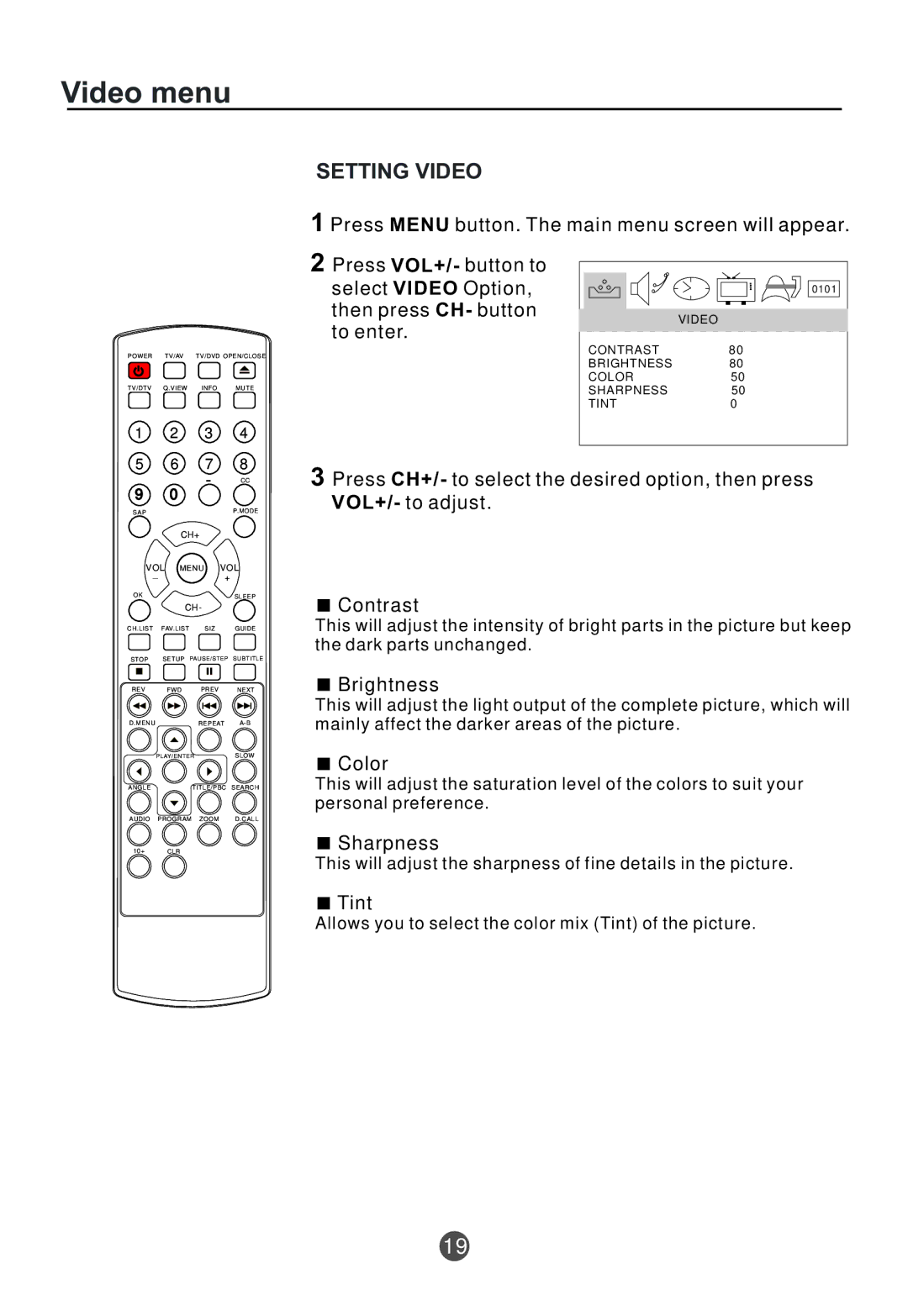TVD2000A specifications
The Curtis TVD2000A is a state-of-the-art electric vehicle controller designed for use in a variety of applications, including electric scooters, golf carts, and other light electric vehicles. This sophisticated controller combines advanced technologies with user-friendly features, making it a popular choice among manufacturers and enthusiasts alike.One of the standout characteristics of the Curtis TVD2000A is its precise motor control. Utilizing cutting-edge field-oriented control (FOC) algorithms, it offers excellent torque response and high efficiency across a wide range of operating conditions. This technology not only enhances performance but also significantly extends battery life, which is crucial for users who depend on their electric vehicles for daily use.
The TVD2000A is equipped with a robust thermal management system that ensures the unit remains cool under heavy loads. This feature is essential for maintaining performance and preventing overheating during extended use, especially in demanding environments. Additionally, the controller is built with durable materials, allowing it to withstand the rigors of outdoor applications, including exposure to moisture and dust.
Another key feature of the Curtis TVD2000A is its programmability. Users can easily configure various parameters, such as maximum speed, acceleration rates, and regenerative braking levels, to suit their specific needs. This flexibility allows for the optimization of vehicle performance based on individual preferences or the requirements of different applications.
The user interface of the TVD2000A is designed with simplicity in mind. Easy-to-read LED indicators provide real-time feedback on system status, helping users monitor performance and diagnose potential issues quickly. This intuitive design is complemented by a comprehensive diagnostic tool that facilitates quick troubleshooting and maintenance.
For enhanced safety, the Curtis TVD2000A includes built-in protections against over-voltage, under-voltage, and current overload conditions. This ensures that the system operates within safe limits and helps prevent damage to both the controller and the connected motor.
In summary, the Curtis TVD2000A electric vehicle controller stands out in the competitive landscape due to its superior motor control technology, robust thermal management, programmability, user-friendly interface, and built-in safety features. It represents a reliable and efficient solution for various electric vehicle applications, making it a preferred choice in the market.