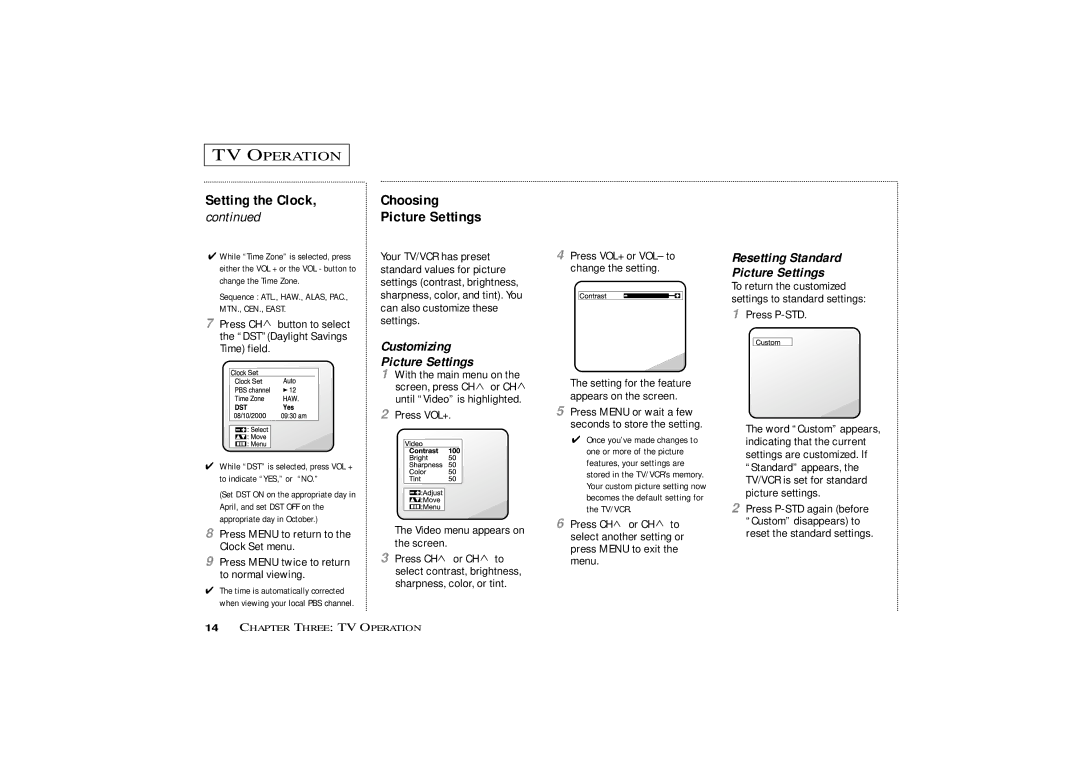TV OPERATION
Setting the Clock, continued
✔While “Time Zone” is selected, press either the VOL + or the VOL - button to change the Time Zone.
Sequence : ATL., HAW., ALAS, PAC., MTN., CEN., EAST.
7Press CH ![]() button to select the “DST”(Daylight Savings Time) field.
button to select the “DST”(Daylight Savings Time) field.
Choosing
Picture Settings
Your TV/VCR has preset standard values for picture settings (contrast, brightness, sharpness, color, and tint). You can also customize these settings.
Customizing
Picture Settings
1With the main menu on the screen, press CH ![]() or CH
or CH ![]() until “Video” is highlighted.
until “Video” is highlighted.
2Press VOL+.
4Press VOL+ or VOL– to change the setting.
The setting for the feature appears on the screen.
5 Press MENU or wait a few |
seconds to store the setting. |
Resetting Standard Picture Settings
To return the customized settings to standard settings:
1Press P-STD.
✔While “DST” is selected, press VOL + to indicate “YES,” or “NO.”
(Set DST ON on the appropriate day in April, and set DST OFF on the appropriate day in October.)
8Press MENU to return to the Clock Set menu.
9Press MENU twice to return to normal viewing.
✔The time is automatically corrected when viewing your local PBS channel.
The Video menu appears on the screen.
3Press CH ![]() or CH
or CH ![]() to select contrast, brightness, sharpness, color, or tint.
to select contrast, brightness, sharpness, color, or tint.
✔ Once you’ve made changes to | ||
one or more of the picture | ||
features, your settings are | ||
stored in the TV/VCR’s memory. | ||
Your custom picture setting now | ||
becomes the default setting for | ||
the TV/VCR. |
| |
6 Press CH | or CH | to |
select another setting or | ||
press MENU to exit the | ||
menu. |
|
|
The word “Custom” appears, indicating that the current settings are customized. If “Standard” appears, the TV/VCR is set for standard picture settings.
2Press
14CHAPTER THREE: TV OPERATION