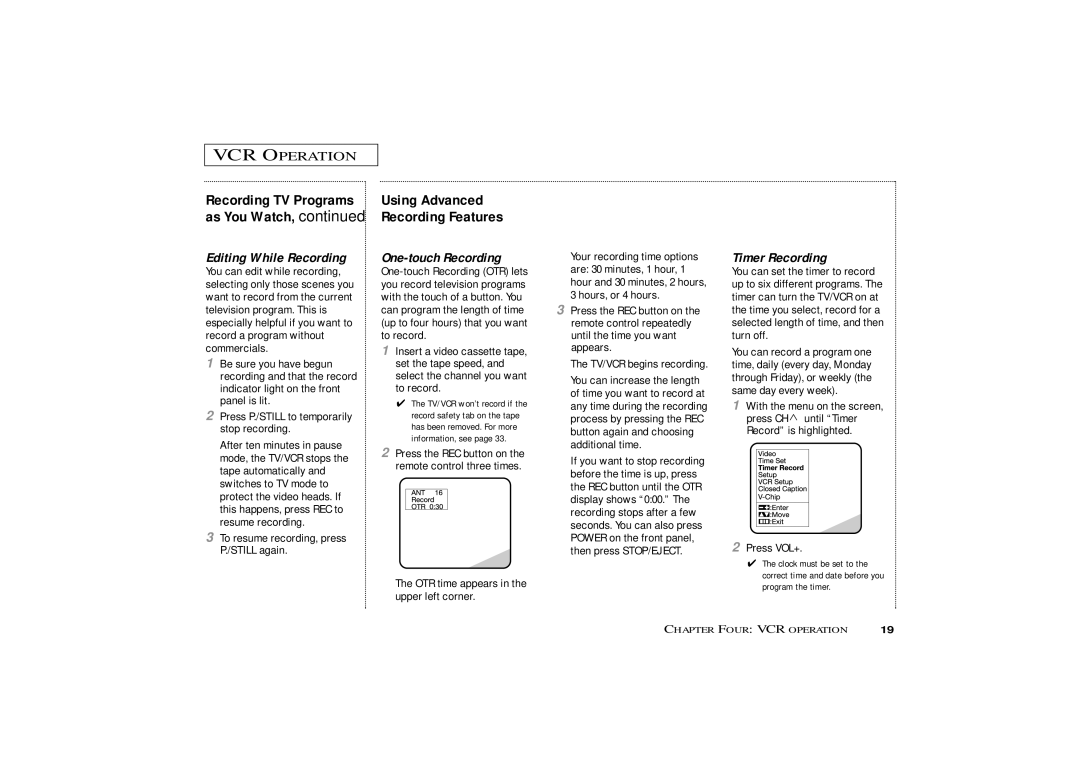VCR OPERATION
Recording TV Programs as You Watch, continued
Editing While Recording
You can edit while recording, selecting only those scenes you want to record from the current television program. This is especially helpful if you want to record a program without commercials.
1Be sure you have begun recording and that the record indicator light on the front panel is lit.
2Press P./STILL to temporarily stop recording.
After ten minutes in pause mode, the TV/VCR stops the tape automatically and switches to TV mode to protect the video heads. If this happens, press REC to resume recording.
3To resume recording, press P./STILL again.
Using Advanced Recording Features
One-touch Recording
1Insert a video cassette tape, set the tape speed, and select the channel you want to record.
✔The TV/VCR won’t record if the record safety tab on the tape has been removed. For more information, see page 33.
2Press the REC button on the remote control three times.
The OTR time appears in the upper left corner.
Your recording time options are: 30 minutes, 1 hour, 1 hour and 30 minutes, 2 hours, 3 hours, or 4 hours.
3Press the REC button on the remote control repeatedly until the time you want appears.
The TV/VCR begins recording.
You can increase the length of time you want to record at any time during the recording process by pressing the REC button again and choosing additional time.
If you want to stop recording before the time is up, press the REC button until the OTR display shows “0:00.” The recording stops after a few seconds. You can also press POWER on the front panel, then press STOP/EJECT.
Timer Recording
You can set the timer to record up to six different programs. The timer can turn the TV/VCR on at the time you select, record for a selected length of time, and then turn off.
You can record a program one time, daily (every day, Monday through Friday), or weekly (the same day every week).
1With the menu on the screen, press CH ![]() until “Timer Record” is highlighted.
until “Timer Record” is highlighted.
2Press VOL+.
✔The clock must be set to the correct time and date before you program the timer.
CHAPTER FOUR: VCR OPERATION | 19 |