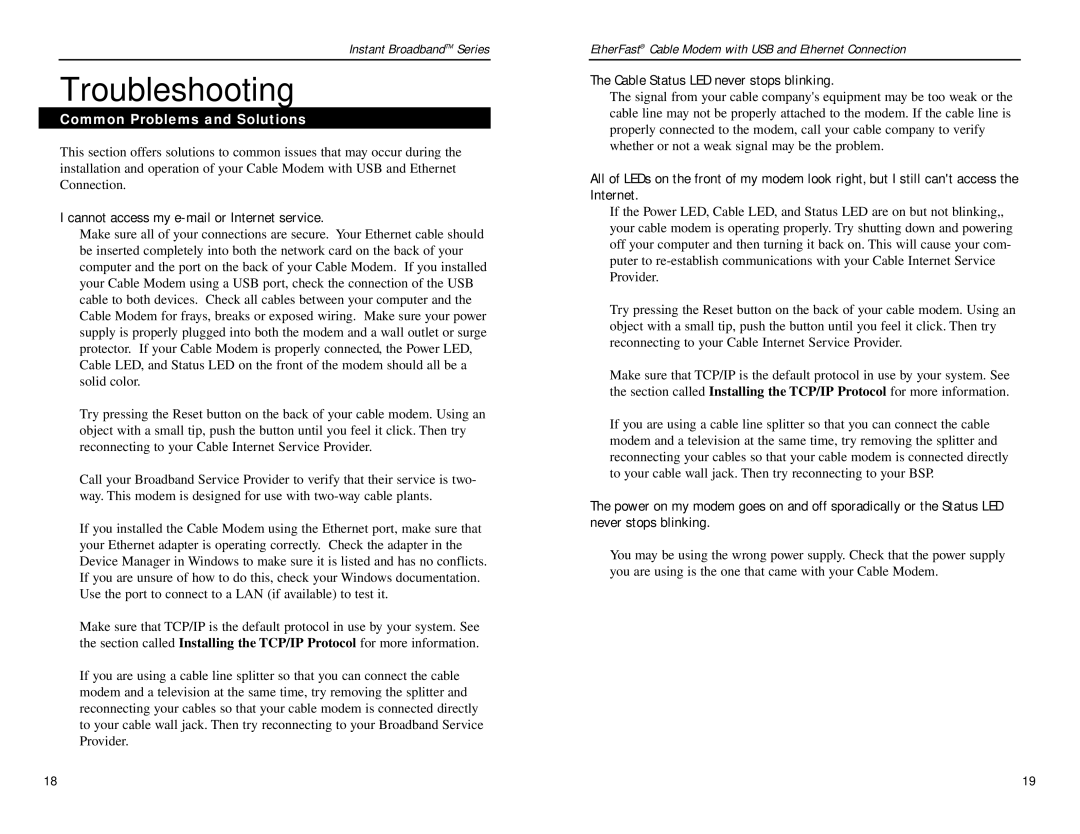Instant BroadbandTM Series
Troubleshooting
Common Problems and Solutions
This section offers solutions to common issues that may occur during the installation and operation of your Cable Modem with USB and Ethernet Connection.
I cannot access my e-mail or Internet service.
Make sure all of your connections are secure. Your Ethernet cable should be inserted completely into both the network card on the back of your computer and the port on the back of your Cable Modem. If you installed your Cable Modem using a USB port, check the connection of the USB cable to both devices. Check all cables between your computer and the Cable Modem for frays, breaks or exposed wiring. Make sure your power supply is properly plugged into both the modem and a wall outlet or surge protector. If your Cable Modem is properly connected, the Power LED, Cable LED, and Status LED on the front of the modem should all be a solid color.
Try pressing the Reset button on the back of your cable modem. Using an object with a small tip, push the button until you feel it click. Then try reconnecting to your Cable Internet Service Provider.
Call your Broadband Service Provider to verify that their service is two- way. This modem is designed for use with
If you installed the Cable Modem using the Ethernet port, make sure that your Ethernet adapter is operating correctly. Check the adapter in the Device Manager in Windows to make sure it is listed and has no conflicts. If you are unsure of how to do this, check your Windows documentation. Use the port to connect to a LAN (if available) to test it.
Make sure that TCP/IP is the default protocol in use by your system. See the section called Installing the TCP/IP Protocol for more information.
If you are using a cable line splitter so that you can connect the cable modem and a television at the same time, try removing the splitter and reconnecting your cables so that your cable modem is connected directly to your cable wall jack. Then try reconnecting to your Broadband Service Provider.
EtherFast® Cable Modem with USB and Ethernet Connection
The Cable Status LED never stops blinking.
The signal from your cable company's equipment may be too weak or the cable line may not be properly attached to the modem. If the cable line is properly connected to the modem, call your cable company to verify whether or not a weak signal may be the problem.
All of LEDs on the front of my modem look right, but I still can't access the Internet.
If the Power LED, Cable LED, and Status LED are on but not blinking,, your cable modem is operating properly. Try shutting down and powering off your computer and then turning it back on. This will cause your com- puter to
Try pressing the Reset button on the back of your cable modem. Using an object with a small tip, push the button until you feel it click. Then try reconnecting to your Cable Internet Service Provider.
Make sure that TCP/IP is the default protocol in use by your system. See the section called Installing the TCP/IP Protocol for more information.
If you are using a cable line splitter so that you can connect the cable modem and a television at the same time, try removing the splitter and reconnecting your cables so that your cable modem is connected directly to your cable wall jack. Then try reconnecting to your BSP.
The power on my modem goes on and off sporadically or the Status LED never stops blinking.
You may be using the wrong power supply. Check that the power supply you are using is the one that came with your Cable Modem.
18 | 19 |