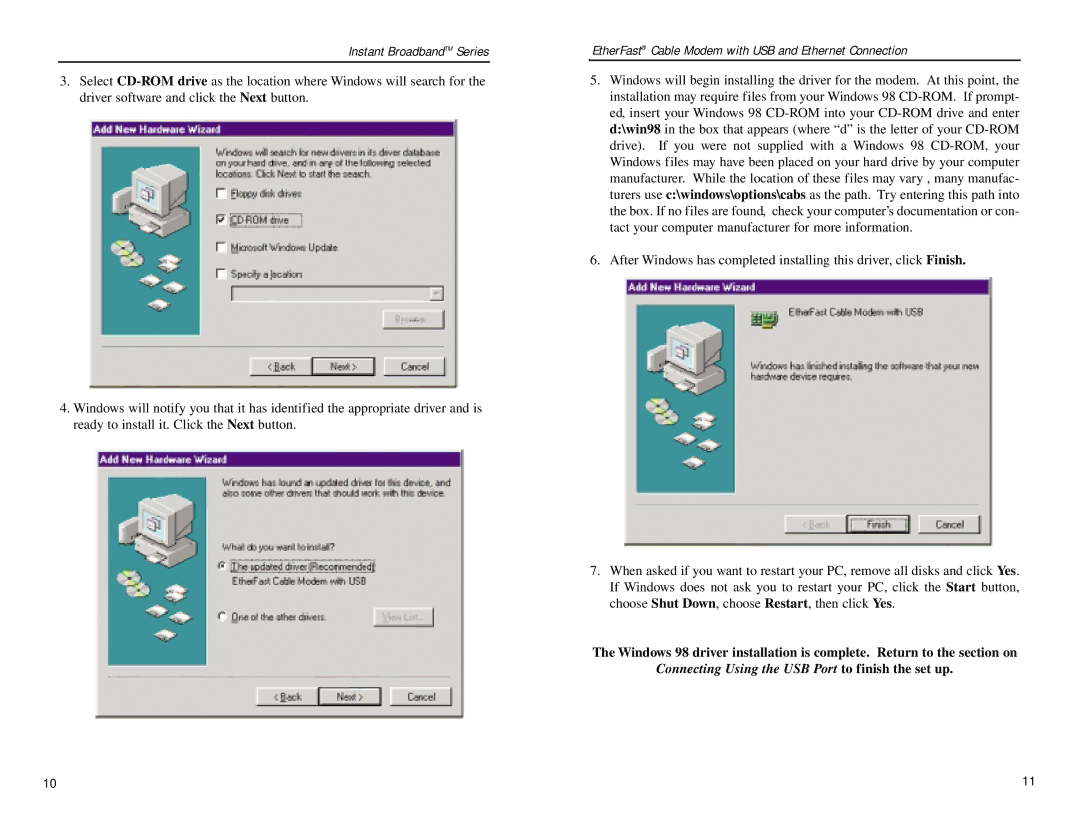Instant BroadbandTM Series
3.Select
4.Windows will notify you that it has identified the appropriate driver and is ready to install it. Click the Next button.
EtherFast® Cable Modem with USB and Ethernet Connection
5.Windows will begin installing the driver for the modem. At this point, the installation may require files from your Windows 98
6.After Windows has completed installing this driver, click Finish.
7.When asked if you want to restart your PC, remove all disks and click Yes. If Windows does not ask you to restart your PC, click the Start button, choose Shut Down, choose Restart, then click Yes.
The Windows 98 driver installation is complete. Return to the section on
Connecting Using the USB Port to finish the set up. Installing the Modem Driver for Windows 2000
10 | 11 |