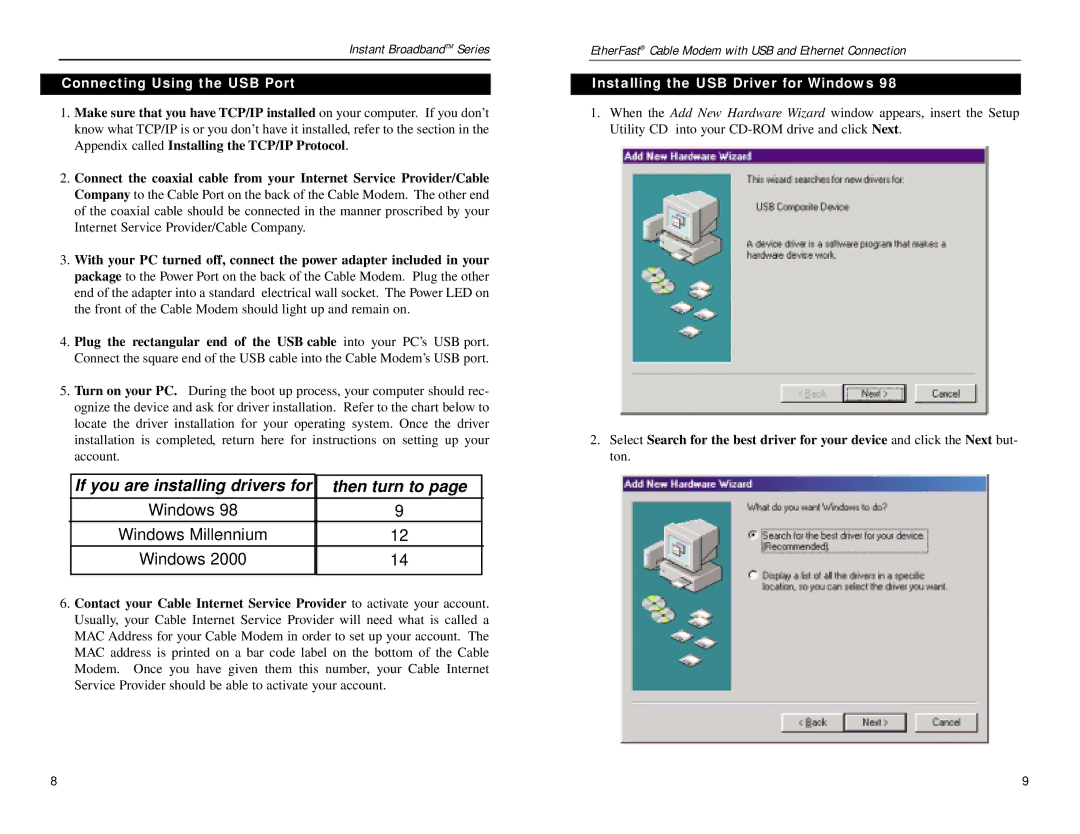Instant BroadbandTM Series
Connecting Using the USB Port
1.Make sure that you have TCP/IP installed on your computer. If you don’t know what TCP/IP is or you don’t have it installed, refer to the section in the Appendix called Installing the TCP/IP Protocol.
2.Connect the coaxial cable from your Internet Service Provider/Cable Company to the Cable Port on the back of the Cable Modem. The other end of the coaxial cable should be connected in the manner proscribed by your Internet Service Provider/Cable Company.
3.With your PC turned off, connect the power adapter included in your package to the Power Port on the back of the Cable Modem. Plug the other end of the adapter into a standard electrical wall socket. The Power LED on the front of the Cable Modem should light up and remain on.
4.Plug the rectangular end of the USB cable into your PC’s USB port. Connect the square end of the USB cable into the Cable Modem’s USB port.
5.Turn on your PC. During the boot up process, your computer should rec- ognize the device and ask for driver installation. Refer to the chart below to locate the driver installation for your operating system. Once the driver installation is completed, return here for instructions on setting up your account.
| If you are installing drivers for | then turn to page |
|
| Windows 98 | 9 |
|
| Windows Millennium | 12 |
|
| Windows 2000 | 14 |
|
|
|
|
|
6.Contact your Cable Internet Service Provider to activate your account. Usually, your Cable Internet Service Provider will need what is called a MAC Address for your Cable Modem in order to set up your account. The MAC address is printed on a bar code label on the bottom of the Cable Modem. Once you have given them this number, your Cable Internet Service Provider should be able to activate your account.
EtherFast® Cable Modem with USB and Ethernet Connection
Installing the USB Driver for Windows 98
1.When the Add New Hardware Wizard window appears, insert the Setup Utility CD into your
2.Select Search for the best driver for your device and click the Next but- ton.
8 | 9 |