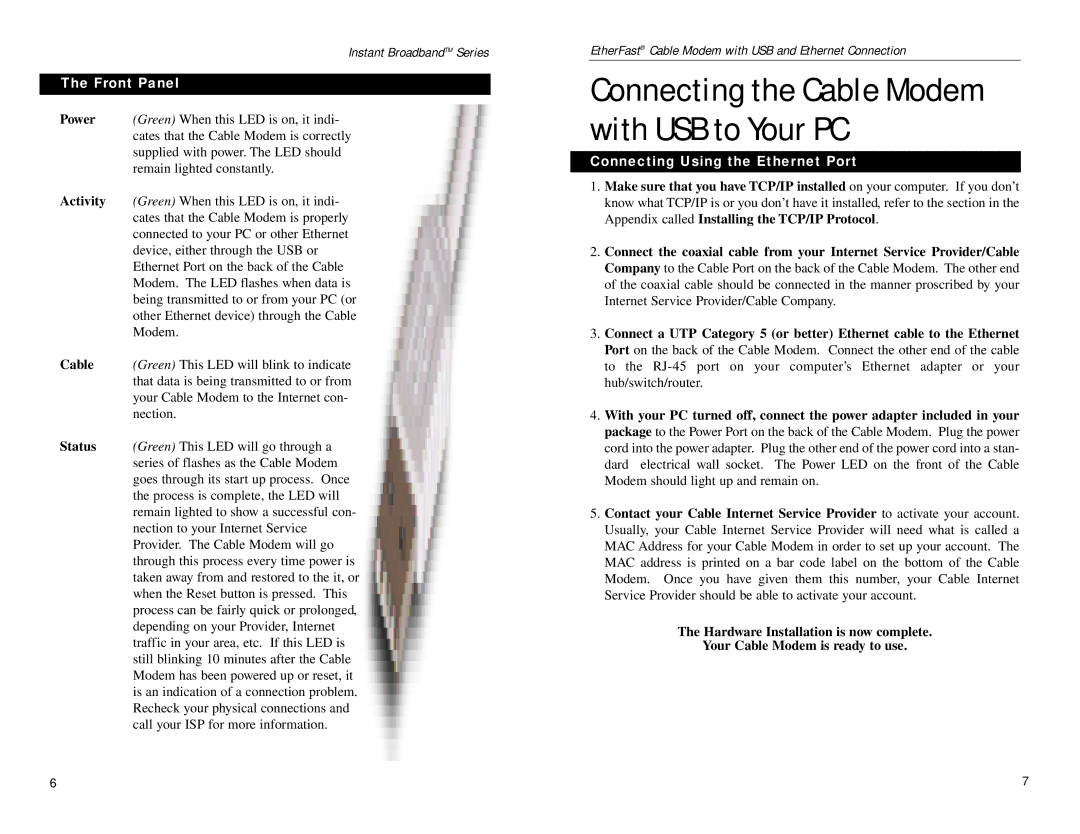Instant BroadbandTM Series
The Front Panel
Power (Green) When this LED is on, it indi- cates that the Cable Modem is correctly supplied with power. The LED should remain lighted constantly.
Activity (Green) When this LED is on, it indi- cates that the Cable Modem is properly connected to your PC or other Ethernet device, either through the USB or Ethernet Port on the back of the Cable Modem. The LED flashes when data is being transmitted to or from your PC (or other Ethernet device) through the Cable Modem.
Cable (Green) This LED will blink to indicate that data is being transmitted to or from your Cable Modem to the Internet con- nection.
Status (Green) This LED will go through a series of flashes as the Cable Modem goes through its start up process. Once the process is complete, the LED will remain lighted to show a successful con- nection to your Internet Service Provider. The Cable Modem will go through this process every time power is taken away from and restored to the it, or when the Reset button is pressed. This process can be fairly quick or prolonged, depending on your Provider, Internet traffic in your area, etc. If this LED is still blinking 10 minutes after the Cable Modem has been powered up or reset, it is an indication of a connection problem. Recheck your physical connections and call your ISP for more information.
EtherFast® Cable Modem with USB and Ethernet Connection
Connecting the Cable Modem with USB to Your PC
Connecting Using the Ethernet Port
1.Make sure that you have TCP/IP installed on your computer. If you don’t know what TCP/IP is or you don’t have it installed, refer to the section in the Appendix called Installing the TCP/IP Protocol.
2.Connect the coaxial cable from your Internet Service Provider/Cable Company to the Cable Port on the back of the Cable Modem. The other end of the coaxial cable should be connected in the manner proscribed by your Internet Service Provider/Cable Company.
3.Connect a UTP Category 5 (or better) Ethernet cable to the Ethernet Port on the back of the Cable Modem. Connect the other end of the cable to the
4.With your PC turned off, connect the power adapter included in your package to the Power Port on the back of the Cable Modem. Plug the power cord into the power adapter. Plug the other end of the power cord into a stan- dard electrical wall socket. The Power LED on the front of the Cable Modem should light up and remain on.
5.Contact your Cable Internet Service Provider to activate your account. Usually, your Cable Internet Service Provider will need what is called a MAC Address for your Cable Modem in order to set up your account. The MAC address is printed on a bar code label on the bottom of the Cable Modem. Once you have given them this number, your Cable Internet Service Provider should be able to activate your account.
The Hardware Installation is now complete.
Your Cable Modem is ready to use.
6 | 7 |