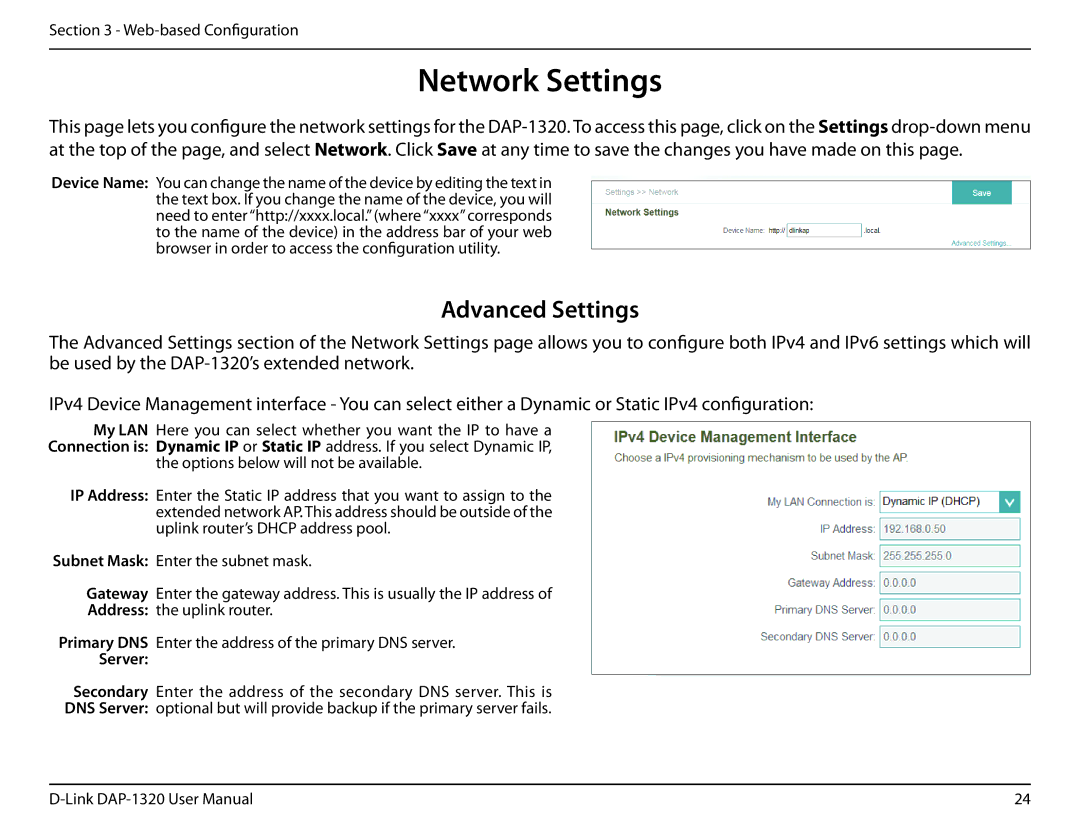Section 3 - Web-based Configuration
Network Settings
This page lets you configure the network settings for the
Device Name: You can change the name of the device by editing the text in the text box. If you change the name of the device, you will need to enter “http://xxxx.local.” (where “xxxx” corresponds to the name of the device) in the address bar of your web browser in order to access the configuration utility.
Advanced Settings
The Advanced Settings section of the Network Settings page allows you to configure both IPv4 and IPv6 settings which will be used by the
IPv4 Device Management interface - You can select either a Dynamic or Static IPv4 configuration:
My LAN Here you can select whether you want the IP to have a Connection is: Dynamic IP or Static IP address. If you select Dynamic IP,
the options below will not be available.
IP Address: Enter the Static IP address that you want to assign to the extended network AP. This address should be outside of the uplink router’s DHCP address pool.
Subnet Mask: Enter the subnet mask.
Gateway Enter the gateway address. This is usually the IP address of
Address: the uplink router.
Primary DNS Enter the address of the primary DNS server.
Server:
Secondary Enter the address of the secondary DNS server. This is
DNS Server: optional but will provide backup if the primary server fails.
24 |