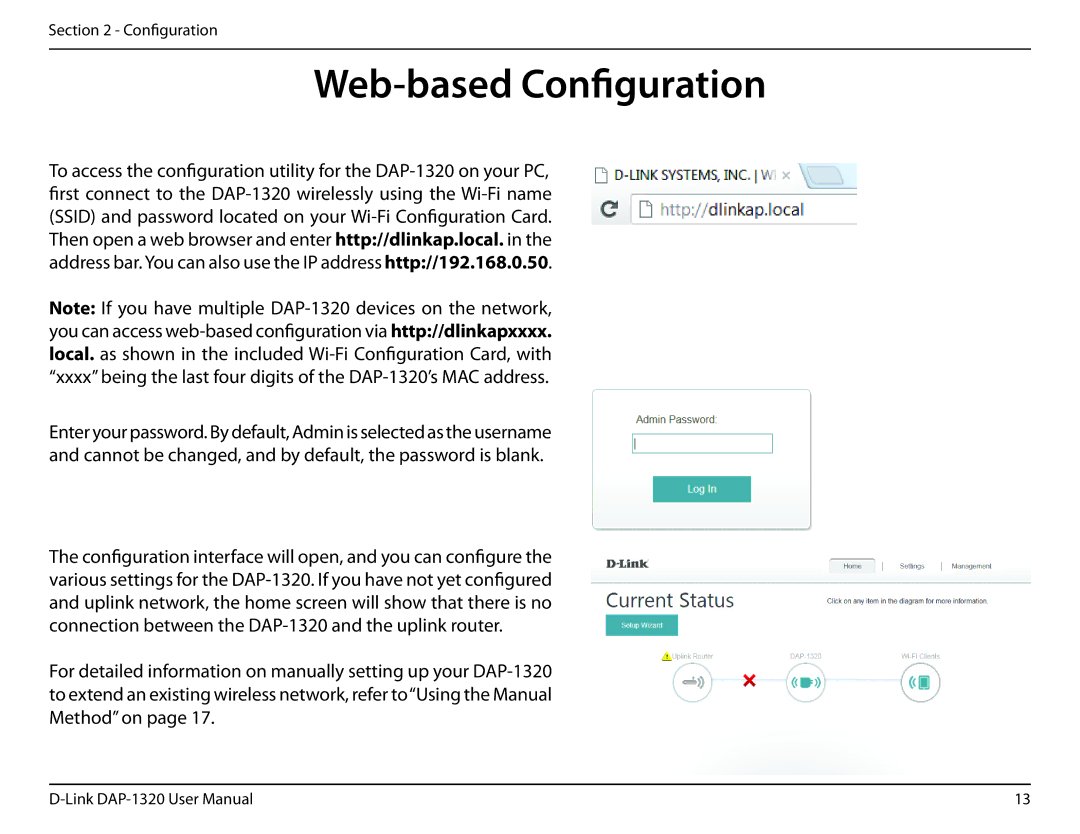Section 2 - Configuration
Web-based Configuration
To access the configuration utility for the DAP-1320 on your PC, first connect to the DAP-1320 wirelessly using the Wi-Fi name (SSID) and password located on your Wi-Fi Configuration Card. Then open a web browser and enter http://dlinkap.local. in the address bar. You can also use the IP address http://192.168.0.50.
Note: If you have multiple DAP-1320 devices on the network, you can access web-based configuration via http://dlinkapxxxx. local. as shown in the included Wi-Fi Configuration Card, with “xxxx” being the last four digits of the DAP-1320’s MAC address.
Enter your password. By default, Admin is selected as the username and cannot be changed, and by default, the password is blank.
The configuration interface will open, and you can configure the various settings for the DAP-1320. If you have not yet configured and uplink network, the home screen will show that there is no connection between the DAP-1320 and the uplink router.
For detailed information on manually setting up your DAP-1320 to extend an existing wireless network, refer to“Using the Manual Method” on page 17.
D-Link DAP-1320 User Manual | 13 |