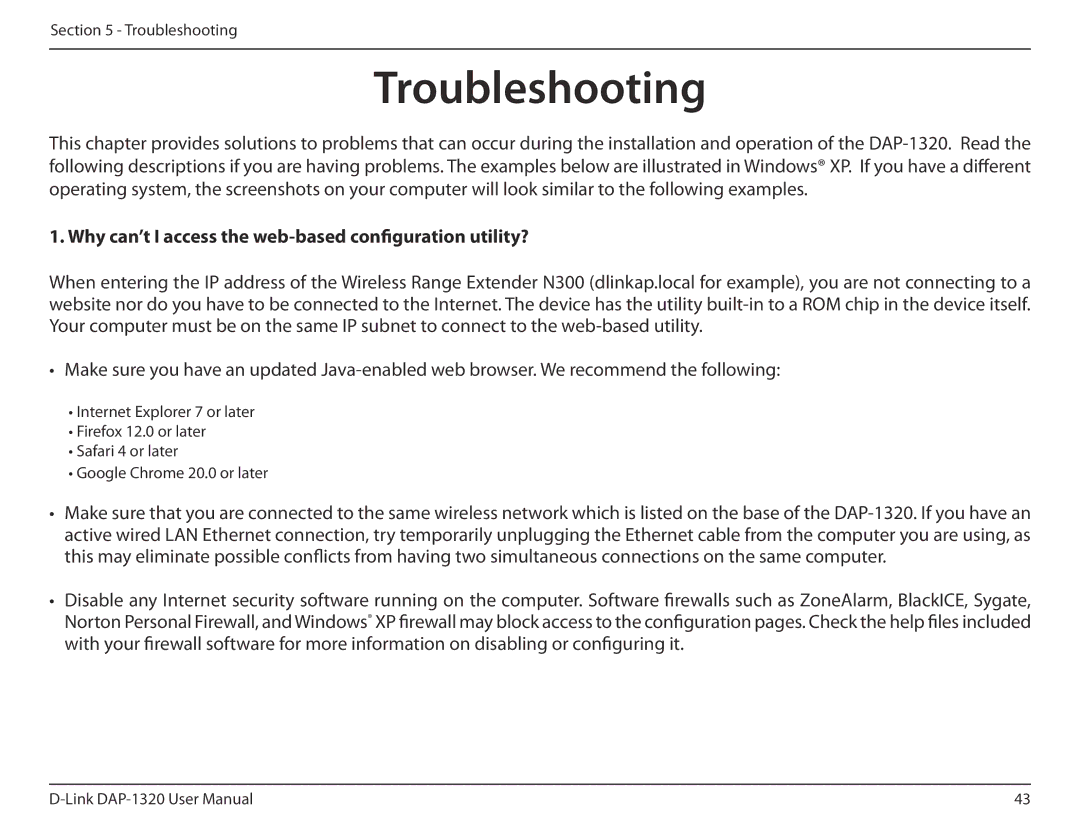Section 5 - Troubleshooting
Troubleshooting
This chapter provides solutions to problems that can occur during the installation and operation of the
1. Why can’t I access the web-based configuration utility?
When entering the IP address of the Wireless Range Extender N300 (dlinkap.local for example), you are not connecting to a website nor do you have to be connected to the Internet. The device has the utility
•Make sure you have an updated
•Internet Explorer 7 or later
•Firefox 12.0 or later
•Safari 4 or later
•Google Chrome 20.0 or later
•Make sure that you are connected to the same wireless network which is listed on the base of the
•Disable any Internet security software running on the computer. Software firewalls such as ZoneAlarm, BlackICE, Sygate, Norton Personal Firewall, and Windows® XP firewall may block access to the configuration pages. Check the help files included with your firewall software for more information on disabling or configuring it.
43 |