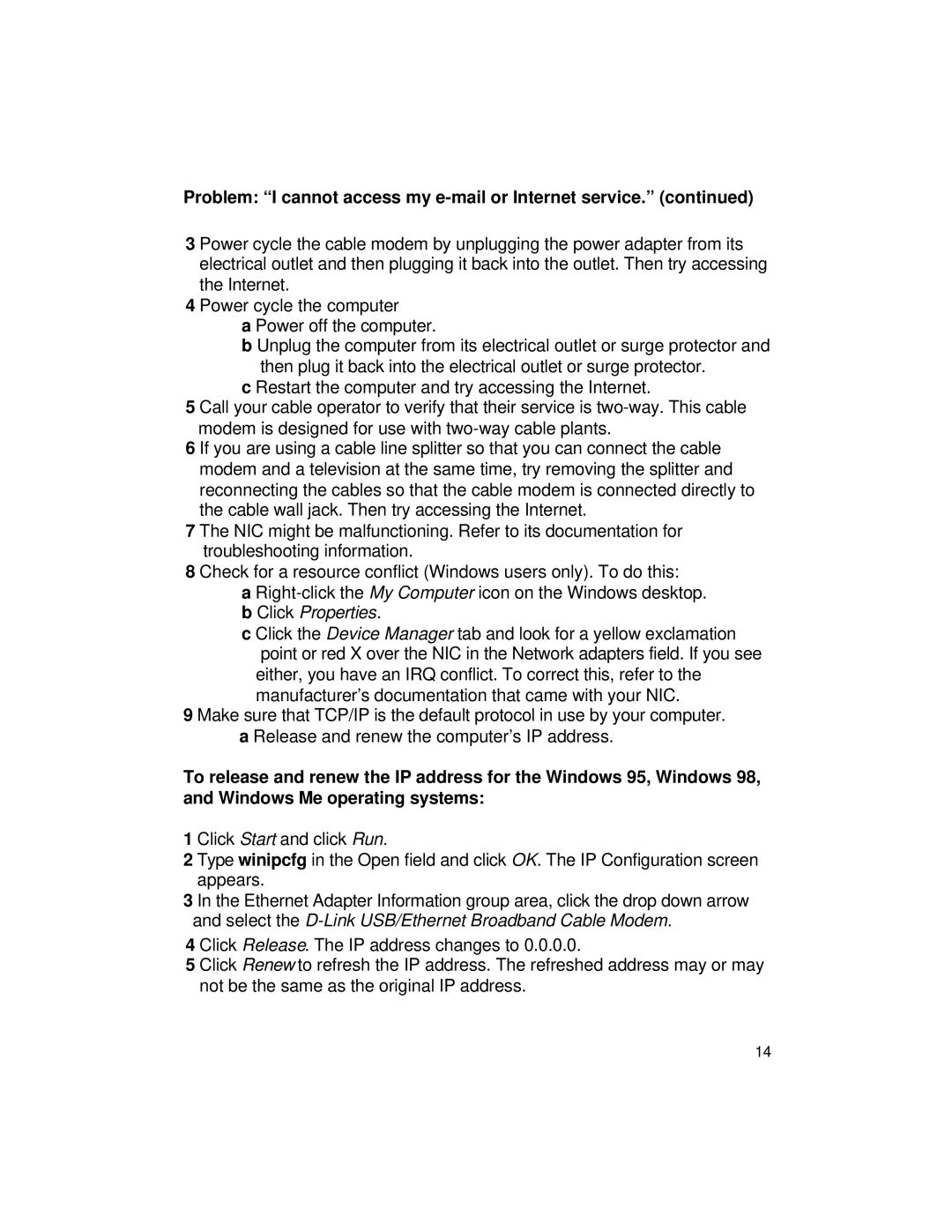Problem: “I cannot access my e-mail or Internet service.” (continued)
3 Power cycle the cable modem by unplugging the power adapter from its electrical outlet and then plugging it back into the outlet. Then try accessing the Internet.
4 Power cycle the computer
a Power off the computer.
b Unplug the computer from its electrical outlet or surge protector and then plug it back into the electrical outlet or surge protector.
c Restart the computer and try accessing the Internet.
5 Call your cable operator to verify that their service is
6 If you are using a cable line splitter so that you can connect the cable modem and a television at the same time, try removing the splitter and reconnecting the cables so that the cable modem is connected directly to the cable wall jack. Then try accessing the Internet.
7 The NIC might be malfunctioning. Refer to its documentation for troubleshooting information.
8 Check for a resource conflict (Windows users only). To do this:
a
bClick Properties.
cClick the Device Manager tab and look for a yellow exclamation point or red X over the NIC in the Network adapters field. If you see
either, you have an IRQ conflict. To correct this, refer to the manufacturer’s documentation that came with your NIC.
9 Make sure that TCP/IP is the default protocol in use by your computer. a Release and renew the computer’s IP address.
To release and renew the IP address for the Windows 95, Windows 98, and Windows Me operating systems:
1 Click Start and click Run.
2 Type winipcfg in the Open field and click OK. The IP Configuration screen appears.
3 In the Ethernet Adapter Information group area, click the drop down arrow and select the
4 Click Release. The IP address changes to 0.0.0.0.
5 Click Renew to refresh the IP address. The refreshed address may or may not be the same as the original IP address.
14