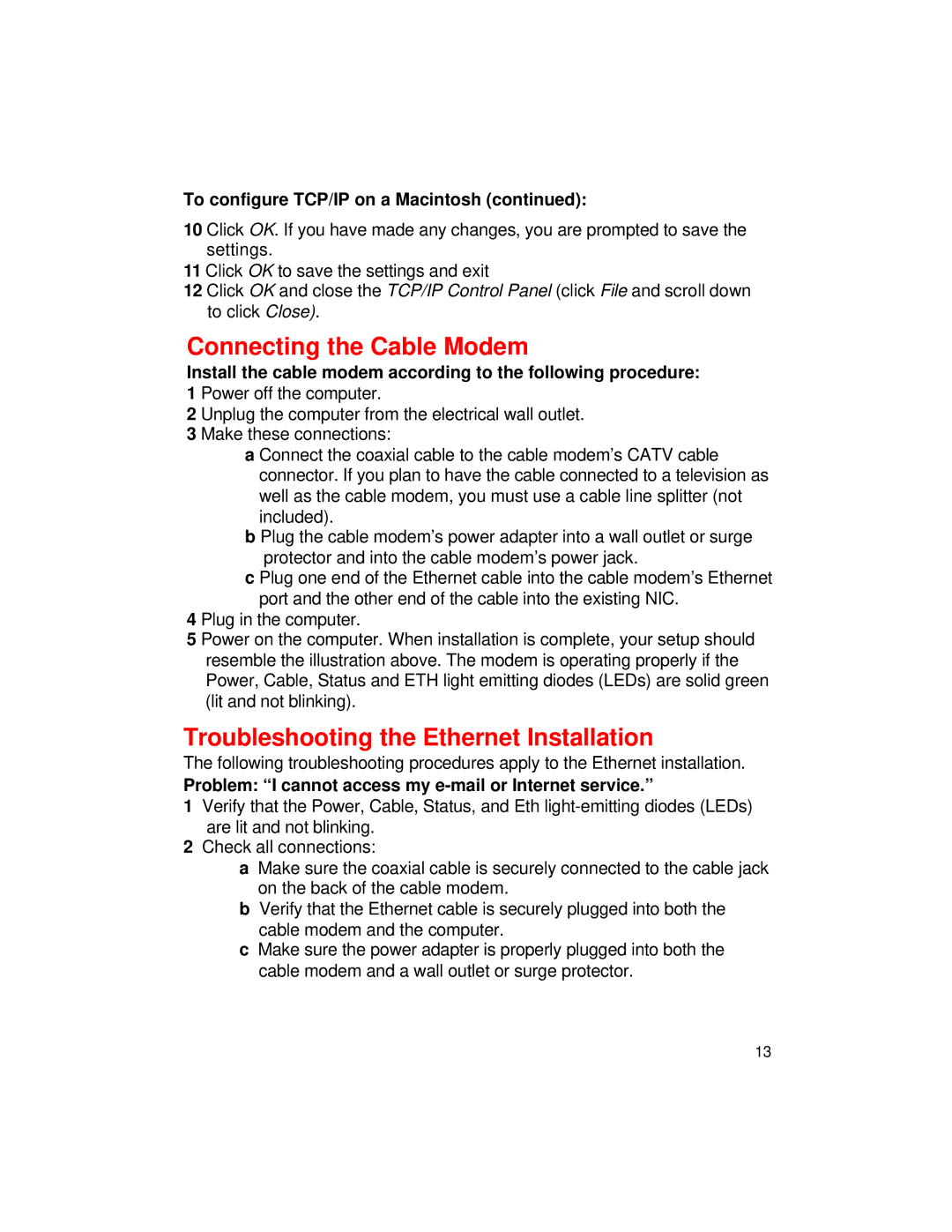To configure TCP/IP on a Macintosh (continued):
10 Click OK. If you have made any changes, you are prompted to save the settings.
11 Click OK to save the settings and exit
12 Click OK and close the TCP/IP Control Panel (click File and scroll down to click Close).
Connecting the Cable Modem
Install the cable modem according to the following procedure:
1 Power off the computer.
2 Unplug the computer from the electrical wall outlet.
3 Make these connections:
a Connect the coaxial cable to the cable modem’s CATV cable connector. If you plan to have the cable connected to a television as well as the cable modem, you must use a cable line splitter (not included).
b Plug the cable modem’s power adapter into a wall outlet or surge protector and into the cable modem’s power jack.
c Plug one end of the Ethernet cable into the cable modem’s Ethernet port and the other end of the cable into the existing NIC.
4 Plug in the computer.
5 Power on the computer. When installation is complete, your setup should resemble the illustration above. The modem is operating properly if the Power, Cable, Status and ETH light emitting diodes (LEDs) are solid green (lit and not blinking).
Troubleshooting the Ethernet Installation
The following troubleshooting procedures apply to the Ethernet installation.
Problem: “I cannot access my e-mail or Internet service.”
1Verify that the Power, Cable, Status, and Eth
2Check all connections:
aMake sure the coaxial cable is securely connected to the cable jack on the back of the cable modem.
bVerify that the Ethernet cable is securely plugged into both the cable modem and the computer.
cMake sure the power adapter is properly plugged into both the cable modem and a wall outlet or surge protector.
13