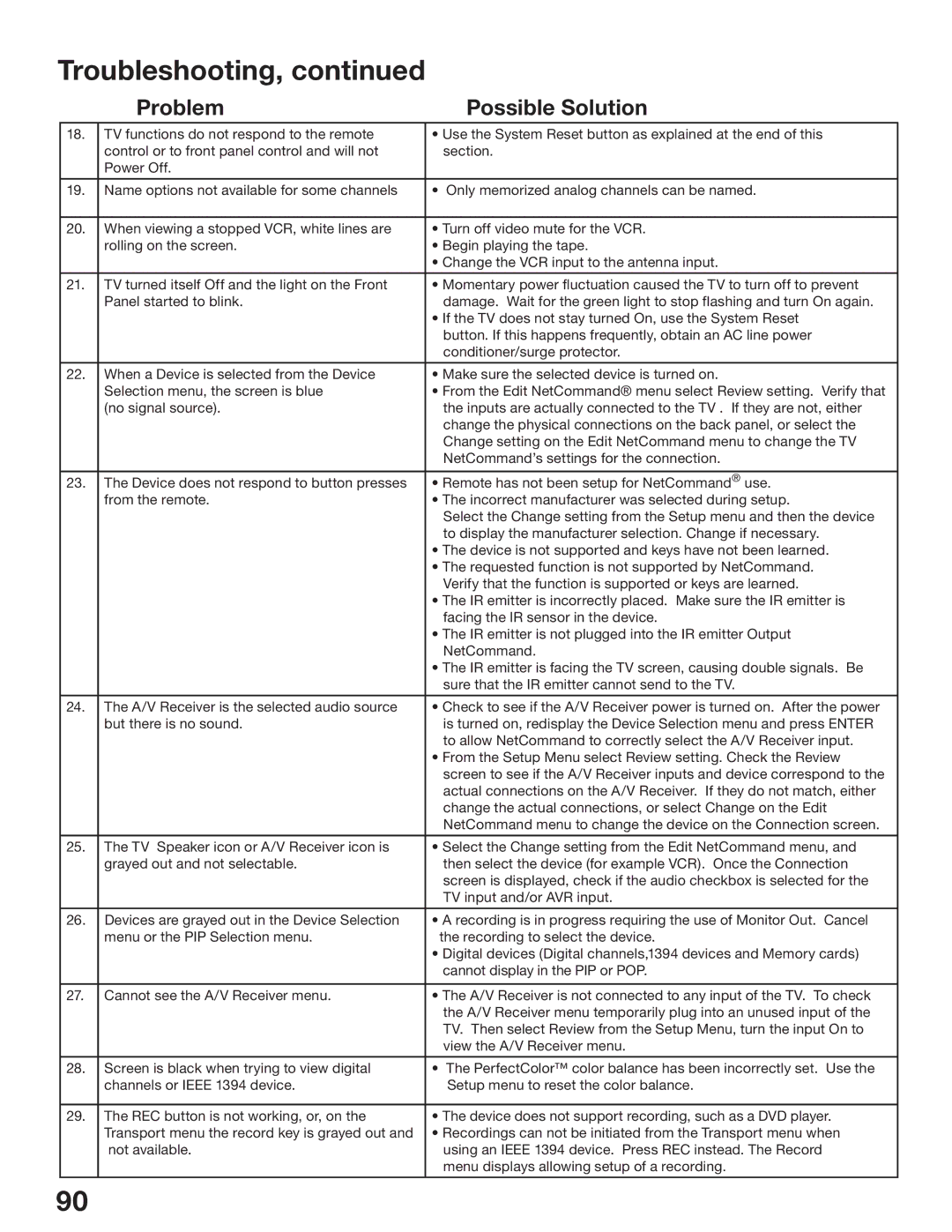Troubleshooting, continued
| Problem | Possible Solution |
18. | TV functions do not respond to the remote | • Use the System Reset button as explained at the end of this |
| control or to front panel control and will not | section. |
| Power Off. |
|
|
|
|
19. | Name options not available for some channels | • Only memorized analog channels can be named. |
|
|
|
20. | When viewing a stopped VCR, white lines are | • Turn off video mute for the VCR. |
| rolling on the screen. | • Begin playing the tape. |
|
| • Change the VCR input to the antenna input. |
|
|
|
21. | TV turned itself Off and the light on the Front | • Momentary power fluctuation caused the TV to turn off to prevent |
| Panel started to blink. | damage. Wait for the green light to stop flashing and turn On again. |
|
| • If the TV does not stay turned On, use the System Reset |
|
| button. If this happens frequently, obtain an AC line power |
|
| conditioner/surge protector. |
|
|
|
22. | When a Device is selected from the Device | • Make sure the selected device is turned on. |
| Selection menu, the screen is blue | • From the Edit NetCommand® menu select Review setting. Verify that |
| (no signal source). | the inputs are actually connected to the TV . If they are not, either |
|
| change the physical connections on the back panel, or select the |
|
| Change setting on the Edit NetCommand menu to change the TV |
|
| NetCommand’s settings for the connection. |
|
|
|
23. | The Device does not respond to button presses | • Remote has not been setup for NetCommand® use. |
| from the remote. | • The incorrect manufacturer was selected during setup. |
|
| Select the Change setting from the Setup menu and then the device |
|
| to display the manufacturer selection. Change if necessary. |
|
| • The device is not supported and keys have not been learned. |
|
| • The requested function is not supported by NetCommand. |
|
| Verify that the function is supported or keys are learned. |
|
| • The IR emitter is incorrectly placed. Make sure the IR emitter is |
|
| facing the IR sensor in the device. |
|
| • The IR emitter is not plugged into the IR emitter Output |
|
| NetCommand. |
|
| • The IR emitter is facing the TV screen, causing double signals. Be |
|
| sure that the IR emitter cannot send to the TV. |
|
|
|
24. | The A/V Receiver is the selected audio source | • Check to see if the A/V Receiver power is turned on. After the power |
| but there is no sound. | is turned on, redisplay the Device Selection menu and press ENTER |
|
| to allow NetCommand to correctly select the A/V Receiver input. |
|
| • From the Setup Menu select Review setting. Check the Review |
|
| screen to see if the A/V Receiver inputs and device correspond to the |
|
| actual connections on the A/V Receiver. If they do not match, either |
|
| change the actual connections, or select Change on the Edit |
|
| NetCommand menu to change the device on the Connection screen. |
|
|
|
25. | The TV Speaker icon or A/V Receiver icon is | • Select the Change setting from the Edit NetCommand menu, and |
| grayed out and not selectable. | then select the device (for example VCR). Once the Connection |
|
| screen is displayed, check if the audio checkbox is selected for the |
|
| TV input and/or AVR input. |
|
|
|
26. | Devices are grayed out in the Device Selection | • A recording is in progress requiring the use of Monitor Out. Cancel |
| menu or the PIP Selection menu. | the recording to select the device. |
|
| • Digital devices (Digital channels,1394 devices and Memory cards) |
|
| cannot display in the PIP or POP. |
|
|
|
27. | Cannot see the A/V Receiver menu. | • The A/V Receiver is not connected to any input of the TV. To check |
|
| the A/V Receiver menu temporarily plug into an unused input of the |
|
| TV. Then select Review from the Setup Menu, turn the input On to |
|
| view the A/V Receiver menu. |
|
|
|
28. | Screen is black when trying to view digital | • The PerfectColor™ color balance has been incorrectly set. Use the |
| channels or IEEE 1394 device. | Setup menu to reset the color balance. |
|
|
|
29. | The REC button is not working, or, on the | • The device does not support recording, such as a DVD player. |
| Transport menu the record key is grayed out and | • Recordings can not be initiated from the Transport menu when |
| not available. | using an IEEE 1394 device. Press REC instead. The Record |
|
| menu displays allowing setup of a recording. |
|
|
|
90