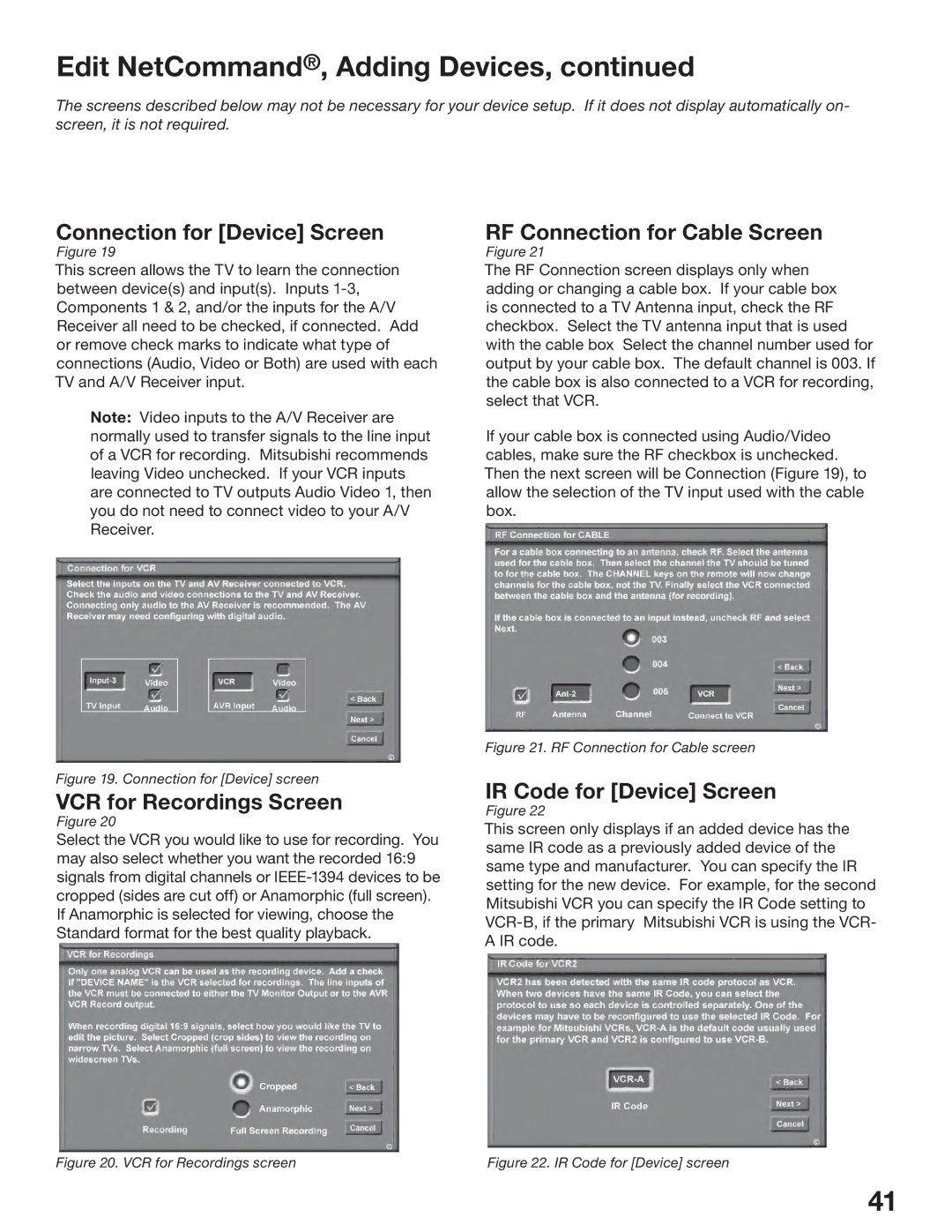Edit NetCommand®, Adding Devices, continued
The screens described below may not be necessary for your device setup. If it does not display automatically on- screen, it is not required.
Connection for [Device] Screen
Figure 19
This screen allows the TV to learn the connection between device(s) and input(s). Inputs
Note: Video inputs to the A/V Receiver are normally used to transfer signals to the line input of a VCR for recording. Mitsubishi recommends leaving Video unchecked. If your VCR inputs are connected to TV outputs Audio Video 1, then you do not need to connect video to your A/V Receiver.
Figure 19. Connection for [Device] screen
VCR for Recordings Screen
Figure 20
Select the VCR you would like to use for recording. You may also select whether you want the recorded 16:9 signals from digital channels or
RF Connection for Cable Screen
Figure 21
The RF Connection screen displays only when adding or changing a cable box. If your cable box is connected to a TV Antenna input, check the RF checkbox. Select the TV antenna input that is used with the cable box Select the channel number used for output by your cable box. The default channel is 003. If the cable box is also connected to a VCR for recording, select that VCR.
If your cable box is connected using Audio/Video cables, make sure the RF checkbox is unchecked. Then the next screen will be Connection (Figure 19), to allow the selection of the TV input used with the cable box.
Figure 21. RF Connection for Cable screen
IR Code for [Device] Screen
Figure 22
This screen only displays if an added device has the same IR code as a previously added device of the same type and manufacturer. You can specify the IR setting for the new device. For example, for the second Mitsubishi VCR you can specify the IR Code setting to
Figure 20. VCR for Recordings screen | Figure 22. IR Code for [Device] screen |
41