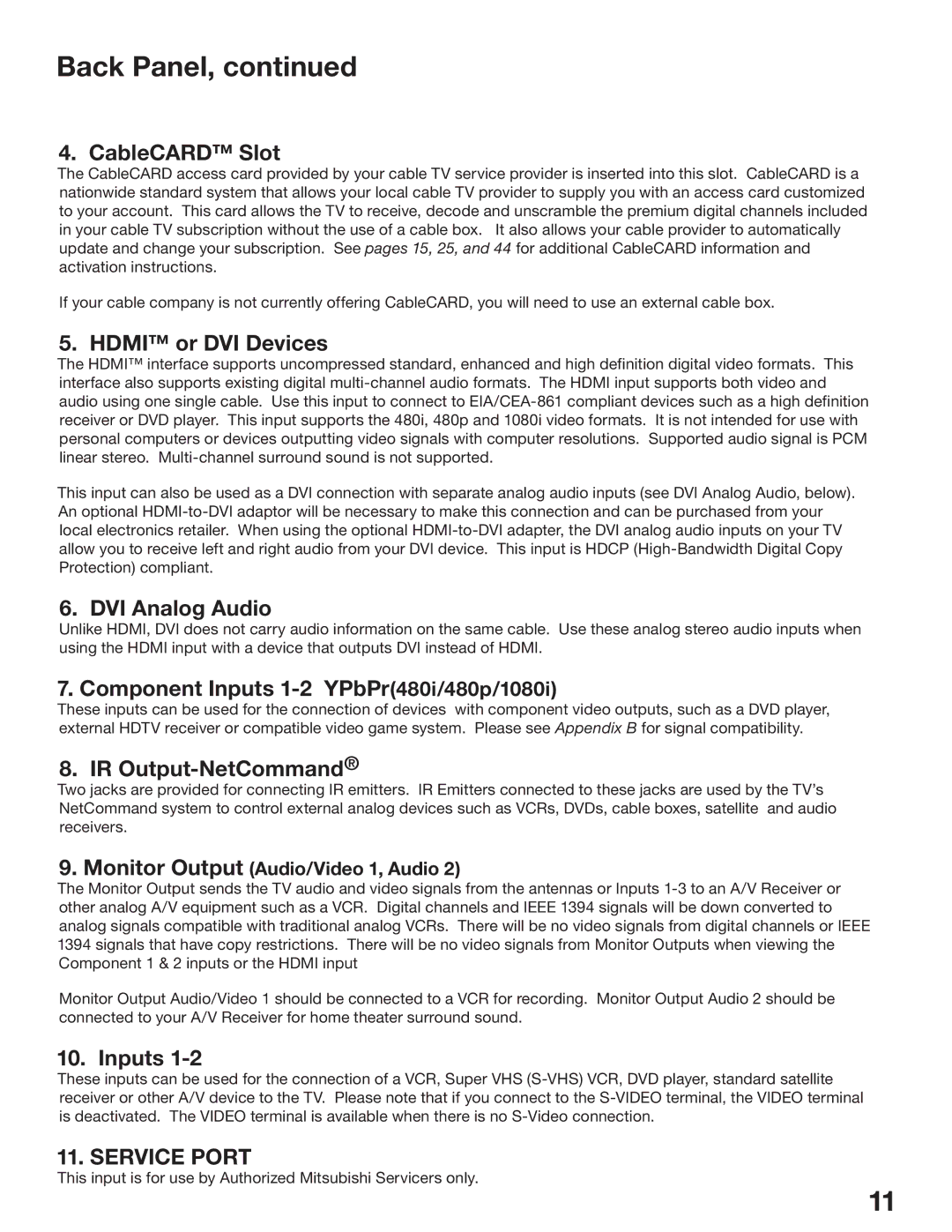Back Panel, continued
4. CableCARD™ Slot
The CableCARD access card provided by your cable TV service provider is inserted into this slot. CableCARD is a nationwide standard system that allows your local cable TV provider to supply you with an access card customized to your account. This card allows the TV to receive, decode and unscramble the premium digital channels included in your cable TV subscription without the use of a cable box. It also allows your cable provider to automatically update and change your subscription. See pages 15, 25, and 44 for additional CableCARD information and activation instructions.
If your cable company is not currently offering CableCARD, you will need to use an external cable box.
5. HDMI™ or DVI Devices
The HDMI™ interface supports uncompressed standard, enhanced and high definition digital video formats. This interface also supports existing digital
This input can also be used as a DVI connection with separate analog audio inputs (see DVI Analog Audio, below). An optional
6. DVI Analog Audio
Unlike HDMI, DVI does not carry audio information on the same cable. Use these analog stereo audio inputs when using the HDMI input with a device that outputs DVI instead of HDMI.
7. Component Inputs 1-2 YPbPr(480i/480p/1080i)
These inputs can be used for the connection of devices with component video outputs, such as a DVD player, external HDTV receiver or compatible video game system. Please see Appendix B for signal compatibility.
8. IR Output-NetCommand®
Two jacks are provided for connecting IR emitters. IR Emitters connected to these jacks are used by the TV’s NetCommand system to control external analog devices such as VCRs, DVDs, cable boxes, satellite and audio receivers.
9.Monitor Output (Audio/Video 1, Audio 2)
The Monitor Output sends the TV audio and video signals from the antennas or Inputs
Monitor Output Audio/Video 1 should be connected to a VCR for recording. Monitor Output Audio 2 should be connected to your A/V Receiver for home theater surround sound.
10. Inputs 1-2
These inputs can be used for the connection of a VCR, Super VHS
11. SERVICE PORT
This input is for use by Authorized Mitsubishi Servicers only.
11