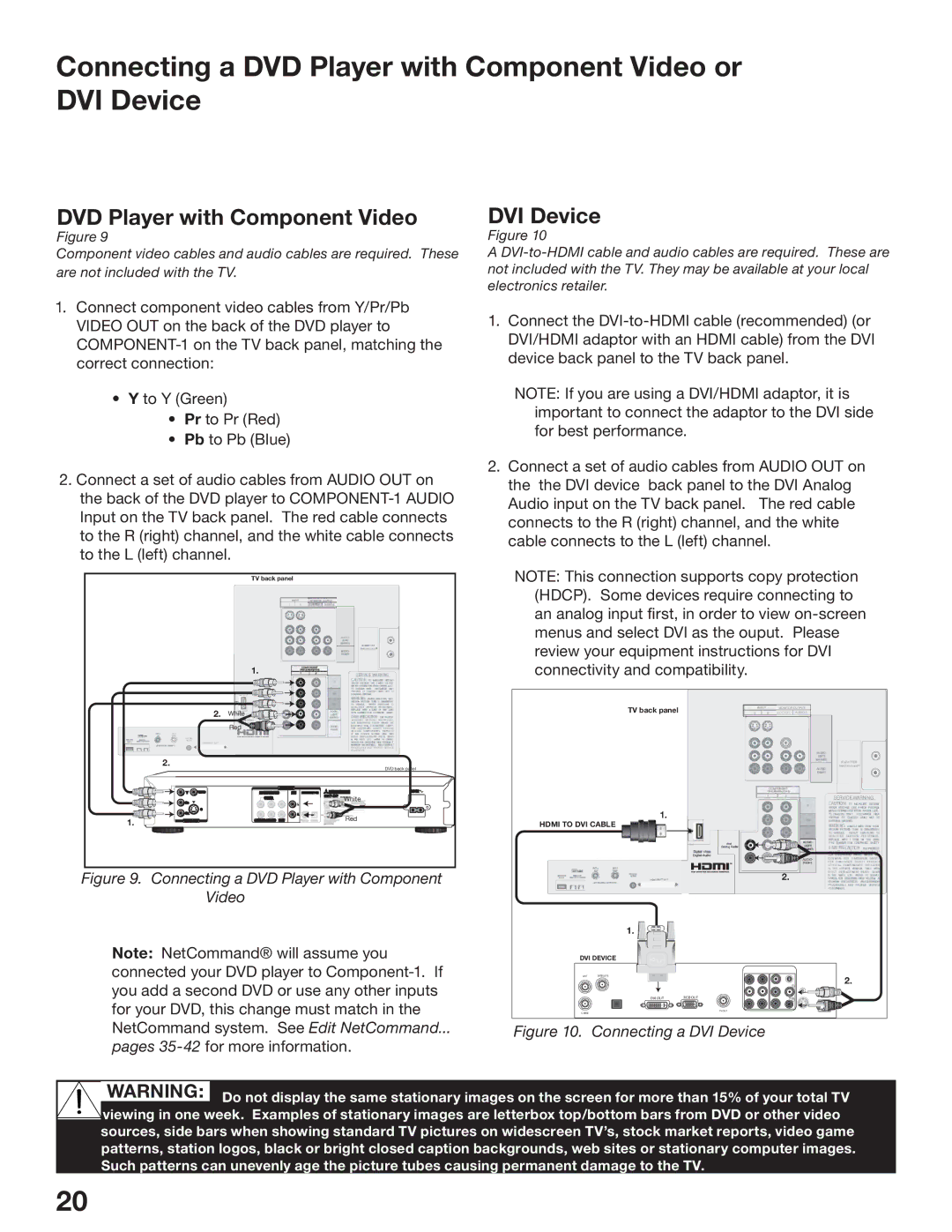Connecting a DVD Player with Component Video or DVI Device
DVD Player with Component Video
Figure 9
Component video cables and audio cables are required. These are not included with the TV.
DVI Device
Figure 10
A
1.Connect component video cables from Y/Pr/Pb VIDEO OUT on the back of the DVD player to
•Y to Y (Green)
•Pr to Pr (Red)
•Pb to Pb (Blue)
2.Connect a set of audio cables from AUDIO OUT on the back of the DVD player to
TV back panel
1.Connect the
NOTE: If you are using a DVI/HDMI adaptor, it is important to connect the adaptor to the DVI side for best performance.
2.Connect a set of audio cables from AUDIO OUT on the the DVI device back panel to the DVI Analog Audio input on the TV back panel. The red cable connects to the R (right) channel, and the white cable connects to the L (left) channel.
NOTE: This connection supports copy protection (HDCP). Some devices require connecting to an analog input first, in order to view
2. White
Red
NT 1
MAI N
DIGITAL
AUDIO
CableCARD SLOT
H F)
2.
AU DIO
1. | 1 | COMPONENT |
2 | ||
| YPbPr (480i/480p/1080i) | |
D
E
D
H
O
H
S
O
L
E
Y
T
L
E
Y
E
D
H
N
E
AT
T
PRO CE D U RE S AND P R OP E R SE RV I C E
ADJUSTMENTS
DVD back panel
review your equipment instructions for DVI connectivity and compatibility.
TV back panel | MONITOR OUTPUT | |
AUDIO/VIDEO 1 | AUDIO 2 | |
IR EMITTER
NetCommand
|
|
| AUDIO OUT |
|
|
|
|
|
|
|
|
|
| AC IN |
Y | VIDEO | 5.1 CH SURROUND | 2CH BITSTREAM/PCM |
| MITSUBISHI | |||||||||
|
|
|
|
|
|
|
|
|
|
|
| R |
| |
|
| CENTER |
|
|
|
|
|
|
|
|
|
| ||
CB | S |
|
| L |
|
|
|
|
|
|
|
| ||
|
|
|
|
|
|
|
|
|
| |||||
|
|
|
|
|
|
|
|
|
|
|
|
|
| |
CR |
|
|
| R |
|
|
|
|
|
|
|
|
| |
1. | VIDEO OUT | SUBWOOFER SURROUND FRONT | Red |
|
Figure 9. Connecting a DVD Player with Component Video
Note: NetCommand® will assume you connected your DVD player to
pages 35-42 for more information.
SERVICE WARNING
AUTION
1.
HDMI TO DVI CABLE
|
|
|
|
| DVI |
|
| AUDIO- |
| |
|
|
|
|
|
|
| LEFT/ |
| ||
|
|
|
|
| Analog Audio |
|
|
| ||
|
|
|
|
| Digital Video |
|
| (MONO) |
| |
|
|
|
|
| Digital Audio |
|
|
| AN | |
|
|
|
|
|
|
|
|
| AUDIO- | ESS |
|
|
|
|
|
|
| F O | |||
|
|
|
|
|
|
|
|
| RIGHT | |
|
|
|
|
|
|
|
|
|
| C R |
|
|
|
|
|
|
|
|
|
| IN |
|
| OT | 2. |
| E X A | |||||
|
|
| IN | |||||||
|
|
|
|
|
|
|
|
|
| MA |
|
|
|
|
|
|
|
|
|
| MIN |
|
|
|
|
|
|
|
|
|
| PR |
|
|
|
|
|
|
|
|
|
| ADJ |
| 1. |
|
|
|
DVI DEVICE |
|
|
| |
ANT | SATELLITE |
|
| 2. |
|
|
| L | |
| DVI OUT | RGB OUT | AUDIOR |
|
TV OUT
CABLE
Figure 10. Connecting a DVI Device
WARNING: Do not display the same stationary images on the screen for more than 15% of your total TV viewing in one week. Examples of stationary images are letterbox top/bottom bars from DVD or other video sources, side bars when showing standard TV pictures on widescreen TV’s, stock market reports, video game patterns, station logos, black or bright closed caption backgrounds, web sites or stationary computer images. Such patterns can unevenly age the picture tubes causing permanent damage to the TV.
20