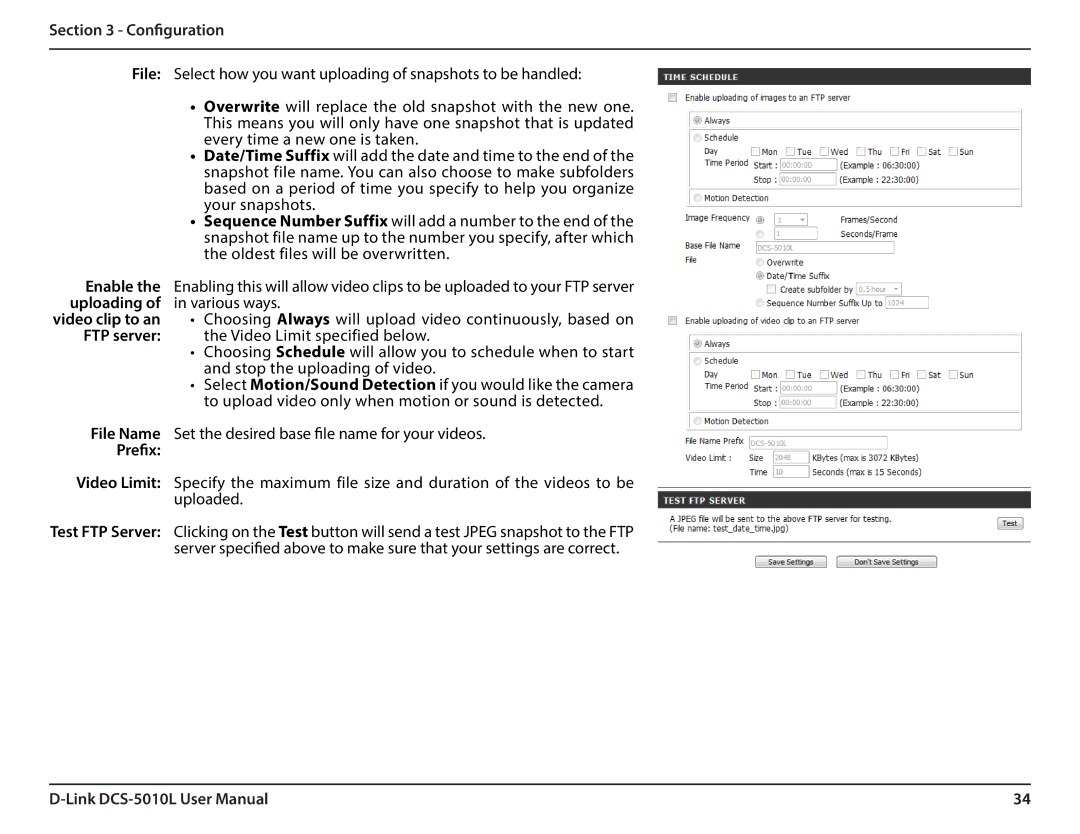Section 3 - Configuration
File: Select how you want uploading of snapshots to be handled:
•Overwrite will replace the old snapshot with the new one. This means you will only have one snapshot that is updated every time a new one is taken.
•Date/Time Suffix will add the date and time to the end of the snapshot file name. You can also choose to make subfolders based on a period of time you specify to help you organize your snapshots.
•Sequence Number Suffix will add a number to the end of the snapshot file name up to the number you specify, after which the oldest files will be overwritten.
Enable the Enabling this will allow video clips to be uploaded to your FTP server uploading of in various ways.
video clip to an • Choosing Always will upload video continuously, based on
FTP server: the Video Limit specified below.
•Choosing Schedule will allow you to schedule when to start and stop the uploading of video.
•Select Motion/Sound Detection if you would like the camera to upload video only when motion or sound is detected.
File Name | Set the desired base file name for your videos. |
Prefix: |
|
Video Limit: | Specify the maximum file size and duration of the videos to be |
| uploaded. |
Test FTP Server: | Clicking on the Test button will send a test JPEG snapshot to the FTP |
| server specified above to make sure that your settings are correct. |
34 |