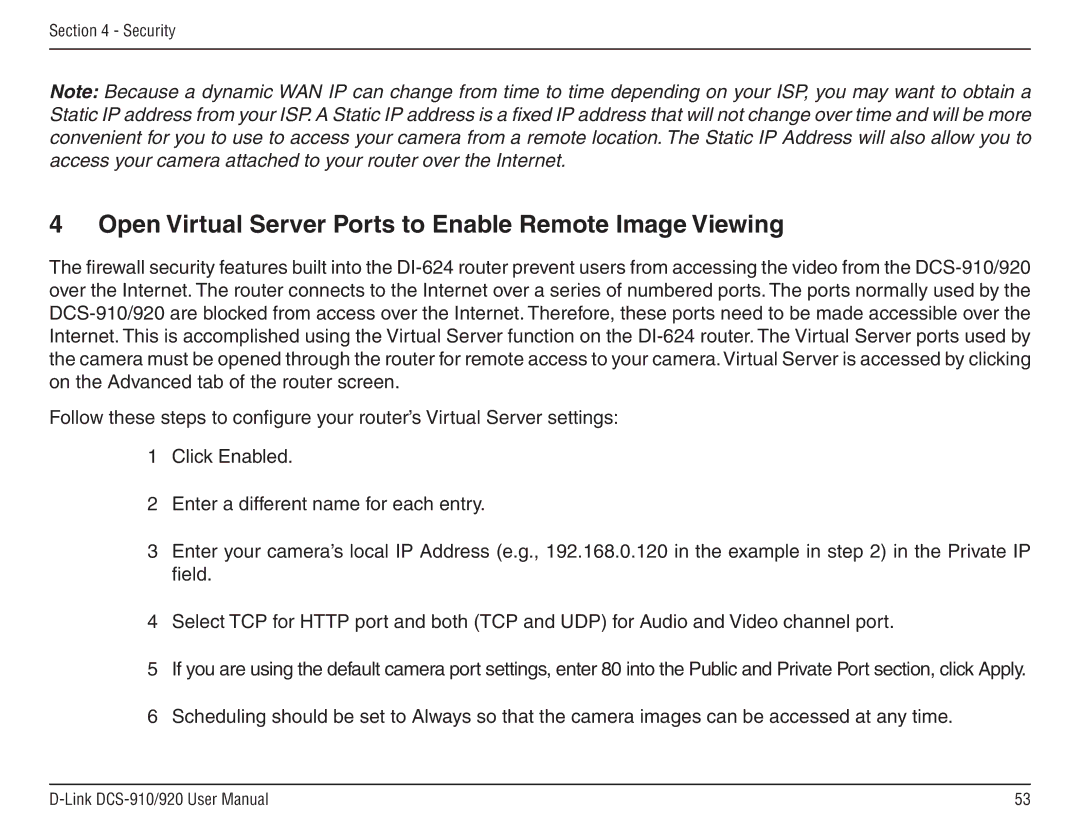Section 4 - Security
Note: Because a dynamic WAN IP can change from time to time depending on your ISP, you may want to obtain a Static IP address from your ISP. A Static IP address is a fixed IP address that will not change over time and will be more convenient for you to use to access your camera from a remote location. The Static IP Address will also allow you to access your camera attached to your router over the Internet.
4 Open Virtual Server Ports to Enable Remote Image Viewing
The firewall security features built into the
Follow these steps to configure your router’s Virtual Server settings:
1Click Enabled.
2Enter a different name for each entry.
3Enter your camera’s local IP Address (e.g., 192.168.0.120 in the example in step 2) in the Private IP field.
4Select TCP for HTTP port and both (TCP and UDP) for Audio and Video channel port.
5If you are using the default camera port settings, enter 80 into the Public and Private Port section, click Apply.
6Scheduling should be set to Always so that the camera images can be accessed at any time.
53 |