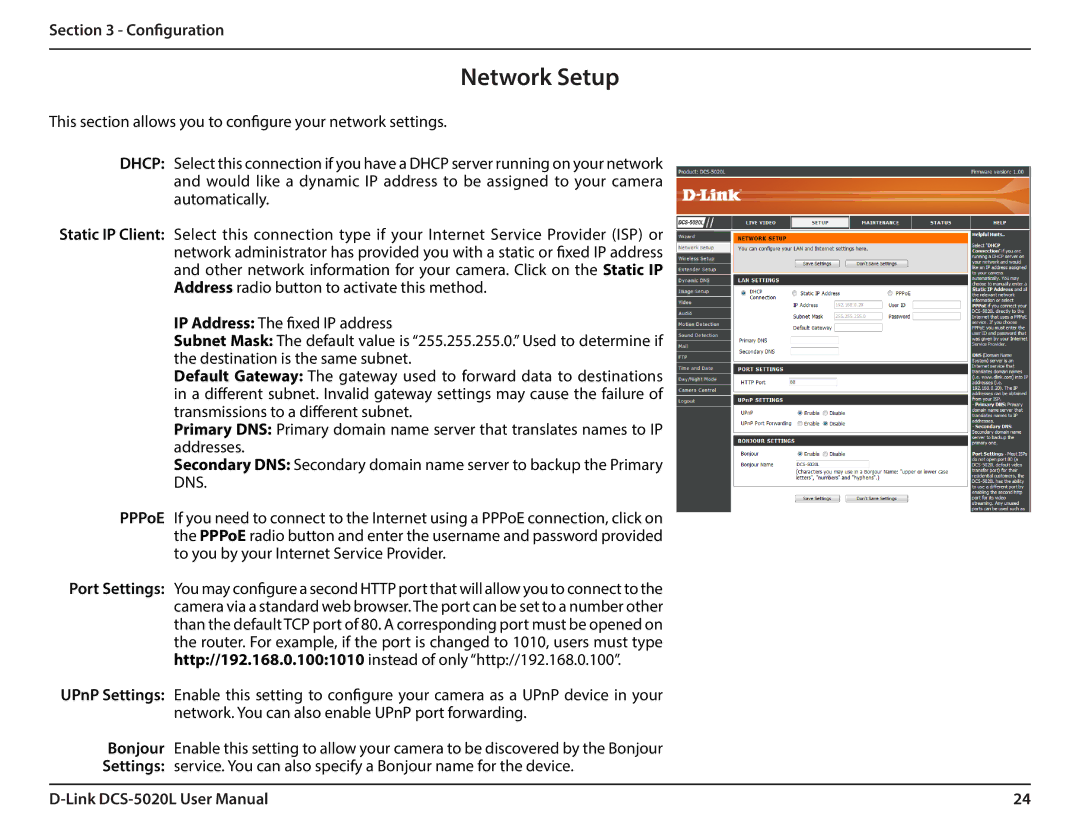Section 3 - Configuration
Network Setup
This section allows you to configure your network settings.
DHCP: Select this connection if you have a DHCP server running on your network and would like a dynamic IP address to be assigned to your camera automatically.
Static IP Client: Select this connection type if your Internet Service Provider (ISP) or network administrator has provided you with a static or fixed IP address and other network information for your camera. Click on the Static IP Address radio button to activate this method.
IP Address: The fixed IP address
Subnet Mask: The default value is “255.255.255.0.” Used to determine if the destination is the same subnet.
Default Gateway: The gateway used to forward data to destinations in a different subnet. Invalid gateway settings may cause the failure of transmissions to a different subnet.
Primary DNS: Primary domain name server that translates names to IP addresses.
Secondary DNS: Secondary domain name server to backup the Primary DNS.
PPPoE If you need to connect to the Internet using a PPPoE connection, click on the PPPoE radio button and enter the username and password provided to you by your Internet Service Provider.
Port Settings: You may configure a second HTTP port that will allow you to connect to the camera via a standard web browser. The port can be set to a number other than the default TCP port of 80. A corresponding port must be opened on the router. For example, if the port is changed to 1010, users must type http://192.168.0.100:1010 instead of only “http://192.168.0.100”.
UPnP Settings: Enable this setting to configure your camera as a UPnP device in your network. You can also enable UPnP port forwarding.
Bonjour Enable this setting to allow your camera to be discovered by the Bonjour
Settings: service. You can also specify a Bonjour name for the device.
24 |