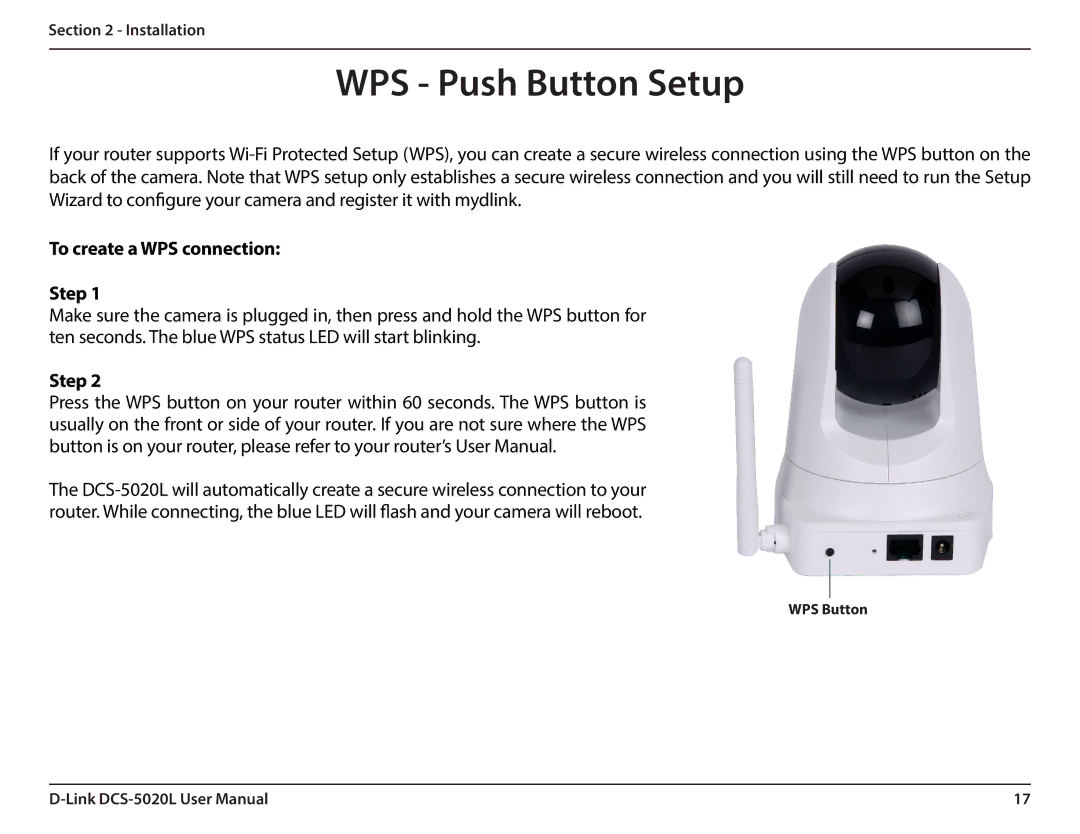Section 2 - Installation
WPS - Push Button Setup
If your router supports
To create a WPS connection:
Step 1
Make sure the camera is plugged in, then press and hold the WPS button for ten seconds. The blue WPS status LED will start blinking.
Step 2
Press the WPS button on your router within 60 seconds. The WPS button is usually on the front or side of your router. If you are not sure where the WPS button is on your router, please refer to your router’s User Manual.
The
WPS Button
17 |